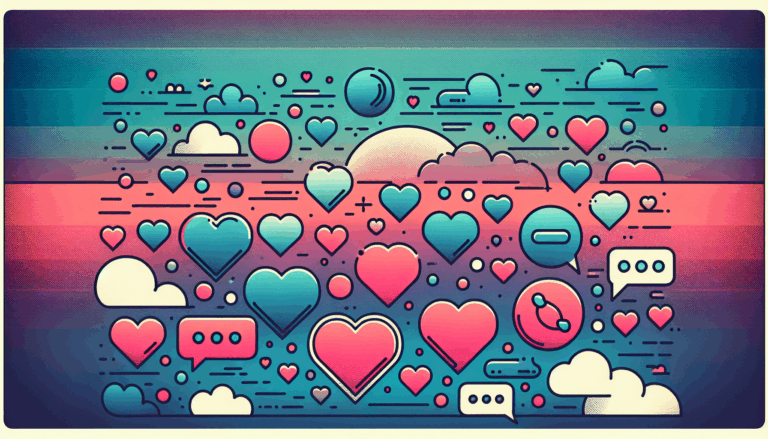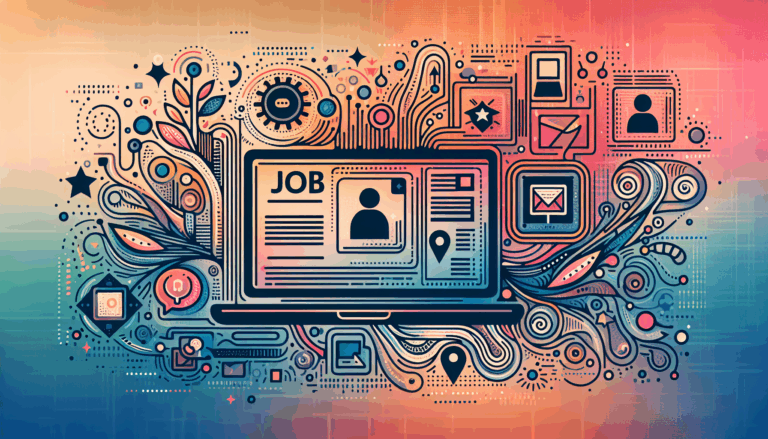The Ultimate Guide to Converting Figma Designs to WordPress
The Ultimate Guide to Converting Figma Designs to WordPress
In the world of web design, tools like Figma have revolutionized the way designers create and collaborate on projects. However, when it comes to bringing these designs to life on the web, WordPress remains a top choice for many developers. Converting Figma designs into functional WordPress websites can seem daunting, but with the right approach and tools, it can be a seamless process. In this guide, we will walk you through every step of converting your Figma designs into a live WordPress site.
Understanding Figma and WordPress
Figma is a cloud-based UI and UX design tool that allows designers to create, prototype, and collaborate on designs in real-time. It has become an industry standard for digital product design due to its robust features and ease of use. On the other hand, WordPress is a content management system (CMS) that powers over 40% of all websites on the internet. Its flexibility, extensive plugin ecosystem, and user-friendly interface make it an ideal platform for building and managing websites.
Why Convert Figma Designs to WordPress?
There are several reasons why converting your Figma designs to WordPress makes sense:
- Scalability: WordPress offers unparalleled scalability, allowing your website to grow with your business.
- Customization: With thousands of themes and plugins available, you can customize your WordPress site to meet any requirement.
- SEO Optimization: WordPress provides built-in SEO tools and plugins that help improve your site’s search engine rankings.
- Community Support: The WordPress community is vast and active, offering extensive support and resources.
Step-by-Step Guide to Converting Figma Designs to WordPress
### Preparing Your Figma Design
Before you start the conversion process, ensure your Figma design is ready for development:
- Organize Your Layers: Keep your layers organized by naming them clearly and grouping related elements together.
- Use Consistent Styles: Use Figma’s style system to maintain consistency in typography, colors, and other design elements.
- Create a Design System: Develop a design system that outlines the components and their usage within your design.
Exporting Assets from Figma
Once your design is organized, it’s time to export the necessary assets:
- Export Images and Icons: Right-click on any image or icon in Figma and select “Export” to download them in the desired format.
- Export CSS Styles: Use plugins like CSS Export to generate CSS code for your design elements.
- Export SVGs: For vector graphics, export them as SVGs to maintain scalability.
Setting Up Your WordPress Environment
Before diving into the conversion process, set up your WordPress environment:
- Install WordPress: If you haven’t already, install WordPress on your hosting platform. You can use services like Bluehost or SiteGround for easy setup.
- Choose a Theme: Select a theme that closely matches your Figma design or opt for a blank theme like _s (Underscores) for more control.
- Install Necessary Plugins: Install plugins like Elementor or Divi Builder to help with page building and customization.
Converting Figma Designs into WordPress Pages
This is where the actual conversion happens:
- Create Page Templates: Use your theme’s page templates or create custom templates using PHP and HTML. You can also use page builders to simplify this process.
- Import Assets: Upload your exported images, icons, and other assets to your WordPress media library.
- Apply CSS Styles: Copy the exported CSS styles from Figma and apply them to your WordPress site using the theme’s custom CSS option or by editing the theme’s stylesheet directly.
- Build Pages: Start building pages by adding content, images, and other elements. Use shortcodes or custom code snippets if needed.
Using Figma2WP Service for Seamless Conversion
If you’re not comfortable with the technical aspects of converting your Figma designs to WordPress, consider using a service like Figma2WP Service. These services specialize in converting Figma designs into fully functional WordPress sites with minimal effort from your side.
Real-World Examples and Case Studies
Let’s look at some real-world examples where Figma designs were successfully converted into WordPress sites:
- Case Study 1: A startup used Figma to design their landing page and then converted it into a WordPress site using Elementor. The result was a highly engaging and responsive website that matched their brand identity perfectly.
- Case Study 2: An e-commerce business designed their product pages in Figma and then used Figma2WP Service to convert them into a fully functional WooCommerce store on WordPress.
Common Challenges and Solutions
During the conversion process, you might encounter some challenges. Here are some common ones and their solutions:
- Design Consistency: Ensure that your design elements are consistent across all pages. Use Figma’s style system and WordPress’s theme options to maintain this consistency.
- Responsive Design: Make sure your website is responsive by using media queries in your CSS and responsive-friendly themes or page builders.
- Performance Optimization: Optimize images, minify CSS/JS files, and use caching plugins like W3 Total Cache to improve site performance.
Conclusion and Next Steps
Converting Figma designs to WordPress is a detailed process but with the right tools and approach, it can be highly rewarding. Whether you choose to do it manually or use a service like Figma2WP Service, the end result will be a professional-looking website that aligns perfectly with your brand’s vision.
If you’re ready to bring your Figma designs to life on WordPress but need professional help, don’t hesitate to Contact Us at Figma2WP Service. Our team of experts is here to assist you every step of the way.
Remember, converting Figma designs to WordPress is just the beginning. Once your site is live, focus on optimizing it for better performance, SEO, and user experience. Happy designing and developing!
More From Our Blog
Creating Irresistible User Experiences with Dating Themes in WordPress In the highly competitive world of online dating, having a visually appealing and user-friendly website is crucial. Whether you’re launching a niche dating platform or a broad matchmaking site, designing with purpose and polish can dramatically improve user engagement. This is where dating themes WP come Read more…
Enhancing Your Website with Dynamic Job Board Functionality In today’s competitive employment market, having a dedicated job board integrated directly into your website is a game-changer for businesses, recruiters, and career-focused platforms. For companies looking to provide seamless job listings and application processes, employing a reliable job board WP plugin is essential. Additionally, combining an Read more…