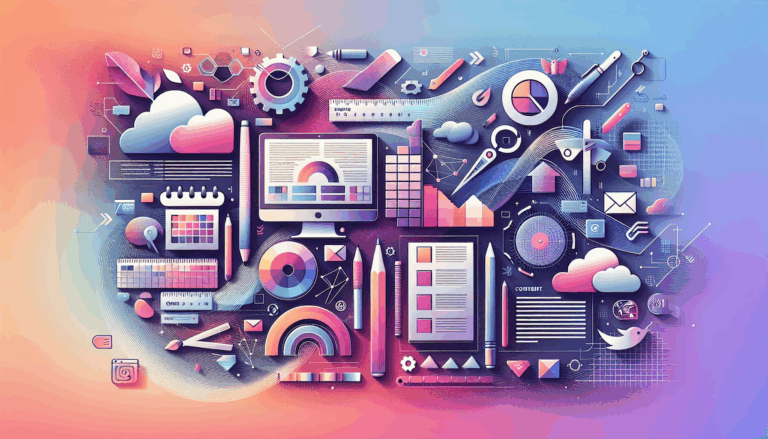The Role of User Testing in Figma to WordPress Projects
Unlocking User-Centric Design: The Crucial Role of User Testing in Figma to WordPress Projects
When transitioning designs from Figma to WordPress, one of the most critical steps often overlooked is user testing. This phase is essential for ensuring that the final product meets the highest standards of usability, performance, and accessibility. In this detailed guide, we will explore the importance of user testing, best practices, and tools that can help you refine your WordPress website’s user experience (UX) using Figma.
Why User Testing is Essential
User testing is not just a necessary step but a critical component of the development process. It helps identify and rectify issues early on, saving time and resources in the long run. For Figma to WordPress projects, thorough testing ensures that the design integrity is maintained, and the site functions seamlessly across various devices and browsers.
Setting Up Your Figma Prototypes for User Testing
To conduct effective user testing, you need to set up your Figma prototypes correctly. Here are some steps to follow:
- Edit Prototype Share Settings: Open your design file in Figma, enter presentation mode, and adjust the link sharing settings to allow anyone with the link to view your prototype. Ensure that you optimize the prototype for desktop and mobile views by selecting the appropriate options.
- Create a Dedicated Testing File: Duplicate your Figma file and remove any unnecessary pages, frames, assets, images, and elements to create a clean and lightweight testing file. This helps in faster loading times and avoids confusion for contributors.
- Compress Images: Use tools like the Downsize Figma plugin to compress large images, especially those with photographic elements, to reduce file sizes and improve loading times.
- Optimize Transitions: Use Smart Animate sparingly to decrease loading times. Opt for simpler transitions that use less RAM.
Best Practices for User Testing Figma Prototypes
Effective user testing involves several best practices to ensure that you gather meaningful feedback:
- Set Expectations: Inform contributors that they will be interacting with a prototype that is not a fully functional site. This includes noting that not all links will work and the prototype may load slowly.
- Optimize for Loading Time: Remember that contributors may have varying internet speeds. Optimize your prototype to load quickly to avoid abandonment.
- Use Checkpoints: If your prototype is complex, add checkpoints to guide users through each stage of the test. Figma supports multiple flow starting points to achieve this.
- Secure Sharing: Ensure that your test is securely shared with contributors. You can require contributors to sign an NDA if additional confidentiality is needed.
Tools and Resources for User Testing
Several tools and resources can facilitate the user testing process for Figma to WordPress projects:
- Figma’s Built-in Features: Figma offers built-in commenting features to gather real-time feedback and conduct user testing sessions to observe interactions.
- UserTesting Integration: Combine Figma with UserTesting to collect feedback from your desired audience. The FigJam integration allows you to embed and watch UserTesting clips and session videos.
- UXtweak Prototype Testing Tool: This tool allows you to create clickable prototypes and gather feedback through unmoderated and moderated testing sessions.
- Cypress for Automated Testing: While not specifically tailored for Figma plugins, Cypress can be used for automated testing of web applications, including those built on WordPress.
Implementing A/B Testing in Figma
Implementing A/B testing through Figma offers a streamlined approach to refining the UX of WordPress websites. By leveraging Figma’s robust design and prototyping tools, designers and developers can create multiple versions of a webpage or feature to test various user interactions and design elements.
- Focus on Key Elements: Test specific elements that significantly impact user engagement and conversion rates, such as call-to-action (CTA) buttons, navigation menus, layout structures, and content presentation.
- Data-Driven Decisions: Make decisions based on the data collected from A/B testing to ensure that the final product resonates well with the target audience.
- Seamless Collaboration: Share test results and recommended design changes with developers, who can then implement these changes using WordPress’s themes and plugins.
Integrating User Feedback into WordPress Development
Once you have gathered user feedback, integrating it into the WordPress development process is crucial. Here’s how you can do it effectively:
- Customize Your Theme: Use WordPress Customizer to adjust theme settings such as site identity, colors, typography, and layout options to match your design.
- Collaborative Environment: Leverage Figma’s collaborative environment to share designs and feedback with developers. This ensures that every design decision contributes positively to the overall user experience.
- Version Control Systems: Use tools like Git to manage changes and ensure collaborative development. This helps in tracking and managing all changes efficiently.
Conclusion and Next Steps
Effective user testing is the backbone of any successful Figma to WordPress project. By following the steps outlined above and leveraging the right tools and resources, you can ensure that your website meets the highest standards of performance, usability, and accessibility. If you need professional assistance with your Figma to WordPress conversion, consider reaching out to Figma2WP Service for expert guidance and support. For any questions or to discuss your project, feel free to Contact Us.
Remember, continuous testing and feedback loops are key to iteratively improving your WordPress site. By integrating insights from user testing into your development process, you can create a website that is not only visually appealing but also highly intuitive and user-friendly.
For more detailed guides and best practices on Figma to WordPress conversions, you can also refer to resources like How To Convert Figma To WordPress and The Ultimate Guide for Figma to WordPress Development.
More From Our Blog
Why Seamless Design and Performance Matter in Travel Web Solutions In the digital age, travel websites are more than just online brochures; they are the gateways through which travelers explore and decide. An effective travel website must combine visually appealing design with seamless functionality to engage users and convert visits into bookings. This is where Read more…
Streamlining Your Content Workflow with Figma and WordPress For digital content creators and web developers, the seamless planning and implementation of content is critical to launching and maintaining an engaging website. Leveraging Figma2WP Service for your WordPress content planning provides a dynamic way to align design with functionality, optimizing your entire content strategy from concept Read more…