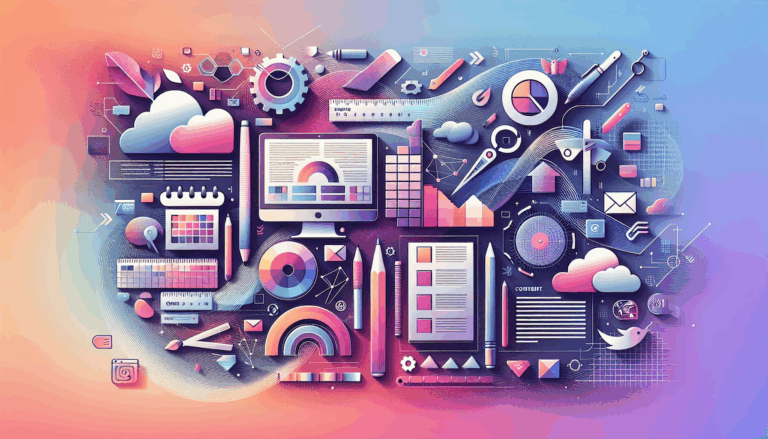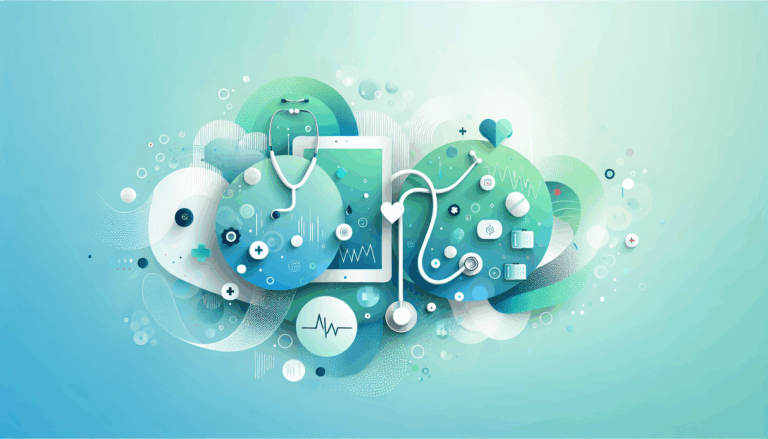The Role of Typography in Figma to WordPress Conversions
Mastering Typography in Figma to WordPress Conversions
When it comes to converting Figma designs to WordPress, one of the most critical aspects to focus on is typography. Typography plays a pivotal role in web design, influencing user experience, readability, and overall aesthetic appeal. In this detailed guide, we will explore the importance of typography in Figma to WordPress conversions and provide actionable steps to ensure your website’s typography is both visually appealing and functional.
Why Typography Matters in Web Design
Typography is more than just selecting a few fonts; it is an art that requires careful consideration to enhance the user experience. Here are some reasons why typography is crucial in web design:
- Readability: Proper typography ensures that your content is easy to read, which is essential for engaging your audience and conveying your message effectively.
- Brand Identity: Consistent typography helps in maintaining a strong brand identity across all web pages, reinforcing brand recognition and trust.
- Visual Hierarchy: Typography helps in creating a visual hierarchy, guiding users through the content and highlighting important elements.
Setting Up Typography in Figma
Before converting your Figma design to WordPress, it’s essential to set up your typography correctly in Figma. Here are some steps to follow:
- Choose Your Fonts: Select fonts that align with your brand’s identity and are suitable for web use. Ensure that the fonts you choose are available for web use and can be easily integrated into your WordPress site.
- Define Typography Styles: Create a typography style guide within Figma to maintain consistency across your design. This includes setting font sizes, line heights, and spacing for different text elements.
- Use Figma’s Type Tool: Figma’s type tool allows you to customize your text elements with precision. Use this tool to set up your typography styles and ensure they are consistent throughout your design.
Converting Figma Typography to WordPress
Once you have set up your typography in Figma, the next step is to convert it into your WordPress site. Here’s how you can do it:
Step 1: Export Typography Assets from Figma
Export your typography assets, including fonts, from Figma. Ensure that you export the correct font files and formats (such as WOFF, WOFF2, or TTF) that are compatible with web use.
Step 2: Add Custom Fonts to WordPress
To add custom fonts to your WordPress site, you can use the WordPress Customizer or a plugin like Use Any Font. Go to Appearance > Customize in your WordPress admin dashboard and navigate to the Additional CSS section to add your custom font styles.
Step 3: Apply Typography Styles Using WordPress Block Editor
Use the WordPress Block Editor (Gutenberg) to apply your typography styles to your page content. You can customize blocks to match your Figma design, ensuring that the typography is consistent across your website.
Step 4: Utilize Page Builders for Advanced Customizations
For more advanced typography customizations, consider using page builders like Elementor, Divi, or Beaver Builder. These tools offer drag-and-drop interfaces that allow you to design and customize pages with precise control over typography.
Step 5: Fine-Tune with Custom CSS
If you need more granular control over your typography, use custom CSS. In the WordPress Customizer, go to the Additional CSS section and edit the CSS to fine-tune your typography styles. This is particularly useful for creating pixel-perfect designs that match your Figma vision.
Real-World Examples and Case Studies
Let’s look at a real-world example to illustrate the importance of typography in Figma to WordPress conversions:
Case Study: E-commerce Website
For an e-commerce website, maintaining consistent typography is crucial for creating a cohesive brand image. Here’s how you can apply the steps mentioned above:
- Design Phase: In Figma, select a clean sans-serif font for body text and a bold serif font for headings. Define typography styles for different text elements, such as font sizes, line heights, and spacing.
- Conversion Phase: Export the font files from Figma and add them to your WordPress site using the WordPress Customizer or a font plugin.
- Customization Phase: Use the WordPress Block Editor to apply the typography styles to your page content. For advanced customizations, use a page builder like Elementor to ensure that the typography aligns perfectly with your Figma design.
By following these steps, you can ensure that your e-commerce website has a consistent and visually appealing typography that enhances user experience and reinforces brand identity.
Tools and Plugins for Simplifying Typography Conversions
Several tools and plugins can simplify the process of converting Figma typography to WordPress:
- Anima: Anima offers a Figma plugin that allows you to export your design components, including typography, directly into HTML and CSS. This can be integrated into WordPress for a seamless conversion.
- Yotako: Yotako is another tool that lets you convert Figma designs, including typography, directly into WordPress. It supports custom screen resolutions, ensuring that your website looks great on all devices.
- Fignel: For Elementor users, Fignel is a great tool that converts Figma designs into Elementor modules, making it easier to maintain consistent typography across your website.
Conclusion and Next Steps
Converting Figma designs to WordPress while maintaining precise typography is a key aspect of creating a visually appealing and functional website. By following the steps outlined in this guide, you can ensure that your website’s typography is both consistent and engaging.
If you find the process daunting or prefer a hassle-free experience, consider using a service like Figma2WP Service to convert your Figma designs to WordPress. Their expertise can help you achieve a pixel-perfect website that is fully responsive and optimized for performance.
For any questions or to get started with your Figma to WordPress conversion, feel free to Contact Us.
By mastering the role of typography in Figma to WordPress conversions, you can create websites that not only look stunning but also provide an exceptional user experience.
More From Our Blog
Streamlining Your Content Workflow with Figma and WordPress For digital content creators and web developers, the seamless planning and implementation of content is critical to launching and maintaining an engaging website. Leveraging Figma2WP Service for your WordPress content planning provides a dynamic way to align design with functionality, optimizing your entire content strategy from concept Read more…
Unlocking the Potential of Figma-to-WordPress for Modern Healthcare Organizations In the rapidly evolving digital landscape of the healthcare sector, a robust online presence is no longer optional—it’s essential. Patients expect seamless, visually appealing, and intuitive websites that reflect the care and professionalism of their healthcare providers. At Figma2WP Service, we recognize that bridging the gap Read more…