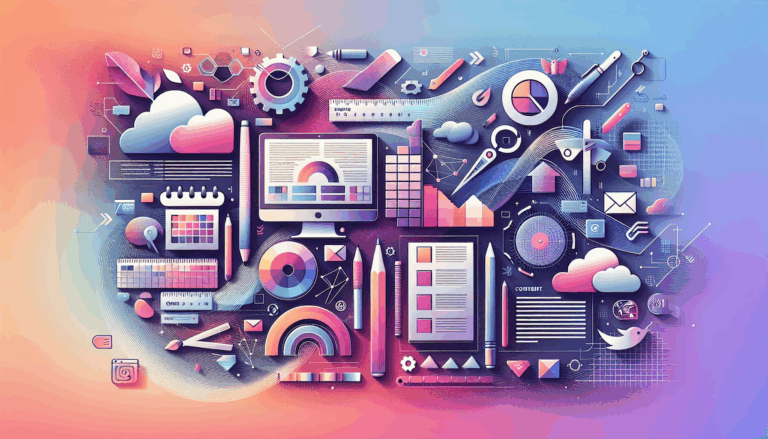The Role of Skeleton Screens in Figma to WordPress Conversions
Enhancing User Experience in Figma to WordPress Conversions
When converting Figma designs to WordPress, several factors come into play to ensure the final website is not only visually appealing but also provides an excellent user experience. One of the often-overlooked yet crucial elements in this process is the implementation of skeleton screens. Here, we will delve into the role of skeleton screens in Figma to WordPress conversions and how they can significantly enhance the user experience.
What are Skeleton Screens?
Skeleton screens are visual placeholders that appear while the actual content of a webpage is loading. Unlike traditional loading spinners or progress bars, skeleton screens provide a more engaging and informative experience by previewing the layout of the content that is about to be loaded.
Advantages of Using Skeleton Screens
Enhanced User Experience
Skeleton screens keep users engaged by showing them the layout of the content, reducing the frustration associated with waiting for a page to load. This approach helps users anticipate what is coming and makes the wait feel shorter.
Reduced Perceived Load Time
By visually indicating that content is on its way, skeleton screens reduce the perceived load time. This is particularly important in today’s fast-paced digital environment where users expect quick and seamless interactions.
Improved Focus and Attention
These placeholders guide users’ focus on where the content will appear, helping them prepare for the incoming information. This strategic use of skeleton screens improves user engagement and satisfaction.
Better Aesthetic Appeal
Skeleton screens offer a more polished and professional look compared to traditional loading spinners. This contributes to a better overall design and enhances the user’s perception of the website.
How to Implement Skeleton Screens in Figma Designs
Markup Structure
To implement skeleton screens, you need to design an HTML structure with placeholders that represent the actual content. These placeholders are typically empty elements, such as light grey boxes or shapes, that correspond to the layout and structure of the final content.
<div class="skeleton-screen">
<div class="skeleton-header"></div>
<div class="skeleton-content">
<div class="skeleton-image"></div>
<div class="skeleton-text"></div>
</div>
</div>
Styling with CSS
Use CSS to style these placeholders to match the final content design. This involves setting the appropriate sizes, shapes, and colors for the placeholders.
.skeleton-screen {
display: flex;
flex-direction: column;
gap: 10px;
}
.skeleton-header {
width: 100%;
height: 50px;
background-color: #e0e0e0;
}
.skeleton-content {
display: flex;
flex-direction: column;
gap: 10px;
}
.skeleton-image {
width: 100%;
height: 200px;
background-color: #e0e0e0;
}
.skeleton-text {
width: 100%;
height: 20px;
background-color: #e0e0e0;
}
Adding Animations with JavaScript
Optionally, you can use JavaScript to add animations or transitions to the skeleton screen elements. A common technique is to add a shimmer effect to the placeholders, indicating ongoing loading activity.
@keyframes shimmer {
0% { background-position: -1000px 0; }
100% { background-position: 1000px 0; }
}
.skeleton-screen {
position: relative;
overflow: hidden;
background: #e0e0e0;
background-image: linear-gradient(90deg, #e0e0e0 0px, #f0f0f0 40px, #e0e0e0 80px);
background-size: 1000px 100%;
animation: shimmer 2s infinite;
}
Integrating Skeleton Screens into Figma to WordPress Conversion
Using Figma Plugins
To create skeleton screens directly in Figma, you can use plugins like the one demonstrated in the YouTube tutorial by Nick. This plugin allows you to create animated skeleton screens from your Figma designs, which can then be integrated into your WordPress site.
Converting Figma Designs to WordPress
When converting your Figma designs to WordPress, you can use tools like UiChemy, Yotako, or Elementor to streamline the process. These tools allow you to import your Figma designs directly into WordPress and set up custom screen resolutions to ensure your website looks great on any device.
Case Study: Implementing Skeleton Screens in a Real-World Scenario
Let’s consider a real-world example where a company is converting their Figma-designed website to WordPress using the Elementor page builder.
- Prepare Your Figma Design: Ensure your Figma design is complete and includes all the required layouts, elements, and assets.
- Set Up WordPress: Install WordPress on your web server or use a local development environment like XAMPP or WAMP.
- Use Elementor: Install Elementor and use its drag & drop editor to translate your Figma design into a WordPress website.
- Implement Skeleton Screens: Use the HTML, CSS, and JavaScript techniques mentioned above to add skeleton screens to your website. This can be done within the Elementor interface or by editing the theme files directly.
Benefits of Skeleton Screens in Figma to WordPress Conversions
- Streamlined Workflow: The use of skeleton screens can enhance the overall user experience, making the transition from design to development more seamless and efficient.
- Design Accuracy: Skeleton screens help maintain the visual integrity of the design by providing a clear preview of the content layout, ensuring that the final website matches the original design precisely.
- Enhanced Collaboration: By providing a clear visual guide, skeleton screens facilitate better communication and coordination between designers and developers, ensuring everyone is on the same page.
Conclusion and Next Steps
Implementing skeleton screens in your Figma to WordPress conversions is a powerful way to enhance user experience and streamline your development process. By following the steps outlined above and leveraging tools like Figma plugins, Elementor, and other conversion services such as Figma2WP Service, you can create websites that are not only visually appealing but also highly responsive and user-friendly.
If you’re looking to convert your Figma designs to WordPress and want to ensure a seamless and professional outcome, consider reaching out to a WordPress professional service provider who can help you integrate skeleton screens and other advanced features into your website.
By focusing on user experience and leveraging the latest design and development tools, you can create websites that stand out in today’s competitive digital landscape.
More From Our Blog
Why Seamless Design and Performance Matter in Travel Web Solutions In the digital age, travel websites are more than just online brochures; they are the gateways through which travelers explore and decide. An effective travel website must combine visually appealing design with seamless functionality to engage users and convert visits into bookings. This is where Read more…
Streamlining Your Content Workflow with Figma and WordPress For digital content creators and web developers, the seamless planning and implementation of content is critical to launching and maintaining an engaging website. Leveraging Figma2WP Service for your WordPress content planning provides a dynamic way to align design with functionality, optimizing your entire content strategy from concept Read more…