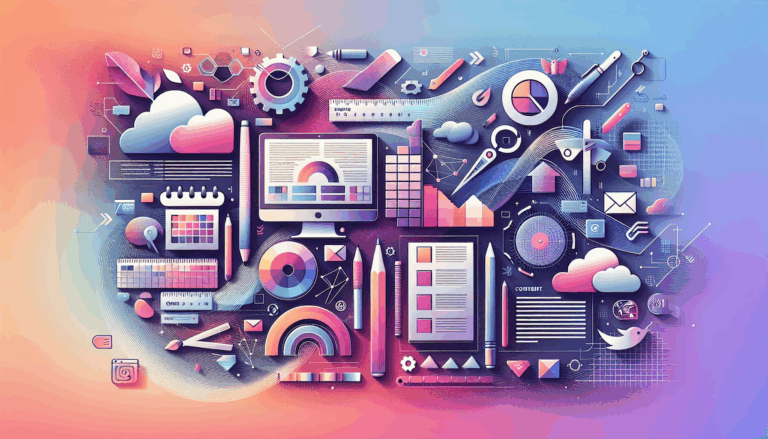The Role of Custom CSS in Figma to WordPress Conversions
The Role of Custom CSS in Figma to WordPress Conversions
Converting designs from Figma to WordPress is a common practice in web development, allowing designers to bring their visually appealing and interactive prototypes to life on a robust content management system. One crucial aspect of this conversion process is the use of custom CSS, which ensures that the final WordPress site accurately reflects the original Figma design. In this article, we will delve into the importance and implementation of custom CSS in Figma to WordPress conversions.
Why Custom CSS is Essential
Custom CSS plays a pivotal role in maintaining the design integrity and consistency of your Figma designs when they are converted to WordPress. Here are some reasons why custom CSS is essential:
-
Design Accuracy: Custom CSS allows you to match the font styling, colors, spacing, and layout details found in your Figma source files precisely. This ensures that the final WordPress site looks exactly as intended, preserving the aesthetic appeal of your original design.
-
Responsive Design: Custom CSS helps in creating responsive designs that adapt to various screen sizes and devices. This is crucial for ensuring a seamless user experience across different platforms.
-
Performance Optimization: Properly written custom CSS can improve the performance of your WordPress site by minimizing the amount of code and optimizing loading times.
Steps to Implement Custom CSS in Figma to WordPress Conversions
Implementing custom CSS in a Figma to WordPress conversion involves several steps. Here’s a detailed guide on how to do it effectively:
1. Export Figma Design Elements
Start by exporting the necessary design elements from Figma. This includes fonts, colors, SVG images, logos, and other front-end assets. Ensure that these assets are exported in the correct format and resolution for web use.
2. Set Up Your WordPress Theme
Create a new theme folder in your WordPress installation and set up the necessary PHP files such as style.css, index.php, header.php, and footer.php. These files will serve as the foundation for your custom theme.
3. Integrate Figma HTML Sections into WordPress Theme Files
Take the relevant HTML sections from your Figma design and integrate them into their corresponding PHP template files within your WordPress theme. Replace any hardcoded text with dynamic WordPress tags to pull in content, metadata, and images.
4. Write Custom CSS
Use a code editor to write custom CSS that matches your Figma design. Start by setting up your HTML structure and then use CSS to style your elements. You can use CSS preprocessors like SASS or LESS, or frameworks such as Bootstrap or Tailwind to streamline your styling process.
For example, you might add custom CSS to your style.css file to match the font styling, colors, and spacing of your Figma design:
<style>
body {
font-family: 'Your Custom Font', sans-serif;
color: #333;
background-color: #f9f9f9;
}
.header {
background-color: #007bff;
color: #ffffff;
padding: 20px;
}
</style>
5. Enqueue Custom CSS Files
Properly enqueue your custom CSS files using WordPress functions like wp_enqueue_style. This ensures that your custom CSS is loaded correctly and in the right order.
For instance, you can add the following code to your functions.php file to enqueue your custom CSS:
<?php
function enqueue_custom_css() {
wp_enqueue_style( 'custom-style', get_template_directory_uri() . '/style.css' );
}
add_action( 'wp_enqueue_scripts', 'enqueue_custom_css' );
?>
6. Fine-Tune and Polish
After integrating your custom CSS, fine-tune and polish your theme to ensure it matches the Figma design precisely. Use the WordPress Customizer to adjust theme settings, and add custom CSS for specific elements if needed.
Real-World Examples and Case Studies
To illustrate the importance of custom CSS in Figma to WordPress conversions, let’s look at a real-world example:
Imagine you are designing a website for an e-commerce brand using Figma. The design includes a custom font, specific color palette, and intricate layout details. To ensure that these design elements are accurately translated to the WordPress site, you would write custom CSS that matches these specifications. Here’s an example of how you might handle the custom font and color palette:
<style>
body {
font-family: 'Montserrat', sans-serif;
color: #333;
background-color: #f9f9f9;
}
.header {
background-color: #007bff;
color: #ffffff;
padding: 20px;
}
.product-card {
background-color: #ffffff;
border: 1px solid #ddd;
padding: 15px;
}
</style>
By using custom CSS, you can ensure that the final WordPress site maintains the same visual appeal and design consistency as the original Figma design.
Conclusion and Next Steps
In conclusion, custom CSS is a critical component of converting Figma designs to WordPress. It allows you to maintain design accuracy, ensure responsive design, and optimize performance. By following the steps outlined above, you can effectively implement custom CSS in your Figma to WordPress conversions.
If you need expert help in converting your Figma designs to WordPress, consider reaching out to a professional service like Figma2WP Service or Contact Us for a consultation. These services can help you achieve pixel-perfect results and ensure that your website is both visually appealing and functionally robust.
Remember, the key to a successful Figma to WordPress conversion lies in meticulous planning, precise execution, and the strategic use of custom CSS. By leveraging these tools and techniques, you can bring your stunning Figma designs to life on the web.
More From Our Blog
Why Seamless Design and Performance Matter in Travel Web Solutions In the digital age, travel websites are more than just online brochures; they are the gateways through which travelers explore and decide. An effective travel website must combine visually appealing design with seamless functionality to engage users and convert visits into bookings. This is where Read more…
Streamlining Your Content Workflow with Figma and WordPress For digital content creators and web developers, the seamless planning and implementation of content is critical to launching and maintaining an engaging website. Leveraging Figma2WP Service for your WordPress content planning provides a dynamic way to align design with functionality, optimizing your entire content strategy from concept Read more…