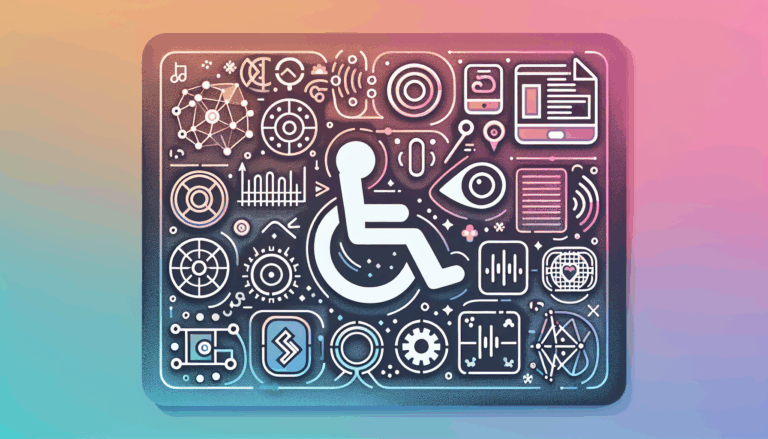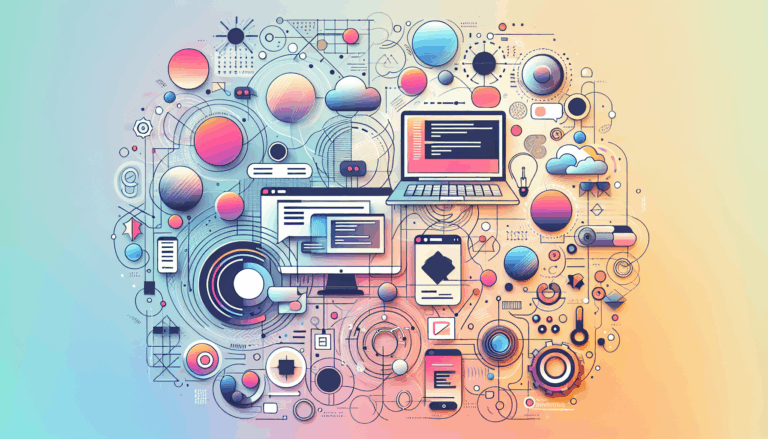The Importance of Style Guides in Figma to WordPress Conversions
Ensuring Design Consistency: The Role of Style Guides in Figma to WordPress Conversions
When converting designs from Figma to WordPress, maintaining consistency is crucial for a cohesive and professional-looking website. One of the most effective ways to achieve this consistency is by leveraging style guides. In this article, we will delve into the importance of style guides in Figma to WordPress conversions, explore how to create and use them, and discuss best practices to ensure your website looks stunning and performs optimally.
Understanding Style Guides in Figma
Style guides are comprehensive documents that outline the visual and interactive elements of a design. In Figma, these guides are essential for ensuring that all design elements, from colors and typography to spacing and imagery, are consistent across the entire project.
Key Components of Style Guides
- Color Palettes: Define the primary and secondary colors used in the design, ensuring that the website maintains a cohesive visual identity.
- Typography: Specify font families, sizes, and line heights to maintain consistency in text presentation.
- Spacing and Layout: Outline the grid system, margins, and padding to ensure that elements are placed harmoniously.
- Imagery and Icons: Detail the types of images and icons to be used, including their sizes and styles.
- UI Patterns: Document reusable components such as buttons, forms, and navigation elements.
Creating Style Guides in Figma
Figma makes it easy to create and manage style guides through its robust design system features. Here’s how you can get started:
- Use Figma Libraries: Figma libraries allow you to create a single source of truth for your design elements. This ensures that any changes made to the library are reflected across all instances of the element in your design.
- Organize Design Layers: Keep your Figma layers neat and labeled. This makes it easier to identify and apply the correct styles during the conversion process.
- Adopt Consistent Naming Conventions: Use uniform naming conventions for layers, elements, and assets. This simplifies the identification process and aids in smoother integration with WordPress.
Importing Style Guides into WordPress
Once you have created your style guide in Figma, the next step is to import these elements into WordPress. Here are some methods to achieve this:
Using Page Builders
Page builders like Elementor and Block Builder are excellent tools for importing Figma designs into WordPress. These builders allow you to visually create layouts and apply the styles defined in your Figma style guide.
- Export Design Elements: Export individual design elements or entire artboards from Figma using plugins like UiChemy.
- Import into WordPress: Use the page builder’s interface to import the exported design elements and apply the styles from your Figma style guide.
- Customize and Adjust: Fine-tune your design elements to ensure they align with your brand guidelines and style guide specifications.
Manual Conversion
For those who prefer a more hands-on approach, manual conversion involves coding the design elements into HTML and CSS, then integrating them into WordPress PHP files. Here’s a brief overview:
- Design Analysis: Understand the intricacies of the Figma design and plan how to replicate them in WordPress.
- Slicing the Design File: Divide the design file into separate image files for coding.
- HTML and CSS Coding: Code the sliced images into HTML files and CSS format, ensuring that all styles are consistent with the Figma style guide.
- WordPress Integration: Integrate the HTML code and CSS-coded files into WordPress PHP files.
- Theme Testing: Test the theme for responsiveness, cross-browser compatibility, and adherence to WordPress coding standards.
Best Practices for Using Style Guides in Figma to WordPress Conversions
To ensure that your style guide is effective in maintaining consistency during the conversion process, follow these best practices:
- Build Your Figma Design System with Conversion in Mind: Structure your Figma design system in a way that maps to WordPress theme files and templates. This includes using naming conventions and layouts that are easy to translate into WordPress.
- Maintain Fully Organized Design Layers: Keep your design layers, components, and libraries in Figma fully organized. This makes it easier to reference and apply the correct styles during the conversion process.
- Collaborate with Developers Early: For complex sites, collaborate with developers early in the Figma design process to ensure that the designs can be easily converted to WordPress. Avoid over-reliance on hard-to-implement visual styles.
- Export Key Assets Directly from Figma: Export fonts, colors, SVG images, logos, and other front-end assets directly from Figma for use in your WordPress theme. This ensures that the styles are applied consistently.
Real-World Examples and Case Studies
Several companies have successfully leveraged style guides in their Figma to WordPress conversions, achieving remarkable results. For instance:
- Crocoblock: This company uses Figma to create detailed style guides that are then imported into WordPress using page builders like Elementor. This approach ensures that their websites maintain a consistent visual identity and perform optimally.
- HTMLPanda: By following best practices for creating and using style guides, HTMLPanda has been able to convert complex Figma designs into fully functional WordPress websites with ease.
Conclusion and Next Steps
Style guides are indispensable in ensuring that your Figma designs are converted into WordPress websites with consistency and precision. By creating a comprehensive style guide and following best practices for its implementation, you can ensure that your website not only looks stunning but also performs optimally.
If you are looking to convert your Figma designs into WordPress but need professional assistance, consider reaching out to a Figma2WP Service that specializes in these conversions. They can help you navigate the process seamlessly and ensure that your website meets your vision and brand identity.
For more detailed guidance on converting Figma designs to WordPress, you can also explore resources like Crocoblock’s guide or Hounder’s step-by-step guide. These resources will provide you with the tools and knowledge needed to successfully convert your Figma designs into live WordPress websites.
Don’t hesitate to contact us if you have any questions or need further assistance with your Figma to WordPress conversion project.
More From Our Blog
Creating an accessible and inclusive digital experience is no longer just a preference; it is a necessity for businesses and individuals alike. As digital platforms continue to shape how we interact with information and services, ensuring that everyone can access these resources is crucial. This is particularly important when it comes to web design, where Read more…
Creating a website that is both visually stunning and functional is a challenge many businesses face. One approach that has gained popularity is converting designs from Figma, a leading design tool, into fully functional websites on WordPress, a robust content management system. This process, known as Figma to WordPress conversion, offers numerous benefits for businesses Read more…