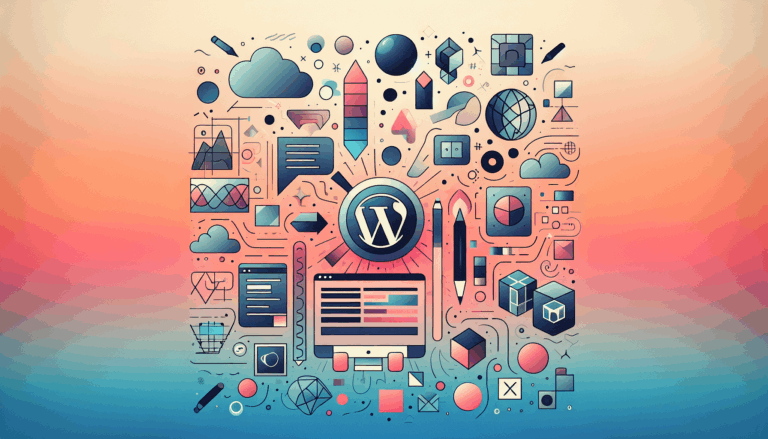The Importance of Documentation in Figma to WordPress Projects
Streamlining Your Workflow: The Crucial Role of Documentation in Figma to WordPress Projects
In the fast-paced world of web design and development, particularly when transitioning from Figma to WordPress, documentation plays a pivotal role in ensuring project success. This post delves into the importance of documenting design iterations, the tools you can use, and best practices to streamline your workflow.
Why Documentation is Essential
Documentation is not just a good practice; it is essential for maintaining clarity and consistency throughout the design and development process. Here are some key reasons why documenting design iterations is crucial:
- Team Alignment: Documentation ensures that everyone on the team is on the same page, understanding the rationale behind each design choice. This is particularly important in collaborative environments where multiple stakeholders are involved.
- Onboarding: New team members can quickly get up to speed by reviewing documented decisions, making the onboarding process smoother and more efficient.
- Knowledge Preservation: Over time, team members may forget why certain decisions were made. Documentation preserves this context, which is invaluable when revisiting the design in the future.
- Preparation for Assessments: Comprehensive documentation demonstrates that the team has followed a user-centered, iterative design process, which is essential for service assessments.
How to Document Design Iterations
There isn’t a one-size-fits-all approach to documenting design iterations. Each project is unique, and so will be your documentation method. Here are some steps to tailor your approach:
- Include Minimum Information: Always include the design iteration made and the reason for that change. Linking design iterations to specific research insights or pain points is good practice, as it ties the changes to concrete evidence.
- Choose the Right Tools: You have flexibility in choosing the tools that best suit your project’s needs. Whether you prefer using spreadsheets, Lucid boards, a plain document, Figma, Jira, or even including it as a page on the code prototype, the key is to select a method that works well for your team and stakeholders.
Tools for Documentation
Figma
Figma stands out as an efficient tool for documenting design iterations. Here’s why:
- Centralized Documentation: Documenting design iterations in Figma eliminates the need to export designs to another tool. Everything stays within Figma, allowing you to add comments and insights directly on the design itself.
- Collaboration: Figma’s real-time “multiplayer” editing environment enables simultaneous design input from all stakeholders involved in the project. This feature is particularly useful for team collaboration.
- Flexible Sharing: Figma offers flexible sharing options that enhance accessibility for team members without a Figma account. By setting the appropriate permissions, you can allow anyone with the link to view the file.
Other Tools
While Figma is highly recommended, other tools like Lucid and Jira can also be effective:
- Lucid: Developing a template specifically designed to document the iterative design process can be very beneficial. This approach ensures that all relevant information is captured and easily accessible.
- Jira: Using Jira for documentation can help in tracking changes and linking them to specific tasks or issues, providing a clear audit trail.
Best Practices for Converting Figma to WordPress
When converting your Figma designs to WordPress, documentation becomes even more critical. Here are some best practices to follow:
- Organize Figma Files: Keep your Figma files organized with clear naming conventions, groups, and layers. This makes it easier to identify and export the necessary elements.
- Export Assets Correctly: Export images from Figma in the appropriate format (e.g., JPEG, PNG, SVG) based on your needs. Use SVG for logos and icons for scalability and sharpness.
- Use Developer-Friendly Naming Conventions: When naming elements, use conventions that are easy for developers to understand. This facilitates a smoother handoff from design to development.
Integrating Third-Party APIs
When converting Figma designs to WordPress, integrating third-party APIs can significantly enhance the functionality and user experience of your website. Here’s why API integration is crucial:
- Enhanced Functionality: APIs allow you to connect your website with external services, enabling features like data fetching, payment gateways, and social media integrations.
- Improved User Experience: By leveraging APIs, you can create dynamic and interactive elements that enhance user engagement and satisfaction.
- Streamlined Workflow: API integration can automate various tasks, such as data synchronization and updates, making your workflow more efficient.
Challenges and Solutions
While integrating APIs offers numerous benefits, it also comes with some challenges:
- Complexity in Integration: Integrating APIs can be complex, requiring a good understanding of the API documentation, authentication mechanisms, and endpoint configurations.
- Design vs Functionality: Figma designs focus on visual aspects, whereas WordPress development involves both design and functionality. This gap can make direct API integration challenging.
To overcome these challenges, consider using plugins like WPGetAPI to facilitate the integration process. Additionally, services like Figma2WP Service can provide professional assistance in integrating third-party APIs seamlessly into your WordPress project.
Real-World Examples and Case Studies
Several companies have successfully integrated third-party APIs into their Figma to WordPress projects. For instance, services specializing in Figma to WordPress conversions, like Figma2WP Service, emphasize the importance of custom development for seamless API integrations. These approaches ensure design precision, unique user experiences, and optimized performance.
Conclusion and Next Steps
Documentation is the backbone of any successful Figma to WordPress project. By documenting design iterations thoroughly, you ensure team alignment, smooth onboarding, and knowledge preservation. When converting your designs to WordPress, following best practices and considering API integrations can significantly enhance your website’s functionality and user experience.
If you are looking for professional assistance in converting your Figma designs to WordPress, consider reaching out to Contact Us for a seamless transition from design to development.
Remember, the key to a successful project lies in careful planning, consistent execution, and a focus on performance optimization. By following these guidelines, you can create a robust and user-friendly website that meets your design vision and functional needs.
For more information on how to integrate third-party APIs into your Figma to WordPress projects, you can refer to detailed guides like the one provided by Figma2WP Service.
By leveraging the power of documentation and best practices in Figma to WordPress conversions, you can ensure that your project is both visually appealing and functionally robust, providing a superior user experience for your visitors.
More From Our Blog
Crafting Pixel-Perfect Websites with Seamless Design-to-Development Workflow In today’s competitive digital landscape, a flawless transition from design to development is paramount for delivering stunning websites quickly and efficiently. Designers frequently rely on Figma for its intuitive interface and collaborative features, while developers favor Elementor as a powerful page builder WP tool that allows visually constructing Read more…
Understanding the Essentials of Converting Figma Designs to WordPress Blocks The intersection of modern design tools and powerful content management systems has made it possible to transform creative visions into functional websites faster than ever. When it comes to turning Figma designs into WordPress Gutenberg blocks, the process involves a series of meticulous steps that Read more…