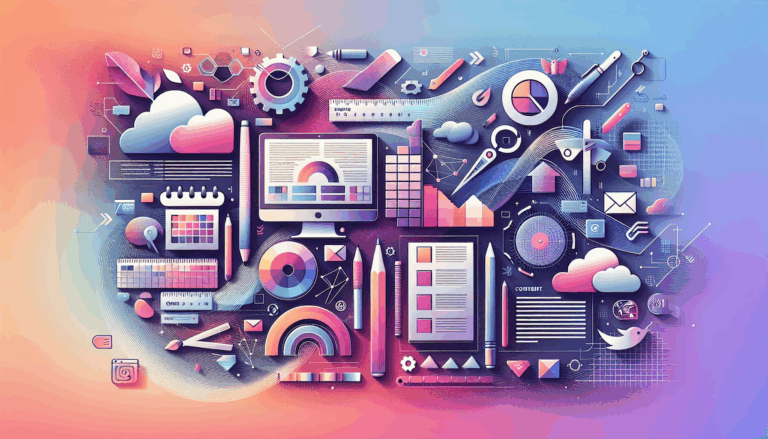The Impact of Variable Fonts in Figma to WordPress Conversions
The Evolution of Typography in Web Design
In the ever-evolving landscape of web design, typography plays a crucial role in enhancing user experience, readability, and the overall aesthetic appeal of a website. With the advent of advanced font technologies, variable fonts have emerged as a game-changer in the field of typography. Here, we will delve into the impact of variable fonts in the process of converting Figma designs to WordPress, exploring their benefits, challenges, and practical applications.
Understanding Variable Fonts
Variable fonts are a significant advancement in font technology, offering a wide range of styles within a single typeface. Unlike static fonts, which are fixed to one specific style, variable fonts use axes to provide a continuous range of styles. For example, the ‘weight’ axis can adjust the boldness of a font, while the ‘width’ axis can change the character’s width.
Benefits of Variable Fonts
Variable fonts bring several benefits to web design:
- Performance: Since variable fonts are contained within a single file, they can reduce the number of HTTP requests, leading to faster page load times.
- Expressiveness: With the ability to fine-tune font styles, designers can achieve more nuanced and expressive typography.
- Flexibility: Variable fonts can adapt to different screen resolutions and devices, ensuring a consistent user experience.
Setting Up Variable Fonts in Figma
Before converting your Figma design to WordPress, it’s essential to set up your typography correctly in Figma. Here are some steps to follow:
Choosing Variable Fonts
Select variable fonts that align with your brand’s identity and are suitable for web use. Ensure these fonts are available for web use and can be easily integrated into your WordPress site. For instance, Google Fonts offers several variable font options, such as Roboto Flex and Noto Sans Display.
Defining Typography Styles
Create a typography style guide within Figma to maintain consistency across your design. Use Figma’s type tool to set up your typography styles, including font sizes, line heights, and spacing for different text elements. This guide will help you ensure that your variable fonts are used consistently throughout your design.
Converting Variable Fonts to WordPress
Converting Figma designs that include variable fonts to WordPress requires careful attention to detail. Here’s how you can do it:
Exporting Typography Assets
Export your typography assets, including variable fonts, from Figma. Ensure that you export the correct font files and formats (such as WOFF, WOFF2, or TTF) that are compatible with web use.
Adding Custom Fonts to WordPress
To add custom variable fonts to your WordPress site, you can use the WordPress Customizer or a plugin like Use Any Font. Go to Appearance > Customize in your WordPress admin dashboard and navigate to the Additional CSS section to add your custom font styles. Here’s an example of how you might add a variable font using CSS:
@font-face {
font-family: 'Roboto Flex';
src: url('https://fonts.googleapis.com/css2?family=Roboto+Flex:opsz,[email protected],100..1000&display=swap');
}
body {
font-family: 'Roboto Flex', sans-serif;
font-variation-settings: 'wght' 400, 'opsz' 16;
}
Tools and Plugins for Simplifying Conversions
Several tools and plugins can simplify the process of converting Figma designs, including variable fonts, to WordPress:
- Anima: Anima offers a Figma plugin that allows you to export your design components, including typography, directly into HTML and CSS. This can be integrated into WordPress for a seamless conversion.
- Yotako: Yotako is another tool that lets you convert Figma designs, including variable fonts, directly into WordPress. It supports custom screen resolutions, ensuring that your website looks great on all devices.
- Fignel: For Elementor users, Fignel is a great tool that converts Figma designs into Elementor modules, making it easier to maintain consistent typography across your website. Fignel optimizes elements for auto-layout, reducing the need for manual adjustments.
Case Study: Implementing Variable Fonts in an E-commerce Website
For an e-commerce website, maintaining consistent and expressive typography is crucial for creating a cohesive brand image. Here’s how you can apply variable fonts in your design and conversion process:
Design Phase
In Figma, select a variable font like Roboto Flex for body text and a bold serif font for headings. Define typography styles for different text elements, such as font sizes, line heights, and spacing. Use Figma’s type tool to fine-tune the variable font styles, ensuring they align with your brand’s identity.
Conversion Phase
Export the variable font files from Figma and add them to your WordPress site using the WordPress Customizer or a font plugin. Ensure that the CSS is set up correctly to utilize the variable font axes.
Customization Phase
Use the WordPress Block Editor to apply the typography styles to your page content. For advanced customizations, use a page builder like Elementor to ensure that the typography aligns perfectly with your Figma design. Tools like Fignel can help in converting Figma designs into Elementor modules, making the process more streamlined.
Challenges and Limitations
While variable fonts offer numerous benefits, there are some challenges and limitations to consider:
- Compatibility: Not all design tools support variable fonts. For instance, Figma does not fully support variable fonts, which can make the design process more complex.
- Demand and Adoption: Despite their benefits, variable fonts are not yet widely adopted. This is partly due to the lack of support in popular design tools and the additional complexity they introduce.
Conclusion and Next Steps
Converting Figma designs to WordPress while incorporating variable fonts can significantly enhance the typography of your website. By understanding the benefits and challenges of variable fonts, you can make informed decisions about their use in your design process.
Summary
- Choose the Right Fonts: Select variable fonts that align with your brand and are suitable for web use.
- Set Up Typography Styles: Define typography styles in Figma to maintain consistency.
- Use the Right Tools: Utilize tools like Anima, Yotako, and Fignel to simplify the conversion process.
- Ensure Compatibility: Be aware of the compatibility issues and plan accordingly.
Get Started with Figma2WP
If you’re looking to convert your Figma designs to WordPress efficiently, consider using the Figma2WP Service. This service can help you streamline the process, ensuring that your website’s typography, including variable fonts, is both visually appealing and functional. For more information or to discuss your project, visit our Contact Us page.
By leveraging the power of variable fonts and the right tools, you can create websites that are not only visually stunning but also highly functional and user-friendly.
More From Our Blog
Why Seamless Design and Performance Matter in Travel Web Solutions In the digital age, travel websites are more than just online brochures; they are the gateways through which travelers explore and decide. An effective travel website must combine visually appealing design with seamless functionality to engage users and convert visits into bookings. This is where Read more…
Streamlining Your Content Workflow with Figma and WordPress For digital content creators and web developers, the seamless planning and implementation of content is critical to launching and maintaining an engaging website. Leveraging Figma2WP Service for your WordPress content planning provides a dynamic way to align design with functionality, optimizing your entire content strategy from concept Read more…