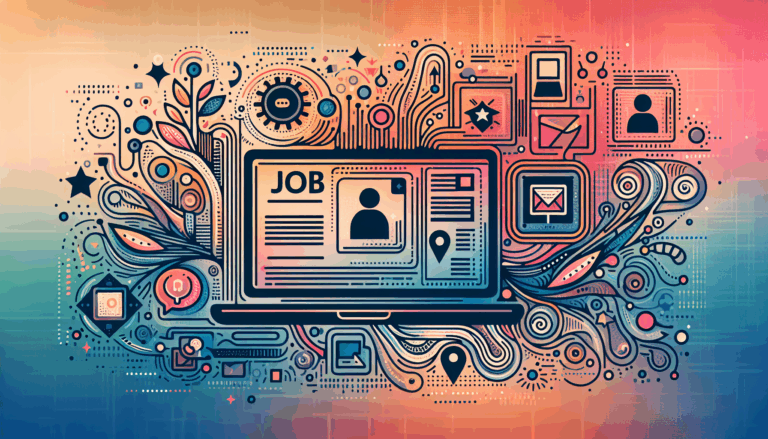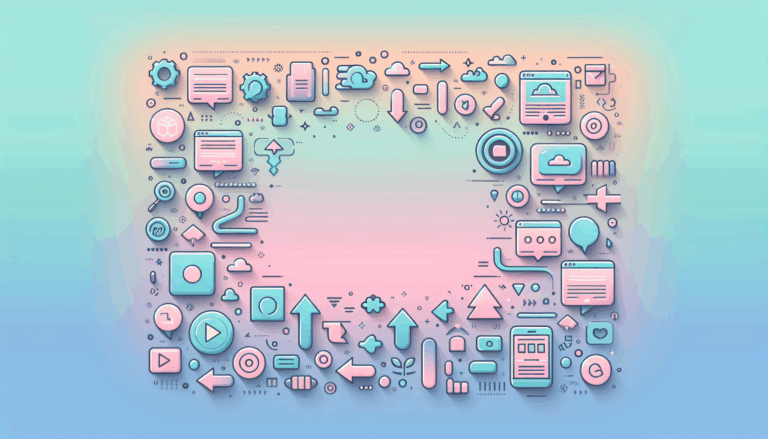Step-by-Step Guide to Figma Slicing for WordPress
Unlocking Efficiency: Mastering the Figma Slice Tool for Web Design
When preparing your website design for a smooth transition into WordPress development, precise asset management is crucial. One indispensable technique for this workflow is figma slicing. Whether you’re working with detailed UI components or entire page layouts, knowing how to efficiently slice your designs enables a seamless export of image assets and individual elements, setting a solid foundation for WordPress integration.
Understanding the Basics of Figma Slicing
The Slice Tool in Figma allows designers to strategically define portions of their design that can be exported separately. This is especially useful for WordPress design preparation, where high-quality assets must be handed off in a format suitable for web development.
Here’s how you get started:
- Open your Figma project and select the portion of the design you’d like to export.
- Activate the Slice Tool by clicking its icon in the toolbar or simply pressing
Son your keyboard. - Create slices by drawing rectangles around the target elements or groups.
- Name your slices clearly to stay organized, which is key when handling multiple assets.
- Adjust size and position by dragging the slice boundaries or using arrow keys for fine-tuning.
Figma offers three slice types:
- Slice: The default for most cases—captures the selected area for export.
- Export: Best suited for assets like icons or logos meant to be exported directly.
- Background: Used for slices with fill colors or gradients that do not require export.
For a more comprehensive guide, check out this Slice Tool handbook that breaks down usage and tips for optimizing your export process.
Preparing Your Figma Design for WordPress Export
WordPress is a dynamic CMS that often requires clean, well-organized assets to ensure fast loading times and responsive behavior. That’s why figma export for wp goes beyond mere slicing to encompass optimization for web delivery.
Key preparation steps include:
- Grouping related elements: Combine icons, buttons, and text blocks logically to reduce export clutter.
- Setting export formats: Choose appropriate formats like PNG, SVG, or JPEG depending on the asset’s role—SVG is great for scalable icons, while JPEG suits photographs.
- Defining export resolutions: For Retina readiness, export 2x or 3x sizes to support crisp displays.
- Naming conventions: Use consistent, descriptive slice names that align with your WordPress theme or plugin asset structure.
These preparations help maintain design fidelity when the design transforms into a functional WordPress site using themes or page builders like Elementor or Divi. A detailed video mini-course on turning Figma designs into WordPress websites with Divi can provide practical insights — see this Figma Design to WordPress Website MINI COURSE.
Step-by-Step Figma Slicing Tutorial for WordPress Designers
To streamline your workflow, here’s a step-by-step tutorial that aligns slicing with WordPress design needs:
- Identify exportable regions: Pinpoint buttons, icons, backgrounds, and images that need slicing.
- Slice precisely: Use the Slice Tool to capture these areas, making sure to avoid unwanted padding or overlap.
- Assign export options: Click the slice and hit “Export” in the right panel, selecting your desired format, size, and suffix (e.g.,
@2xfor Retina). - Batch export slices: Select multiple slices and export them all at once to save time.
- Test asset quality: Open exported files in common image viewers or editors like Adobe Photoshop or GIMP to verify resolution and clarity before integrating into WordPress.
To watch this process in action, this concise video tutorial on slicing images in Figma offers clear visual guidance.
Integrating Your Sliced Assets into WordPress
Once your exports are ready, the next challenge is ensuring your design translates fluidly onto WordPress. Here are actionable pointers:
- Optimize images: Use tools like TinyPNG or Squoosh to compress images without losing quality for faster load times.
- Organize your asset folders: Maintain clear folders within your WordPress theme or child theme directory, e.g.,
/assets/images/. - Use WordPress-friendly formats: SVGs should be sanitized or uploaded via plugins like Safe SVG to avoid security risks.
- Leverage page builders: Tools like Elementor offer plugins and widget capabilities to insert sliced assets with precision.
- Custom CSS and responsive design: Ensure sliced assets behave responsively by controlling their dimensions in custom CSS or theme settings.
Case Study: Modern Theme Build Using Figma2WP Service
Consider a real-world example where a design agency needed to convert a complex Figma UI into a WordPress-powered commercial site. Using the precise slicing and export workflow described, they leveraged the Figma2WP Service, which specializes in transforming Figma designs into polished WordPress themes. The service took perfectly sliced assets, optimized them for the web, and layered them into a responsive Divi theme.
The outcome was a blazing-fast, pixel-perfect website that mirrored the original Figma design but was fully functional on WordPress. The combination of accurate slicing, asset naming, and export control significantly cut the design-to-development time, improving client satisfaction dramatically.
For designers eager to explore this approach, Contact Us at Figma2WP to learn how expert slicing and WordPress conversion services can elevate your workflow.
Final Thoughts on Streamlining Your Design-to-WordPress Workflow
Mastering the art of figma slicing tutorial and properly preparing your designs before export is indispensable for modern web design workflows targeting WordPress. With clean slicing and export steps, you ensure that your designs maintain integrity and performance once embedded in WordPress themes or page builders.
Utilizing available tools—from Figma’s native slice features to optimization plugins—empowers you to bridge the gap between visual design and frontend delivery with confidence. Services like Figma2WP further round out this workflow, offering professional conversion tailored to clients in the USA, UK, and Canada.
Start refining your slicing technique and explore resources such as the Figma Handbook, video tutorials on YouTube, and popular WordPress builders like Elementor and Divi to create modern, performant websites from your next Figma prototype.
More From Our Blog
Enhancing Your Website with Dynamic Job Board Functionality In today’s competitive employment market, having a dedicated job board integrated directly into your website is a game-changer for businesses, recruiters, and career-focused platforms. For companies looking to provide seamless job listings and application processes, employing a reliable job board WP plugin is essential. Additionally, combining an Read more…
Maximizing Classified Ads Impact Through Modern Conversion Strategies In today’s digital marketplace, turning casual visitors into active users or buyers on classified ads sites requires more than just posting listings. Effective conversion rate optimization (CRO) is the secret weapon that many marketplace sites leverage to boost engagement and sales. Whether you are running a job Read more…