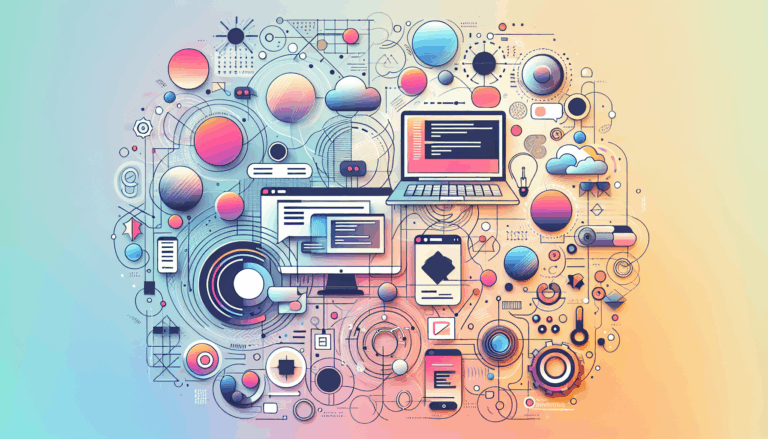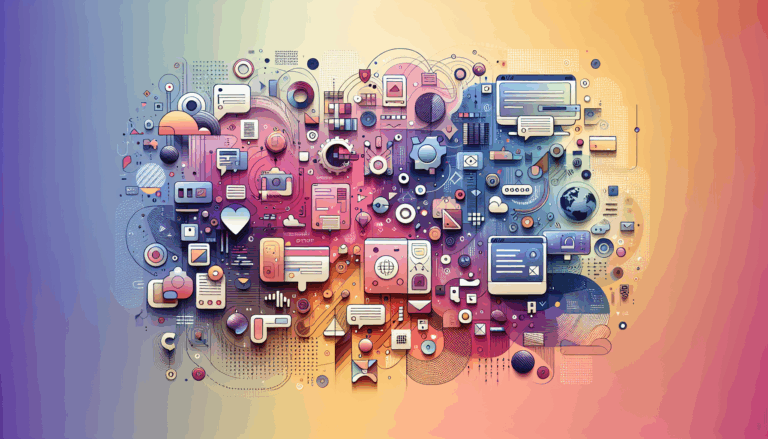Preserving Animations and Interactions in Figma to WordPress Projects
From Figma to WordPress: Preserving Animations and Interactions
When designing and prototyping with Figma, one of the most powerful features is the ability to create interactive components and animations. However, translating these interactions and animations from Figma to a live WordPress site can be challenging. In this article, we will explore how to preserve these animations and interactions, ensuring your WordPress project maintains the same level of interactivity and visual appeal as your Figma prototype.
Understanding Interactive Components in Figma
Interactive components in Figma allow designers to create prototype interactions between variants in a component set. This feature is crucial for building realistic prototypes that mimic the final product’s behavior. Here’s how you can use interactive components effectively:
To use interactive components, you add instances of these components to your design frames. When you’re ready to prototype, navigate to the Prototype tab in the right sidebar and build your interactions. Figma will preserve any overrides you apply to the default variant in a component set, ensuring that your interactions work seamlessly.
Adding Interactions and Animations
When building a prototype with interactive components, you can add regular interactions on top of the variant interactions. For example, if you have a toggle switch with an On click interaction that changes between On and Off variants, you can add an additional On click interaction to navigate to another frame. Figma will handle these interactions based on the triggers used, ensuring that both the variant and prototype interactions work as intended.
Animations can also be integrated into your Figma prototypes. While Figma does not directly export these animations to code, tools like LottieFiles can help you achieve similar effects in WordPress. For instance, you can use the LottieFiles plugin for WordPress to add animations that play on hover, mimicking the hover effects you designed in Figma.
State Management Across Frames
State management is another critical aspect of interactive components in Figma. By default, Figma memorizes the last set variant of your interactive component, ensuring that the state is preserved even when navigating away from and back to a frame. Additionally, Figma shares states between matching interactive components across different frames, which can be useful for maintaining consistency in your prototype.
Exporting Animations and Interactions to WordPress
Currently, there is no direct way to export the animated interactions from Figma to WordPress. However, there are several workarounds and tools that can help you achieve this:
- LottieFiles Plugin: This plugin allows you to add animations to your WordPress site. While it doesn’t directly export Figma animations, you can recreate similar animations using LottieFiles and integrate them into your WordPress project.
- Anima App: The Anima app can export Figma designs to HTML, but it does not directly handle animations and interactions. You or your developer would need to use additional tools like TorusKit to create these effects in HTML without writing CSS or JS.
- Dualite: Dualite is a design-to-code tool that converts interactive prototypes to quality code. While it is still in beta and primarily supports linear prototyping, it is a promising solution for translating Figma interactions into HTML/CSS.
Case Study: Integrating Figma Animations into WordPress
Let’s consider a real-world example where you have designed a website prototype in Figma with interactive components and animations. Here’s how you might integrate these into a WordPress site:
1. Design and Prototype in Figma: Create your interactive components and animations in Figma. Ensure that you use the Prototype tab to set up interactions and animations as described earlier.
2. Export Design: Use tools like Anima or Dualite to export your Figma design to HTML. While these tools do not directly export animations, they provide a solid foundation for your WordPress site’s structure.
3. Recreate Animations: Use the LottieFiles plugin or other animation tools to recreate the animations and interactions in WordPress. For example, if you have a hover effect in Figma, you can create a similar effect in WordPress using LottieFiles.
4. Custom Coding: For more complex animations and interactions, your developer may need to write custom CSS and JS code. Tools like TorusKit can help simplify this process by allowing you to create effects directly in HTML without extensive coding.
Conclusion and Next Steps
Preserving animations and interactions from Figma to WordPress requires a combination of the right tools and some manual effort. While there is no one-click solution, using tools like LottieFiles, Anima, and Dualite can significantly streamline the process. If you’re looking to bring your Figma prototypes to life on WordPress, consider the following steps:
- Design and prototype your interactions and animations in Figma.
- Export your design using tools like Anima or Dualite.
- Recreate animations and interactions using LottieFiles or custom coding.
- Integrate these elements into your WordPress site.
If you need professional assistance in translating your Figma designs into a fully functional WordPress site, Figma2WP Service can help. Our team specializes in converting Figma prototypes into live WordPress sites, ensuring that all animations and interactions are preserved. Contact Us today to discuss your project and see how we can bring your designs to life.
More From Our Blog
Creating a website that is both visually stunning and functional is a challenge many businesses face. One approach that has gained popularity is converting designs from Figma, a leading design tool, into fully functional websites on WordPress, a robust content management system. This process, known as Figma to WordPress conversion, offers numerous benefits for businesses Read more…
Understanding the Critical Steps for a Flawless Figma to WordPress Transition Converting a Figma design into a fully functional WordPress website is a transformative process that merges creativity with technical precision. However, this journey can be fraught with common pitfalls that lead to web design inefficiencies, broken layouts, and suboptimal user experience. Whether you’re a Read more…