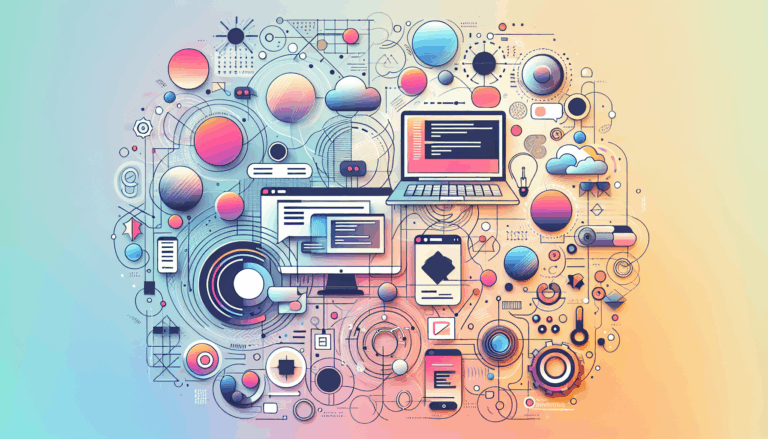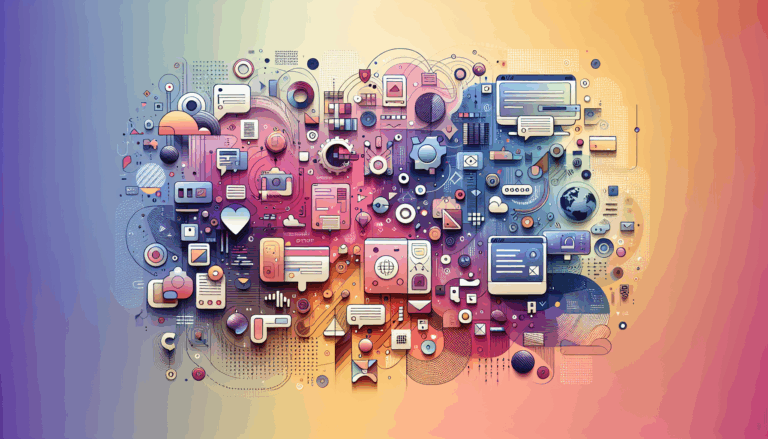Optimizing Figma to WordPress Conversions for Speed Index
Enhancing Website Performance: The Ultimate Guide to Optimizing Figma to WordPress Conversions for Speed Index
When converting Figma designs into WordPress websites, optimizing for performance is crucial for both user experience and search engine rankings. One of the key performance metrics to focus on is the Speed Index, which measures the time it takes for the content of a page to be visible to the user. Here’s a comprehensive guide on how to optimize your Figma to WordPress conversions for improved Speed Index and overall performance.
Understanding Speed Index and Core Web Vitals
Speed Index is a metric that falls under Google’s Core Web Vitals, which are a set of metrics that measure the real-world user experience of a web page. Along with First Input Delay (FID) and Cumulative Layout Shift (CLS), Speed Index helps you understand how quickly your page loads and becomes usable for visitors.
To optimize for Speed Index, you need to ensure that your WordPress site loads quickly and efficiently. Here are some steps to help you achieve this:
Step 1: Test Your Site’s Performance
Before you start optimizing, it’s essential to understand your current performance metrics. Use tools like Google’s PageSpeed Insights and Lighthouse to measure your site’s performance. These tools provide detailed reports on your site’s web vitals and offer specific recommendations for improvement. You can also use Google Search Console to view your Speed Index report based on real-world visitor data.
Step 2: Optimize Images
Images are often one of the largest contributors to page load times. Optimizing images is crucial for improving your Speed Index. Use responsive images that adapt to different screen sizes by utilizing the srcset attribute in HTML. Compress image files using plugins like Smush or EWWW Image Optimizer, or tools such as ShortPixel and TinyPNG. These tools can significantly reduce the file size of your images without compromising quality.
Step 3: Improve Server Response Time
Choosing a fast and reliable web host is critical for improving server response times. Consider hosts like SiteGround, Kinsta, or WP Engine, which are optimized for WordPress and provide faster loading times. Utilize Content Delivery Networks (CDNs) to distribute your content across multiple servers worldwide, reducing the time it takes for data to travel from the server to the user’s browser.
Step 4: Use Optimization Plugins
Install plugins that focus on Core Web Vitals, such as Jetpack Boost. These plugins can automatically optimize your files for fast loading and provide performance scores for your site. Deferring JavaScript and optimizing CSS are key features of these plugins. For example, plugins like Perfmatters, FlyingPress, or LiteSpeed Cache can help load used CSS in a separate file, which is faster for visitors compared to WP Rocket’s inline method.
Step 5: Avoid Bloated Themes and Page Builders
Avoid using bloated themes and page builders, especially for your header, footer, and sidebar. Instead, use their built-in performance settings or opt for manual coding to ensure lightweight and optimized code. For instance, using a lightweight WordPress theme and customizing it according to your Figma design can help maintain performance without compromising on design.
Step 6: Lazy Render HTML Elements
Use plugins like FlyingPress and LiteSpeed Cache to lazy render HTML elements. This improves total blocking time and Speed Index by lazy loading non-critical elements on the page. This technique ensures that only the necessary elements are loaded initially, speeding up the overall page load time.
Step 7: Host Third-Party JavaScript Locally
Hosting third-party JavaScript locally can significantly reduce Speed Index. Use tools like Chrome Dev Tools to identify large JavaScript files and optimize them accordingly. By hosting these files locally, you reduce the dependency on external servers, which can slow down your page load times.
Step 8: Ensure Mobile Responsiveness
Ensuring that your website is mobile-responsive is crucial for both user experience and search engine rankings. Design your Figma layouts using a grid system to help create responsive-friendly designs, which will scale naturally in WordPress. Use WordPress themes that prioritize mobile performance and test responsiveness early and often during the development process.
Step 9: Optimize CSS and JavaScript Files
Optimizing CSS and JavaScript files is essential for improving page load times. Use plugins to minify and compress these files. For example, plugins like Autoptimize can help minify and compress CSS, JavaScript, and HTML files, reducing the overall file size and improving load times.
Real-World Examples and Case Studies
Several companies have successfully optimized their Figma to WordPress conversions for better performance and Core Web Vitals. For instance, Alpha Efficiency, a 7-figure web design agency, emphasizes the importance of coding WordPress themes from scratch to achieve top-notch performance and SEO results. Their approach involves manual conversion of Figma designs into HTML, CSS, and PHP code, ensuring pixel-perfect accuracy and SEO-friendly elements.
Maintaining Visual Consistency Without Compromising Performance
One of the trickiest parts of any Figma to WordPress conversion is ensuring that the visual design translates accurately across the website while keeping performance considerations intact. Here’s how to ensure your design remains faithful:
- Systematize Your Figma Files: Organize Figma layers and components, naming everything logically to simplify asset export and ensure consistency in WordPress.
- Leverage Global Styles in WordPress Themes: Use WordPress themes that allow for global typography and color control to ensure uniformity across all pages.
Scaling Designs for a Seamless Responsive Experience
Ensuring that your website looks and works well on all devices is non-negotiable. To achieve a responsive design, think beyond just scaling down:
- Design with a Grid System: Lay out your Figma designs using a grid to help create responsive-friendly designs, which will scale naturally in WordPress.
- Responsive Testing Early and Often: Instead of waiting until the end of development, test responsiveness after every major design implementation.
Conclusion and Next Steps
Optimizing Figma to WordPress conversions for Speed Index is a multifaceted process that requires careful attention to detail and a deep understanding of both design and development principles. By following the steps outlined above and leveraging the right tools and services, you can ensure that your WordPress website not only looks great but also performs exceptionally well.
If you are looking to convert your Figma designs into a fully functional WordPress website without compromising on performance, consider reaching out to the Figma2WP Service for professional assistance. Their team of experts can help you achieve a pixel-perfect design that is optimized for Core Web Vitals, ensuring your website stands out in terms of both aesthetics and performance.
By prioritizing Core Web Vitals in your Figma to WordPress conversions, you can enhance user experience, improve search engine rankings, and gain a competitive edge in your market. Start your journey today and transform your Figma designs into high-performing WordPress websites. For any questions or to get started, feel free to Contact Us.
Additional Resources
- Google PageSpeed Insights: A tool to measure your site’s performance and provide recommendations for improvement.
- Lighthouse: An open-source tool for auditing the quality of web pages.
- Google Search Console: A tool to view your site’s performance metrics based on real-world visitor data.
- Smush and EWWW Image Optimizer: Plugins for compressing image files.
- ShortPixel and TinyPNG: Tools for compressing image files.
- Jetpack Boost: A plugin for optimizing files for fast loading.
- Perfmatters, FlyingPress, and LiteSpeed Cache: Plugins for optimizing CSS and JavaScript files.
- SiteGround, Kinsta, and WP Engine: Fast and reliable web hosts optimized for WordPress.
- Elementor and Divi: Page builders for creating responsive and customizable layouts.
By leveraging these tools and strategies, you can ensure that your Figma to WordPress conversions are not only visually stunning but also highly performant, leading to a better user experience and improved search engine rankings.
More From Our Blog
Creating a website that is both visually stunning and functional is a challenge many businesses face. One approach that has gained popularity is converting designs from Figma, a leading design tool, into fully functional websites on WordPress, a robust content management system. This process, known as Figma to WordPress conversion, offers numerous benefits for businesses Read more…
Understanding the Critical Steps for a Flawless Figma to WordPress Transition Converting a Figma design into a fully functional WordPress website is a transformative process that merges creativity with technical precision. However, this journey can be fraught with common pitfalls that lead to web design inefficiencies, broken layouts, and suboptimal user experience. Whether you’re a Read more…