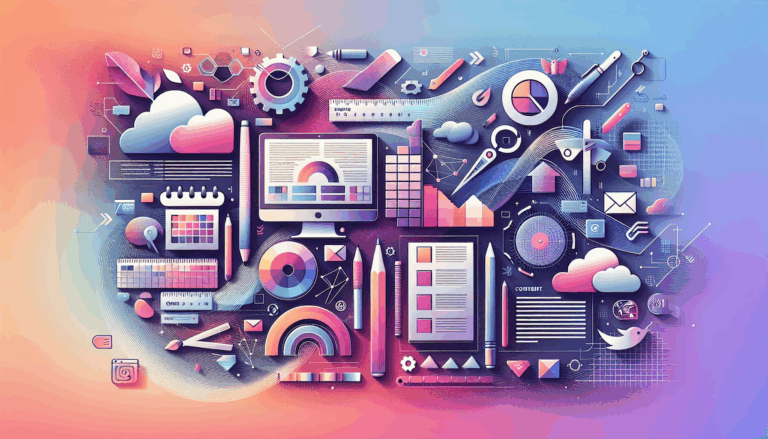Optimizing Figma to WordPress Conversions for First Input Delay
Enhancing User Experience Through Optimized Figma to WordPress Conversions
When converting Figma designs into WordPress websites, one of the most critical aspects to focus on is optimizing for First Input Delay (FID), a key metric within Google’s Core Web Vitals. FID measures the time it takes for a page to become interactive, and optimizing it is crucial for enhancing user experience and improving search engine rankings.
Understanding First Input Delay
First Input Delay is a metric that tracks the time it takes for a page to respond to the first user interaction, such as clicking a button or link. An acceptable FID score is under 100 milliseconds, while a poor score is anything higher than 300 milliseconds. High FID scores are often caused by heavy JavaScript code, multiple JavaScript-based plugins, and complex theme files that delay the browser’s ability to respond to user input.
The Impact on User Experience and SEO
Optimizing FID can significantly enhance user engagement and improve search engine rankings. A fast and responsive website encourages users to stay longer and engage more with your content, leading to higher conversion rates. Additionally, Google’s algorithm favors websites with good Core Web Vitals scores, including FID, which can improve your site’s rankings and increase organic traffic.
Step-by-Step Guide to Optimizing FID in Figma to WordPress Conversions
Step 1: Test Your Site
Use tools like Google’s PageSpeed Insights and Lighthouse to measure your current performance. These tools provide detailed reports on your site’s web vitals and offer specific recommendations for improvement. You can also use Google Search Console to view your FID report based on real-world visitor data.
Step 2: Optimize Images
Optimizing images is crucial for improving loading times. Use responsive images that adapt to different screen sizes by utilizing the srcset attribute in HTML. Compress image files using plugins like Smush or EWWW Image Optimizer, or tools such as ShortPixel and TinyPNG.
Step 3: Minimize JavaScript and CSS
Minimizing JavaScript and CSS files reduces the amount of data that needs to be loaded by the browser. Here are several strategies to achieve this:
- Defer JavaScript: Deferring JavaScript improves FID by loading it non-render-blocking, allowing the browser to respond faster to user input. If deferring JavaScript breaks your website, identify the problematic files and exclude them.
- Minify JavaScript: Minifying files reduces their size and can be enabled in your cache plugin. However, if minifying files breaks your website, find the problematic files and exclude them.
- Delay Remaining Third-Party Code: For third-party code that cannot be hosted locally, delay it using optimization plugins like Perfmatters, FlyingPress, or WP Rocket.
- Remove Unused CSS: Use plugins like Perfmatters, FlyingPress, or LiteSpeed Cache to load used CSS in a separate file, which is faster for visitors compared to WP Rocket’s inline method.
Step 4: Improve Server Response Time
Choosing fast hosts is crucial for improving server response times. Consider hosts like SiteGround, Kinsta, or WP Engine, which are optimized for WordPress and provide faster loading times. Utilize Content Delivery Networks (CDNs) to distribute your content across multiple servers worldwide, reducing the time it takes for data to travel from the server to the user’s browser.
Additional Optimization Strategies
Use Optimization Plugins
Install plugins that focus on Core Web Vitals, such as Jetpack Boost. These plugins can automatically optimize your files for fast loading and provide performance scores for your site. Deferring JavaScript and optimizing CSS are key features of these plugins.
Avoid Bloated Themes and Page Builders
Avoid using bloated themes and page builders, especially for your header, footer, and sidebar. Instead, use their built-in performance settings or opt for manual coding to ensure lightweight and optimized code.
Lazy Render HTML Elements
Use plugins like FlyingPress and LiteSpeed Cache to lazy render HTML elements. This improves total blocking time and FID by lazy loading non-critical elements on the page.
Host Third-Party JavaScript Locally
Hosting third-party JavaScript locally can significantly reduce FID. Use tools like Chrome Dev Tools to identify large JavaScript files and optimize them accordingly.
Real-World Examples and Case Studies
Several companies have successfully optimized their Figma to WordPress conversions for better performance and Core Web Vitals. For instance, Alpha Efficiency, a 7-figure web design agency, emphasizes the importance of coding WordPress themes from scratch to achieve top-notch performance and SEO results. Their approach involves manual conversion of Figma designs into HTML, CSS, and PHP code, ensuring pixel-perfect accuracy and SEO-friendly elements.
Conclusion and Next Steps
Optimizing Figma to WordPress conversions for First Input Delay is a multifaceted process that requires careful attention to detail and a deep understanding of both design and development principles. By following the steps outlined above and leveraging the right tools and services, you can ensure that your WordPress website not only looks great but also performs exceptionally well.
If you are looking to convert your Figma designs into a fully functional WordPress website without compromising on performance, consider reaching out to the Figma2WP Service for professional assistance. Their team of experts can help you achieve a pixel-perfect design that is optimized for Core Web Vitals, ensuring your website stands out in terms of both aesthetics and performance.
By prioritizing Core Web Vitals in your Figma to WordPress conversions, you can enhance user experience, improve search engine rankings, and gain a competitive edge in your market. Start your journey today and transform your Figma designs into high-performing WordPress websites. For any questions or to get started, feel free to Contact Us.
More From Our Blog
Why Seamless Design and Performance Matter in Travel Web Solutions In the digital age, travel websites are more than just online brochures; they are the gateways through which travelers explore and decide. An effective travel website must combine visually appealing design with seamless functionality to engage users and convert visits into bookings. This is where Read more…
Streamlining Your Content Workflow with Figma and WordPress For digital content creators and web developers, the seamless planning and implementation of content is critical to launching and maintaining an engaging website. Leveraging Figma2WP Service for your WordPress content planning provides a dynamic way to align design with functionality, optimizing your entire content strategy from concept Read more…