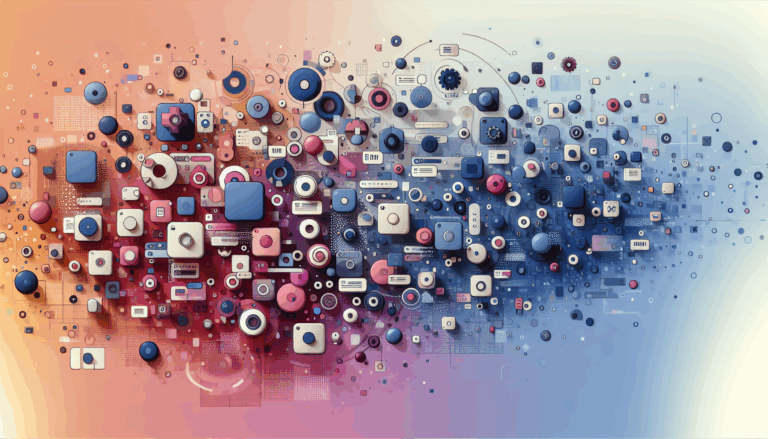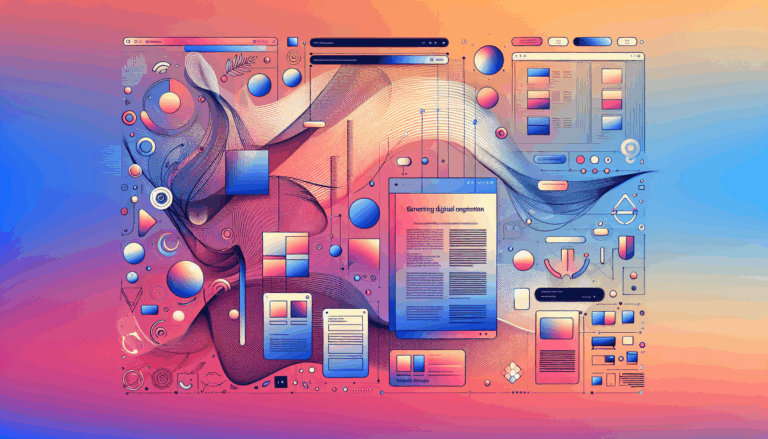Neurofeedback-Driven Color Schemes in WordPress Customizer
Harnessing the Power of Neurofeedback-Driven Color Schemes in WordPress
When designing a website, the color scheme is one of the most critical elements that can influence user emotions and engagement. With the advancement in technology and the integration of neurofeedback, designers can now create color schemes that are not only aesthetically pleasing but also emotionally resonant. In this article, we will explore how to incorporate neurofeedback-driven color schemes into your WordPress website using the Customizer, and how tools like Figma can aid in this process.
Understanding Neurofeedback and Emotional Design
Neurofeedback is a type of biofeedback that utilizes real-time brain activity feedback to help individuals control and self-regulate their brain function. When applied to design, neurofeedback can provide insights into how different colors and design elements affect the user’s emotional state. This concept is part of a broader field known as emotional design, which aims to create designs that elicit specific emotional responses from users.
Planning Your Color Scheme
Before diving into the technical aspects, it’s crucial to plan your color scheme. Here are some key elements to consider:
- Text Color: The primary color used for text on your website.
- Link Color: The color applied to all links on your site.
- Accent Color: Used for buttons, hover effects, and other interactive elements.
- Border Color: Global border color, often used in form elements.
- Sidebar Background Color: The background color of your sidebar.
These elements should be chosen with the emotional impact in mind. For example, if you want to create a calming atmosphere, you might opt for softer, pastel colors. If you aim to stimulate engagement, brighter and more vibrant colors could be more effective.
Using Figma to Design Your Color Scheme
Figma is an excellent tool for designing and prototyping your website, including your color scheme. Here’s how you can use Figma to create a color scheme that aligns with your neurofeedback-driven design goals:
- Analyze Your Design: Identify the key elements of your Figma design, such as layout, typography, and any custom features. This analysis will help you in selecting a WordPress theme that closely matches your design.
- Create a Color Palette: In Figma, you can create a color palette that reflects the emotional design you aim for. Use the color picker tool to select colors that evoke the desired emotions.
- Test and Iterate: Use Figma’s collaboration features to get feedback from team members or stakeholders. This iterative process ensures that your color scheme is both visually appealing and emotionally effective.
Implementing the Color Scheme in WordPress Customizer
To implement your color scheme in WordPress, you can use the Customizer API. Here’s a step-by-step guide:
Declaring Customizer Settings
First, you need to open your functions.php file and hook up the customize_register action. This action is necessary for adding any customizer settings to your theme.
function mytheme_customize_register( $wp_customize ) {
// Add settings for each color option
$wp_customize->add_setting( 'text_color', array(
'default' => '#000000',
'sanitize_callback' => 'sanitize_hex_color',
) );
$wp_customize->add_control( new WP_Customize_Color_Control( $wp_customize, 'text_color', array(
'label' => __( 'Text Color', 'mytheme' ),
'section' => 'colors',
) ) );
// Repeat for other color options like link color, accent color, etc.
}
add_action( 'customize_register', 'mytheme_customize_register' );Generating the CSS
Once you have added the customizer settings, you need to output the CSS to apply these colors to your theme.
function mytheme_customize_css() {
?>
This code ensures that every time you change a color setting in the Customizer, the corresponding CSS is updated to reflect those changes.
Customizing Color Schemes with Theme Customizer
The WordPress Customizer provides a user-friendly interface to customize your color scheme. Here’s how you can use it:
- Access the Customizer: Go to your WordPress dashboard, navigate to
Appearance > Customize. - Color Scheme Editor: Look for the
Colorssection in the Customizer. Here, you can choose from pre-made color schemes or create your own. - Advanced Color Customization: Use the advanced color editor to customize every aspect of your color scheme, from main colors to inverse colors and input fields.
Real-World Examples and Case Studies
To illustrate the effectiveness of neurofeedback-driven color schemes, let’s consider a real-world example:
E-commerce Website
Suppose you are designing an e-commerce website aimed at a younger demographic. You use neurofeedback to determine that bright, vibrant colors like orange and green evoke feelings of excitement and engagement. Using Figma, you design a color palette that incorporates these colors.
When transitioning to WordPress, you select a theme that supports e-commerce functionalities and has a layout similar to your Figma design. You then use the Customizer to apply your neurofeedback-driven color scheme, ensuring that the final website not only looks appealing but also emotionally resonates with your target audience.
Conclusion and Next Steps
Creating a neurofeedback-driven color scheme for your WordPress website is a powerful way to enhance user engagement and emotional response. By using tools like Figma for design and the WordPress Customizer for implementation, you can ensure that your website’s color scheme is both visually appealing and emotionally effective.
If you need help in transitioning your Figma design to a WordPress website, consider using a Figma2WP Service that specializes in this process. For more complex customizations or to discuss your specific needs, you can Contact Us directly.
In the ever-evolving landscape of web design, staying ahead with innovative approaches like neurofeedback-driven color schemes can make a significant difference in user experience and engagement. Start exploring how you can integrate these concepts into your next web design project.
More From Our Blog
Leveraging WordPress Plugins to Build Powerful Online Directories Creating comprehensive and user-friendly online directories using WordPress has become an essential strategy for business, local communities, and niche markets worldwide. Whether you’re aiming to develop a business directories platform, a local listing, or a multi-category directory, WordPress offers a wealth of plugins to help you achieve Read more…
Crafting Cutting-Edge Publication Sites with Figma Layout Design Designing a sleek and functional publication site has become more accessible than ever, thanks to powerful design tools like Figma and specialized services such as the Figma2WP Service. These platforms enable designers and developers to collaborate seamlessly, transforming creative figma layout designs into fully operational WordPress websites, Read more…