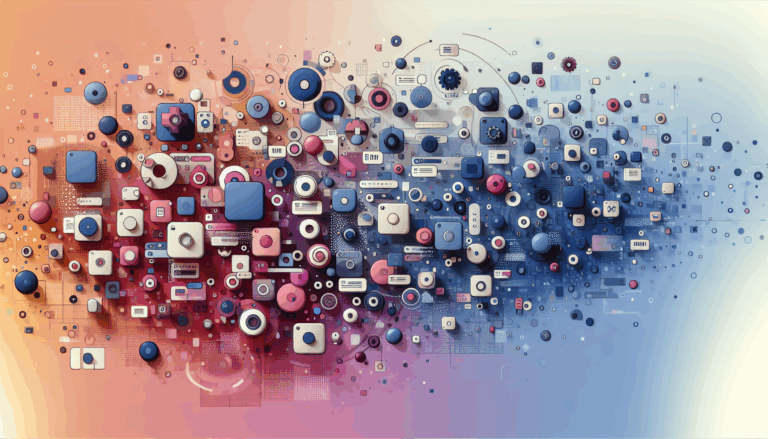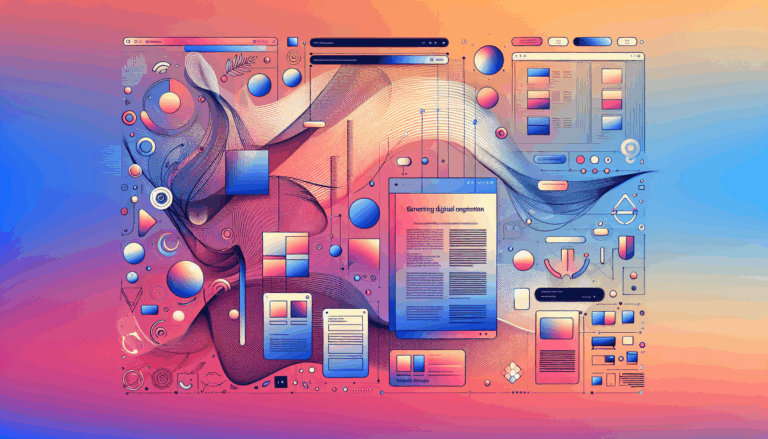Neuro-Ergonomic Navigation Systems in WordPress Menus
Crafting Intuitive Navigation: The Intersection of Neuro-Ergonomics and WordPress
When designing a website, one of the most critical elements is the navigation menu. It serves as the backbone of user experience, guiding visitors through your site’s content and ensuring they find what they need efficiently. In this article, we will delve into the concept of neuro-ergonomic navigation systems and how you can implement them in WordPress, leveraging tools like Figma to create an intuitive and user-friendly UX.
Understanding Neuro-Ergonomic Navigation
Neuro-ergonomics is the study of how the brain interacts with the environment, particularly in the context of technology and design. When applied to navigation systems, neuro-ergonomics aims to create interfaces that are naturally intuitive and align with how the human brain processes information.
- Consistency and Predictability: Users prefer consistency in navigation menus. Ensure that your menu items are placed in predictable locations and follow a logical structure. This consistency helps in reducing cognitive load and makes navigation more intuitive.
- Visual Hierarchy: Use different sizes, colors, and positions to highlight the most important items in your menu. This visual hierarchy guides the user’s attention and helps them navigate more efficiently.
- Responsive Design: With the increasing use of mobile devices, it is crucial that your navigation menu is responsive. WordPress block themes and plugins can help ensure that your menu appears correctly on all devices, providing a consistent user experience across different screen sizes.
Designing Navigation Menus in Figma
Before diving into WordPress, it’s essential to design your navigation menu in a tool like Figma. Here’s how you can create a neuro-ergonomically designed navigation menu:
- Wireframing: Start by creating wireframes of your navigation menu. This helps in visualizing the structure and flow of your menu.
- Prototyping: Use Figma’s prototyping features to create interactive prototypes. This allows you to test the usability of your menu and make necessary adjustments before moving to WordPress.
- Color and Typography: Choose colors and typography that align with your brand and are easy to read. Consistent use of these elements enhances the overall user experience.
Implementing Navigation Menus in WordPress
Once you have designed your navigation menu in Figma, it’s time to implement it in WordPress.
Accessing the WordPress Menu Editor
To start, you need to access the WordPress menu editor. Here’s a step-by-step guide:
- Log in to Your WordPress Dashboard: Go to your site’s administrative area.
- Navigate to the Menu Editor: Under the ‘Appearance’ section, click on ‘Menus’ to open the menu editor interface.
Adding Items to Your Navigation Menu
After accessing the menu editor, you can start adding items to your menu:
- Pages, Posts, and Categories: You can add various types of content such as pages, posts, categories, and custom links to your navigation menu.
- Custom Links: For placeholder links or external links, use the custom link option. This is particularly useful if you haven’t created all the pages yet.
Customizing Menu Items
Customization is key to creating an intuitive navigation menu:
- Navigation Labels: Edit the labels of your menu items to ensure they are clear and concise.
- Link Behavior: Set links to open in new tabs if they are external.
- CSS Classes: For advanced customization, add CSS classes to individual menu items. This can include styling options like hover effects and responsive design adjustments.
Best Practices for Designing Visually Appealing Menus
Here are some best practices to ensure your navigation menu is both visually appealing and coherent:
- Consistency: Ensure your navigation menu’s design aligns with your website’s theme and branding.
- Simplicity and Clarity: Avoid cluttering your menu with too many options. A clear and straightforward menu helps users find what they need without feeling overwhelmed.
- Responsive Design: Ensure your menu works and looks good on all devices, including phones and tablets. Use CSS Flexbox and Grid for layout control and responsiveness.
Using CSS and JavaScript for Customization
For more advanced customization, you can use CSS and JavaScript:
- CSS for Styling: Use CSS to customize the appearance of your navigation menus. Adjust colors, fonts, spacing, and hover effects to match your site’s design.
- JavaScript for Interactivity: Use JavaScript to add dynamic elements to your navigation menus, such as dropdowns or slide-in effects. Libraries like jQuery can simplify this process.
Real-World Examples and Case Studies
Let’s look at a real-world example of how to transition a Figma design into a WordPress site:
- Figma to WordPress Workflow: In a mini-course on YouTube, the process of turning Figma designs into functional WordPress websites using Divi theme is demonstrated. This includes setting up the global header, updating color palettes, and adjusting the navigation settings using WordPress and Divi settings.
Addressing SEO Concerns
When designing your navigation menu, it’s also important to consider SEO implications:
- Heading Tags: Ensure that your navigation menu does not interfere with your site’s heading tags. For instance, some themes may include visually hidden
<h2>tags for screen readers, which do not affect SEO but can be misleading in tag analysis tools.
Conclusion and Next Steps
Creating an intuitive navigation menu that aligns with neuro-ergonomic principles is crucial for enhancing the user experience of your WordPress site. By designing your menu in Figma and implementing it in WordPress with careful attention to customization and responsiveness, you can ensure that your site is both functional and aesthetically appealing.
If you need professional assistance in transitioning your Figma designs to WordPress or optimizing your navigation menus, consider reaching out to a service like Figma2WP Service for expert help. For any questions or to discuss your project, you can Contact Us directly.
By applying the principles outlined in this article, you can create a navigation system that not only guides users efficiently but also reflects the professionalism and attention to detail in your site’s design.
More From Our Blog
Leveraging WordPress Plugins to Build Powerful Online Directories Creating comprehensive and user-friendly online directories using WordPress has become an essential strategy for business, local communities, and niche markets worldwide. Whether you’re aiming to develop a business directories platform, a local listing, or a multi-category directory, WordPress offers a wealth of plugins to help you achieve Read more…
Crafting Cutting-Edge Publication Sites with Figma Layout Design Designing a sleek and functional publication site has become more accessible than ever, thanks to powerful design tools like Figma and specialized services such as the Figma2WP Service. These platforms enable designers and developers to collaborate seamlessly, transforming creative figma layout designs into fully operational WordPress websites, Read more…