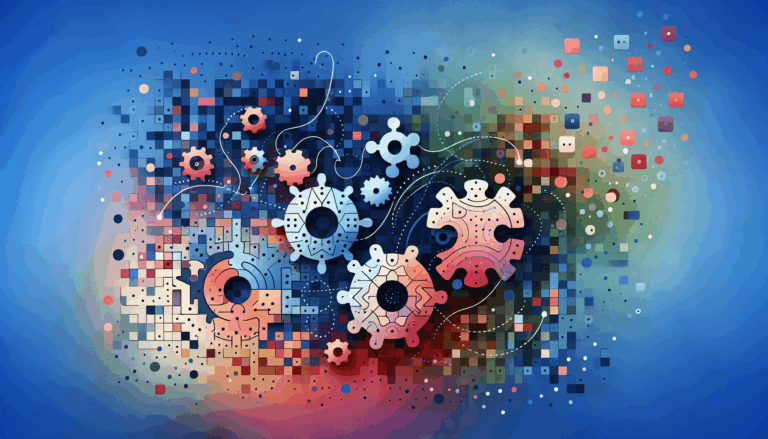Leveraging CSS Subgrid in Figma to WordPress Conversions
Mastering the Art of Web Design: From Figma to WordPress with CSS Subgrid
In the ever-evolving landscape of web design, tools like Figma and WordPress have become indispensable for creating visually appealing and functional websites. One of the most powerful features in modern CSS is the subgrid, which can significantly enhance the layout capabilities of your web designs. Here’s how you can leverage CSS subgrid in the process of converting your Figma designs to WordPress sites.
Understanding CSS Subgrid
Before diving into the conversion process, it’s crucial to understand what CSS subgrid is and how it can benefit your web design. CSS subgrid is an extension of the grid layout system that allows you to create more complex and flexible layouts. It enables a grid item to participate in the grid system of its parent, making it easier to align elements across different grid tracks.
<style>
.grid-container {
display: grid;
grid-template-columns: repeat(3, 1fr);
grid-template-rows: repeat(2, 1fr);
}
.subgrid-item {
grid-column: 1 / 3;
display: grid;
grid-template-columns: subgrid;
grid-template-rows: subgrid;
}
</style>
<div class="grid-container">
<div class="subgrid-item">
<div>Item 1</div>
<div>Item 2</div>
<div>Item 3</div>
</div>
<div>Item 4</div>
<div>Item 5</div>
</div>
This example demonstrates how a subgrid item can inherit the grid tracks from its parent, allowing for more precise control over the layout.
Designing with Figma
When designing in Figma, it’s important to keep in mind the eventual conversion to a WordPress site. Here are some steps and tips to ensure your design is optimized for this process:
Creating a Figma Account and Designing Your Page
To start, you need to create a Figma account if you don’t already have one. Follow the sign-up process on the Figma website and verify your account via the email link sent to you.
Once logged in, create a new file and start designing your page. Use Figma’s tools to add text, images, shapes, and other elements. Keep your layers organized by naming them appropriately and grouping related elements. This will make it easier for developers to understand and implement your design.
Using Figma Components and Variants
Figma components and variants are powerful tools that can help in creating consistent and flexible designs. Components allow you to create reusable elements, while variants enable you to create different states of these components. For example, you can create a button component with variants for different states like hover, active, and disabled.
Converting Figma Designs to WordPress
Converting your Figma design into a WordPress site involves several steps:
Obtaining the Figma API Key
To integrate your Figma design with a WordPress conversion tool, you need your Figma API key. Go to your profile icon in the top right corner of the Figma interface, select “Settings,” and navigate to the “Personal access tokens” section. Create a new personal access token and copy the generated API key.
Using a Conversion Plugin
Install and activate a Figma to WordPress conversion plugin such as Figma2WP Service. Go to the plugin’s settings page in your WordPress dashboard, enter the API key, select the Figma file you want to convert, and configure the conversion settings. Click on the “Generate Theme” button to create a WordPress theme based on your Figma design.
Implementing CSS Subgrid in Your WordPress Theme
After the initial conversion, you may need to customize and fine-tune your theme to incorporate CSS subgrid. Here’s how you can do it:
Understanding Grid and Subgrid in CSS
To implement subgrid, you need to understand how grid and subgrid work together. Here is an example of how you can use subgrid in your CSS:
<style>
.container {
display: grid;
grid-template-columns: repeat(3, 1fr);
grid-template-rows: repeat(2, 1fr);
}
.subgrid-container {
grid-column: 1 / 3;
display: grid;
grid-template-columns: subgrid;
grid-template-rows: subgrid;
}
.subgrid-item {
/* These items will align with the parent grid tracks */
}
</style>
<div class="container">
<div class="subgrid-container">
<div class="subgrid-item">Item 1</div>
<div class="subgrid-item">Item 2</div>
<div class="subgrid-item">Item 3</div>
</div>
<div>Item 4</div>
<div>Item 5</div>
</div>
Integrating Subgrid into Your WordPress Theme
To integrate this into your WordPress theme, you can add the CSS code to your theme’s stylesheet. If you are using a child theme, you can add it to the style.css file. Here’s an example of how you might structure your CSS:
/* style.css */
.container {
display: grid;
grid-template-columns: repeat(3, 1fr);
grid-template-rows: repeat(2, 1fr);
}
.subgrid-container {
grid-column: 1 / 3;
display: grid;
grid-template-columns: subgrid;
grid-template-rows: subgrid;
}
.subgrid-item {
/* These items will align with the parent grid tracks */
}
You can then apply these classes to the relevant elements in your WordPress theme.
Real-World Examples and Case Studies
Let’s look at a real-world example to illustrate how this works:
Example: Creating a Responsive Homepage
Imagine you are designing a responsive homepage with a header, main content area, and footer. You want the main content area to be divided into three columns that adjust based on the screen size.
In Figma, you design this layout using frames and components. You ensure that the main content area is structured in a way that can be easily translated into a CSS grid system.
When converting this design to WordPress, you use the Figma2WP Service to generate the theme. After the initial conversion, you add the necessary CSS to implement the subgrid layout.
<style>
.main-content {
display: grid;
grid-template-columns: repeat(3, 1fr);
grid-template-rows: repeat(2, 1fr);
}
.subgrid-section {
grid-column: 1 / 3;
display: grid;
grid-template-columns: subgrid;
grid-template-rows: subgrid;
}
.subgrid-item {
/* These items will align with the parent grid tracks */
}
</style>
<div class="main-content">
<div class="subgrid-section">
<div class="subgrid-item">Column 1</div>
<div class="subgrid-item">Column 2</div>
<div class="subgrid-item">Column 3</div>
</div>
<div>Other Content</div>
<div>Other Content</div>
</div>
This approach ensures that your WordPress site maintains the responsive and flexible layout designed in Figma.
Challenges and Solutions
One common challenge when converting Figma designs to WordPress is ensuring that the layout behaves as intended across different screen sizes. Here are some solutions:
Using Figma Plugins for Grid Systems
Figma plugins like Gridissimo Converter can help generate grid styles directly from your Figma designs, making it easier to translate these into CSS grid systems.
Handling Responsiveness
To ensure responsiveness, you can use CSS media queries to adjust the grid layout based on different screen sizes. For example:
@media (max-width: 768px) {
.main-content {
grid-template-columns: repeat(2, 1fr);
}
}
@media (max-width: 480px) {
.main-content {
grid-template-columns: 1fr;
}
}
This ensures that your layout adapts seamlessly to different devices.
Conclusion and Next Steps
Converting Figma designs to WordPress while leveraging CSS subgrid can significantly enhance the layout and responsiveness of your website. By following the steps outlined above, you can ensure a smooth transition from your Figma design to a live WordPress site.
If you need further assistance or have complex design requirements, consider reaching out to a professional service like Figma2WP Service to help you bring your designs to life.
Remember, the key to successful conversions is attention to detail and a thorough understanding of both Figma and WordPress. By mastering these tools and techniques, you can create websites that are not only visually stunning but also highly functional and responsive.
More From Our Blog
Unlocking the Power of Seamless Integrations for Your WordPress Site In today’s highly competitive digital landscape, integrating third-party tools into your WordPress website can significantly enhance website functionality and user experience. If you’re a designer or developer working with Figma and looking to bring stunning, custom designs live on WordPress, understanding how to incorporate third-party Read more…
Transforming Web Design: The Shift from Static to Dynamic Experiences In the fast-paced realm of web design, striking the perfect balance between aesthetics and functionality remains a paramount challenge. Traditional design tools often struggle to keep pace with the dynamic demands of modern websites, especially when translating static designs into interactive platforms. Enter the powerful Read more…