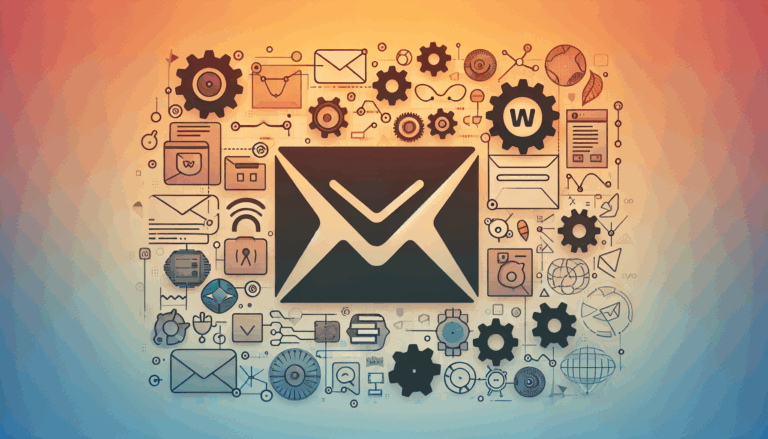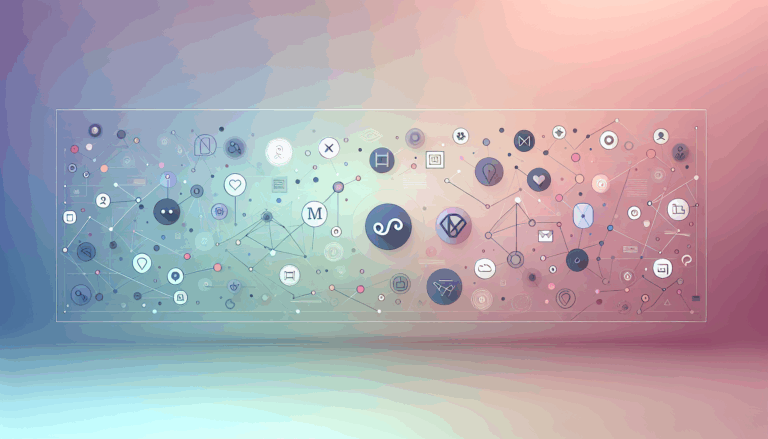Leveraging CSS Logical Properties in Figma to WordPress Conversions
Enhancing Cross-Cultural Compatibility in Web Design
When designing websites that cater to a global audience, it is crucial to ensure that the layout and design elements adapt seamlessly to different writing systems and directions. This is where CSS Logical Properties come into play, particularly when converting designs from Figma to WordPress. Here’s a comprehensive guide on how to leverage CSS Logical Properties to enhance your Figma to WordPress conversions.
Understanding CSS Logical Properties
CSS Logical Properties are designed to handle layout and styling in a way that is relative to the writing direction of the content, rather than fixed physical directions. This module defines logical properties and values that can control layout through logical rather than physical direction and dimension mappings.
For example, instead of using margin-top and margin-bottom, you can use margin-block-start and margin-block-end. Similarly, margin-left and margin-right can be replaced with margin-inline-start and margin-inline-end. This approach ensures that your design adapts correctly whether the text is written from left to right (LTR) or right to left (RTL).
Benefits of CSS Logical Properties in Internationalization
One of the significant benefits of using CSS Logical Properties is their ability to handle internationalization effortlessly. When designing for languages that have different writing modes, such as Arabic or Hebrew, logical properties ensure that the layout adjusts correctly. For instance, the writing-mode property can be used in conjunction with logical properties to handle vertical writing modes.
Integrating CSS Logical Properties in Figma
Figma, with its robust set of layout and grid controls, is an ideal tool for designing websites that need to adapt to various writing systems. Here’s how you can integrate CSS Logical Properties into your Figma design workflow:
Using Figma Plugins
While Figma itself does not natively support the export of CSS Logical Properties, you can use plugins to generate and export CSS Custom Properties, which can then be adapted to use logical properties. Plugins like Export Styles to CSS Variables and CSS Variables Generator can help in generating CSS variables that can be later converted to logical properties in your WordPress theme.
Organizing Figma Layers
To ensure a smooth transition from Figma to WordPress, it is essential to keep your Figma layers neat and labeled. This includes organizing your components and using component properties to control which parts of a component can be changed. For example, you can use boolean properties to toggle the visibility of layers, which can be useful for creating variants of components without duplicating them.
Converting Figma Designs to WordPress with CSS Logical Properties
When converting your Figma designs to WordPress, there are several methods you can use, each with its own advantages.
Manual Conversion Using HTML and CSS
For a high degree of control, you can manually convert your Figma designs into HTML and CSS. Here’s a simplified approach:
- Review your Figma designs and define the layout, colors, sizes, and elements that must be transferred.
- Write the HTML code to structure the website based on your Figma designs.
- Apply styles using CSS, incorporating logical properties where necessary. For example:
:root {
--margin-block-start: 1em;
--margin-block-end: 2em;
}
.main-content {
margin-block-start: var(--margin-block-start);
margin-block-end: var(--margin-block-end);
}
- Integrate the HTML and CSS codes into your WordPress theme files. You can edit files like
header.phpandstyle.cssin your theme directory to include these codes.
Using Plugins for Automated Conversion
Plugins like Anima and Fignel can automate the process of converting Figma designs into WordPress themes. These plugins can identify element properties automatically and integrate them into your WordPress site. However, it’s crucial to review the output to ensure that logical properties are correctly applied.
Using Page Builders
Page builders like Elementor or Block Builder offer a code-free approach to integrating Figma designs into WordPress. These tools allow you to visually create layouts and apply styles, including logical properties, directly on the front end. You can use plugins like JetThemeCore, JetStyleManager, and JetGridBuilder to streamline this process.
Best Practices for Using CSS Logical Properties in WordPress
Define and Reuse Variables
Define your CSS Logical Properties at the root level of your CSS file using the :root pseudo-class. This makes it easier to update the design system across your website.
:root {
--margin-block-start: 1em;
--margin-block-end: 2em;
}
Use Figma Plugins Efficiently
Use Figma plugins to generate and export CSS Custom Properties, and then adapt these properties to use logical values in your WordPress theme. Ensure that the exported variables are in a format compatible with your WordPress theme or plugin.
Test for Different Writing Modes
Always test your website in different writing modes to ensure that the logical properties are applied correctly. This can be done using WordPress plugins that allow you to switch between different writing modes or by manually testing the site in different languages.
Real-World Examples and Case Studies
Consistent Branding Across Cultures
Companies like Airbnb, which operate globally, can benefit from using CSS Logical Properties to maintain consistent branding across different regions. By defining variables for colors, typography, and spacing in Figma and using logical properties in WordPress, designers can ensure that the brand’s visual identity is consistently applied regardless of the writing direction.
Dynamic Theming for Global Audiences
Websites that offer dynamic theming, such as dark mode or user-selectable themes, can use CSS Logical Properties to create a seamless theme-switching experience across different writing systems. For example, a news website like The New York Times can design multiple themes in Figma and export the CSS Custom Properties, which can then be integrated into WordPress using logical properties.
Conclusion and Next Steps
Leveraging CSS Logical Properties in Figma to WordPress conversions is a powerful way to ensure that your website is adaptable and consistent across different cultures and writing systems. By using these properties, you can streamline your design-to-development workflow and maintain a robust and flexible design system.
If you are looking to enhance your web design workflow and ensure cross-cultural compatibility, consider reaching out to the Figma2WP Service for expert assistance in converting your Figma designs to WordPress.
Incorporating CSS Logical Properties into your workflow can significantly improve the internationalization of your website, making it more accessible and user-friendly for a global audience. Start by exploring the component properties in Figma and how to leverage CSS Custom Properties for seamless WordPress conversions.
More From Our Blog
Unlocking the Power of Email Marketing with WordPress Solutions Email marketing remains one of the most effective digital marketing strategies, especially when paired with a WordPress website. Integrating high-quality email marketing tools with WordPress not only broadens your reach but also streamlines the process of connecting to your audience. Whether you’re a blogger, ecommerce store, Read more…
Bridging Design and Functionality: A Modern Approach to WordPress Social Features Integrating social media into your WordPress website is essential for boosting user engagement, enhancing brand visibility, and fostering community interaction. When your site design originates in Figma, ensuring social media elements are perfectly integrated during the transition to WordPress maximizes both aesthetics and functionality. Read more…