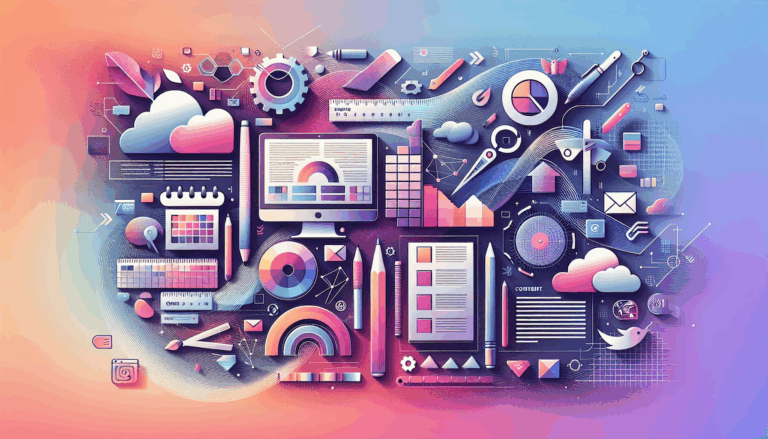Leveraging CSS Grid in Figma to WordPress Conversions
Unlocking the Power of CSS Grid in Figma to WordPress Conversions
When it comes to designing and developing websites, the combination of Figma and WordPress is a powerful duo. One of the key elements that can significantly enhance this workflow is the use of CSS Grid. In this article, we will delve into how leveraging CSS Grid in Figma can streamline and improve the process of converting designs into functional WordPress websites.
The Importance of CSS Grid in Modern Web Design
CSS Grid is a revolutionary layout system that allows for two-dimensional grid-based layout systems, making it easier to create complex and responsive layouts. This technology is particularly beneficial when designing in Figma, as it enables designers to create pixel-perfect, responsive designs that can be seamlessly translated into WordPress themes.
Why Use CSS Grid?
- Flexibility and Control: CSS Grid offers unparalleled flexibility and control over layout design, allowing for precise positioning and alignment of elements.
- Responsive Design: With CSS Grid, you can easily create responsive designs that adapt to various screen sizes and devices, ensuring a consistent user experience across different platforms.
- Simplified Layout Management: CSS Grid simplifies the management of complex layouts, reducing the need for cumbersome CSS hacks and workarounds.
Designing with CSS Grid in Figma
Figma, with its robust design tools and collaborative features, is an ideal platform for leveraging CSS Grid. Here’s how you can effectively use CSS Grid in your Figma designs:
1. Creating Grid Layouts
In Figma, you can create grid layouts by using the grid system available in the design tools. This involves setting up rows and columns to structure your design elements. Here’s a step-by-step guide:
To create a grid layout in Figma, follow these steps:
- Open your Figma file and select the frame where you want to apply the grid.
- Go to the right sidebar and find the “Layout Grid” section.
- Adjust the grid settings to match your desired layout structure.
- Use the grid to align and position your design elements precisely.
2. Organizing Layers and Components
To ensure a smooth transition from Figma to WordPress, it’s crucial to keep your layers and components well-organized. Use consistent naming conventions and group related elements together. This practice will help developers accurately translate your design into WordPress templates.
Converting Figma Designs to WordPress Using CSS Grid
Once you have designed your layout using CSS Grid in Figma, the next step is to convert it into a functional WordPress website. Here are some methods to achieve this:
1. Manual Conversion with HTML/CSS
For developers who prefer a more hands-on approach, converting Figma designs to HTML/CSS and then integrating them into WordPress can be a viable option. This method requires translating the CSS Grid layout into HTML and CSS code, which can then be copied into a WordPress theme or a page builder like Elementor.
Here’s an example of how you might write CSS Grid code for a simple layout:
.grid-container {
display: grid;
grid-template-columns: repeat(3, 1fr);
grid-template-rows: repeat(2, 1fr);
gap: 10px;
}
2. Using Page Builders
For a more visual and code-free approach, you can use page builders like Elementor, Divi, or Beaver Builder. These tools integrate well with WordPress and allow you to recreate your Figma designs without writing extensive code. Many page builders support CSS Grid, making it easier to maintain the layout integrity of your Figma designs.
3. Utilizing Conversion Plugins
There are several plugins available that can help automate the process of converting Figma designs to WordPress. For example, plugins like Figma to WP can generate WordPress themes based on your Figma designs, although some manual adjustments may still be necessary.
Best Practices for CSS Grid in Figma to WordPress Conversions
To ensure a seamless conversion process, follow these best practices:
1. Maintain Consistent Naming Conventions
Use uniform naming conventions for your layers, elements, and assets in Figma. This helps developers identify and map elements correctly during the conversion process.
2. Optimize for Performance
Ensure that your WordPress website is optimized for performance. Techniques like minification, caching, and lazy loading can significantly improve the site’s performance, even for content-heavy sites.
3. Conduct Thorough QA Testing
QA testing is crucial to ensure that your website functions as intended. Use tools like Figma’s built-in commenting features, UXtweak Prototype Testing Tool, and Cypress for automated testing to ensure your site meets the highest standards of performance, usability, and accessibility.
Real-World Examples and Case Studies
Several real-world examples demonstrate the effectiveness of using CSS Grid in Figma to WordPress conversions. For instance, a design agency might use Figma to create a responsive website layout with CSS Grid, which is then seamlessly translated into a WordPress theme using Elementor. This approach ensures that the final website maintains the precise layout and design integrity envisioned in Figma.
Conclusion and Next Steps
Leveraging CSS Grid in Figma to WordPress conversions is a powerful strategy for creating responsive, pixel-perfect websites. By following the best practices outlined above and utilizing the right tools and resources, you can ensure that your website not only looks great but also performs optimally.
If you need professional assistance with your Figma to WordPress conversion, consider reaching out to Figma2WP Service for expert guidance and support. For any questions or to discuss your project, feel free to Contact Us.
Remember, continuous testing and feedback loops are key to iteratively improving your WordPress site. By integrating insights from QA testing into your development process, you can create a website that is not only visually appealing but also highly intuitive and user-friendly.
More From Our Blog
Why Seamless Design and Performance Matter in Travel Web Solutions In the digital age, travel websites are more than just online brochures; they are the gateways through which travelers explore and decide. An effective travel website must combine visually appealing design with seamless functionality to engage users and convert visits into bookings. This is where Read more…
Streamlining Your Content Workflow with Figma and WordPress For digital content creators and web developers, the seamless planning and implementation of content is critical to launching and maintaining an engaging website. Leveraging Figma2WP Service for your WordPress content planning provides a dynamic way to align design with functionality, optimizing your entire content strategy from concept Read more…