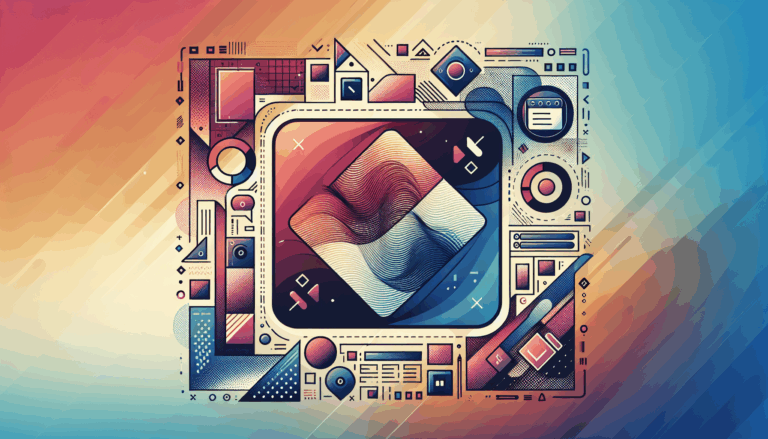Leveraging CSS Flexbox in Figma to WordPress Projects
Harnessing the Power of CSS Flexbox in Figma for Seamless WordPress Transitions
When designing user interfaces, especially for web projects, understanding and leveraging CSS Flexbox can significantly enhance your workflow, particularly when working with tools like Figma and transitioning designs to WordPress. Here’s a comprehensive guide on how to integrate Flexbox principles into your Figma designs and ensure a smooth transition to WordPress.
Understanding CSS Flexbox
CSS Flexbox is a powerful layout tool that simplifies the process of arranging and aligning elements within a container. It consists of two main components: the flex container and the flex items. The flex container is the parent element that holds the flex items, and it sets the overall layout rules known as container properties. These properties include alignment, padding, gap between items, and more.
Applying Flexbox in Figma
Figma’s Auto Layout feature is built on principles similar to CSS Flexbox, allowing designers to create flexible and responsive layouts. Here’s how you can apply Flexbox principles in Figma:
Flex Container Properties
In Figma, you can set up a flex container by using the Auto Layout feature. This allows you to define how elements within a frame should be arranged. You can set the alignment, add padding, and specify the gap between items. For example, you can use the “Space Between” option to distribute elements evenly within the available space.
Flex Item Properties
Each flex item in Figma can have its own properties that define how it adapts to the available space. You can use the “Hug Contents” or “Fill Container” options to control how each item grows or shrinks. Additionally, you can use the resize feature to adjust the size of individual items within the flex container.
Nesting and Complex Layouts
Flexbox allows for nesting, which is particularly useful in complex layouts. In Figma, you can create nested frames to achieve multi-dimensional layouts. For instance, you can have a horizontal flex container within a vertical flex container, allowing for highly flexible and responsive designs.
Real-World Examples and Case Studies
Streamlining Table Row Layouts
Imagine you need to create a table with multiple rows, each containing icons and text. Using Figma’s Auto Layout with Flexbox principles, you can create a flexible column/row layout where elements wrap, grow, shrink, and flow without manual adjustments. This approach saves time and ensures consistency across all rows, even when the content changes.
Enhancing Design Efficiency
A common challenge in UI design is maintaining consistency across multiple elements. By using Flexbox in Figma, you can define layout behaviors at the parent level, eliminating the need to adjust each element individually. This not only speeds up your design process but also ensures that your design remains cohesive and responsive.
Transitioning from Figma to WordPress
Using Flexbox in WordPress Themes
When transitioning your Figma designs to WordPress, understanding how to apply Flexbox in CSS is crucial. WordPress themes can be customized to use Flexbox for layout management. For example, you can use the display: flex property in your CSS to create a flex container and align elements within it. This ensures that your WordPress site maintains the same level of responsiveness and flexibility as your Figma design.
Tools and Plugins for Smoother Transitions
To facilitate a smoother transition from Figma to WordPress, you can use various tools and plugins. For instance, the Figma2WP Service specializes in converting Figma designs into fully functional WordPress websites, ensuring that the layout and design integrity are preserved.
Best Practices for Integrating Flexbox
Consistent Alignment and Spacing
Ensure consistent alignment and spacing by using the same flex properties across similar elements. In Figma, use the Auto Layout feature to set uniform gaps and alignments. When translating this to WordPress, use CSS to maintain these settings.
Responsive Design
Flexbox is inherently responsive, making it ideal for designing mobile-friendly and adaptive layouts. Use media queries in your CSS to adjust flex properties based on screen size, ensuring your WordPress site looks great on all devices.
Collaboration and Handoff
When working in a team or handing off designs to developers, it’s essential to document your flex properties clearly. Use tools like Figma’s commenting feature to explain your design decisions and ensure that developers can easily replicate the layout in WordPress.
Conclusion and Next Steps
Leveraging CSS Flexbox in Figma can significantly enhance your design workflow and ensure a seamless transition to WordPress. By understanding and applying Flexbox principles, you can create responsive, flexible, and maintainable designs.
If you’re looking to convert your Figma designs into WordPress sites, consider reaching out to the Figma2WP Service for professional assistance. Their expertise in translating Figma designs into fully functional WordPress websites can save you time and ensure your site looks and functions exactly as intended.
For more resources on using Flexbox in Figma and WordPress, you can explore the Figma Community for plugins and files related to Flexbox, or watch detailed tutorials like the CSS for UI Designers: Understanding Flexbox and Applying it to Figma’s Auto Layout video.
By mastering Flexbox and integrating it into your design process, you can create more efficient, responsive, and visually appealing designs that translate perfectly from Figma to WordPress.
More From Our Blog
Understanding the Factors Influencing Figma to WordPress Conversion Pricing When planning your website development budget, one of the foremost considerations is the Figma to WordPress cost. This cost can vary widely depending on several factors, including design complexity, number of pages to be converted, and desired functionality. For businesses in the USA, UK, and Canada Read more…
Unlocking Seamless Brand Identity Through Design and Development In today’s competitive digital landscape, maintaining brand consistency across all online touchpoints is not just beneficial—it’s essential. This is especially true for websites, which serve as the primary face of most businesses with global audiences in the USA, UK, and Canada. The transition from design to a Read more…