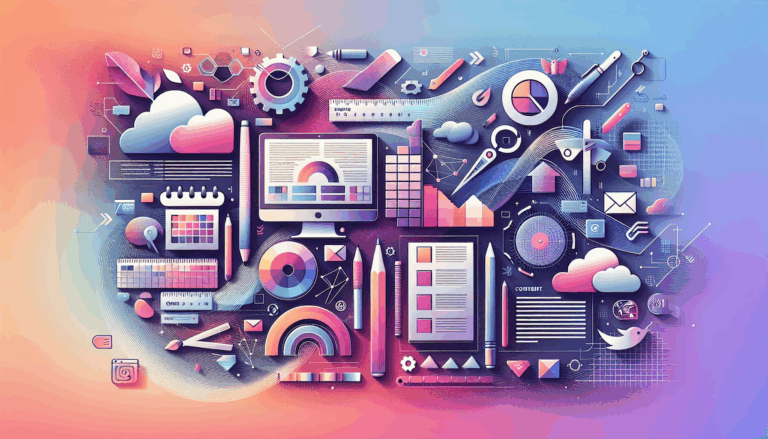Leveraging CSS Containment in Figma to WordPress Conversions
Optimizing Web Design Efficiency: From Figma to WordPress with CSS Containment
In the realm of web design, the integration of Figma and WordPress has revolutionized the way designers and developers create and deploy websites. One of the lesser-known but highly powerful tools in this ecosystem is CSS Containment, which can significantly enhance the performance and layout management of your web designs. Here’s how you can leverage CSS Containment in the process of converting your Figma designs to WordPress sites.
Understanding CSS Containment
CSS Containment is a feature that allows you to define the scope of an element’s containment, which can be particularly useful for improving performance and managing complex layouts. It helps in containing the layout, style, and paint of an element, ensuring that the browser only needs to recalculate the styles and layout for the contained element rather than the entire page.
Designing with Figma and CSS Containment in Mind
When designing in Figma, it’s crucial to consider the eventual conversion to a WordPress site and how CSS Containment can be utilized to enhance this process.
Creating a Figma Account and Designing Your Page
To start, create a Figma account if you don’t already have one. Follow the sign-up process on the Figma website and verify your account via the email link sent to you.
Once logged in, create a new file and start designing your page. Use Figma’s tools to add text, images, shapes, and other elements. Keep your layers organized by naming them appropriately and grouping related elements. This organization will make it easier for developers to understand and implement your design, especially when integrating CSS Containment.
Incorporating CSS Containment Principles
As you design, consider how CSS Containment can be applied to your layout. For example, if you have a complex section with multiple nested elements, using contain: layout; or contain: paint; can help the browser optimize rendering and improve performance.
css
.container {
contain: layout paint;
}
This approach ensures that the browser only needs to recalculate the styles and layout for the contained element, rather than the entire page, which can significantly improve the performance of your WordPress site.
Converting Figma Designs to WordPress
Converting your Figma design into a WordPress site involves several steps, each of which can be optimized with the use of CSS Containment.
Obtaining the Figma API Key
To integrate your Figma design with a WordPress conversion tool, you need your Figma API key. Go to your profile icon in the top right corner of the Figma interface, select “Settings,” and navigate to the “Personal access tokens” section. Create a new personal access token and copy the generated API key.
Using a Conversion Plugin
Install and activate a Figma to WordPress conversion plugin such as the Figma2WP Service. Go to the plugin’s settings page in your WordPress dashboard, enter the API key, select the Figma file you want to convert, and configure the conversion settings. Click on the “Generate Theme” button to create a WordPress theme based on your Figma design.
Integrating CSS Containment into Your WordPress Theme
After the initial conversion, you can add the necessary CSS to implement CSS Containment. For instance, if you have a responsive homepage with a header, main content area, and footer, you can use CSS Containment to optimize the performance of the main content area.
css
.main-content {
contain: layout paint;
display: grid;
grid-template-columns: repeat(3, 1fr);
}
.main-content > div {
background-color: #f4f4f4;
padding: 20px;
}
This code ensures that the main content area is contained, improving the performance and responsiveness of your WordPress site.
Real-World Example: Creating a Responsive Homepage
Imagine you are designing a responsive homepage with a header, main content area, and footer. You want the main content area to be divided into three columns that adjust based on the screen size.
In Figma, you design this layout using frames and components, ensuring that the main content area is structured in a way that can be easily translated into a CSS grid system. By applying CSS Containment to this area, you can optimize the performance of your WordPress site.
html
Column 1
Column 2
Column 3
When converting this design to WordPress using the Figma2WP Service, you can ensure that the CSS Containment is preserved, resulting in a highly performant and responsive website.
Challenges and Solutions
One common challenge when converting Figma designs to WordPress is ensuring that the layout behaves as intended across different screen sizes. Here are some solutions:
Using Figma Plugins for Grid Systems
Figma plugins like Gridissimo Converter can help generate grid styles directly from your Figma designs, making it easier to translate these into CSS grid systems and integrate CSS Containment.
Optimizing Performance with CSS Containment
By using CSS Containment, you can significantly improve the performance of your WordPress site. Here are some tips:
- Use
contain: layout;: This property ensures that the layout of the contained element does not affect the layout of the rest of the page. - Use
contain: paint;: This property ensures that the paint (rendering) of the contained element does not affect the rest of the page. - Combine Containment Properties: You can combine multiple containment properties to achieve optimal performance.
css
.container {
contain: layout paint style;
}
This approach ensures that the browser optimizes the rendering and layout calculations, resulting in a faster and more responsive website.
Conclusion and Next Steps
Converting Figma designs to WordPress while leveraging CSS Containment can significantly enhance the performance and responsiveness of your website. By following the steps outlined above, you can ensure a smooth transition from your Figma design to a live WordPress site.
If you need further assistance or have complex design requirements, consider reaching out to a professional service like Figma2WP Service to help you bring your designs to life.
Remember, the key to successful conversions is attention to detail and a thorough understanding of both Figma and WordPress. By mastering these tools and techniques, you can create websites that are not only visually stunning but also highly functional and responsive.
For more advanced customization and to ensure your website is optimized for performance, you can also explore other tools and plugins such as Elementor and WP Engine, which offer additional features to enhance your WordPress site.
By integrating CSS Containment into your workflow, you can take your web design to the next level, ensuring that your WordPress site is both visually appealing and highly performant.
More From Our Blog
Why Seamless Design and Performance Matter in Travel Web Solutions In the digital age, travel websites are more than just online brochures; they are the gateways through which travelers explore and decide. An effective travel website must combine visually appealing design with seamless functionality to engage users and convert visits into bookings. This is where Read more…
Streamlining Your Content Workflow with Figma and WordPress For digital content creators and web developers, the seamless planning and implementation of content is critical to launching and maintaining an engaging website. Leveraging Figma2WP Service for your WordPress content planning provides a dynamic way to align design with functionality, optimizing your entire content strategy from concept Read more…