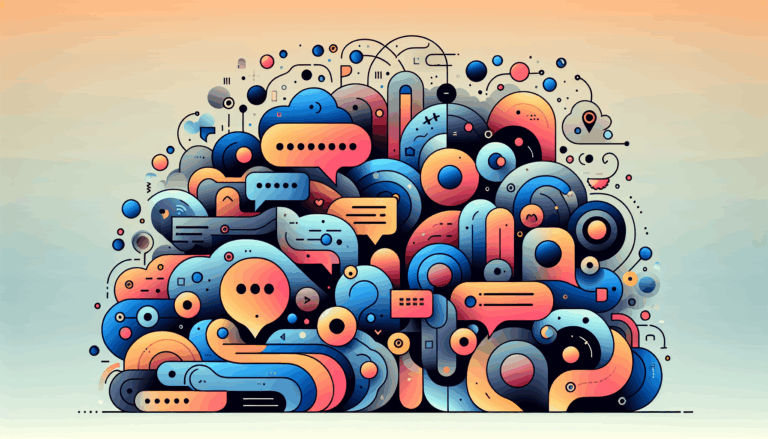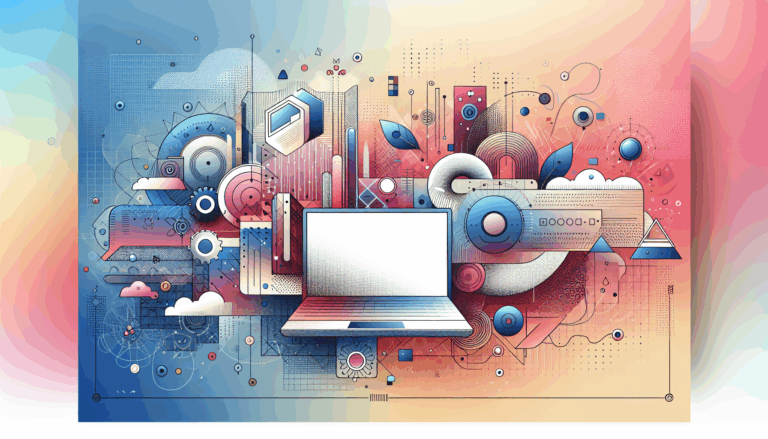Leveraging CSS Container Queries in Figma to WordPress Conversions
Revolutionizing Responsive Design: How CSS Container Queries Enhance Figma to WordPress Conversions
In the ever-evolving landscape of web design, the integration of CSS Container Queries is a significant milestone that promises to simplify and enhance the process of converting designs from Figma to WordPress. This feature, though still in its experimental phase, holds the potential to transform how we approach responsive design, making it more modular, efficient, and adaptable.
Understanding CSS Container Queries
Unlike traditional media queries that rely on the viewport size to apply styling, CSS Container Queries allow developers to style elements based on the size of their parent container. This shift is crucial for component-based UI frameworks, where components need to adapt seamlessly to different container contexts.
Key Benefits of Container Queries
- Modular Design: Container queries enable developers to create components that can be reused across various parts of a website without the need for extensive media queries. This decouples responsiveness from the viewport, making components more flexible and reusable.
- Enhanced Layout Control: By querying the container’s size, developers can define precise styling rules for elements within that container, leading to better layout control and more predictable design outcomes.
- Simplified CSS: Container queries can significantly reduce the complexity of CSS code by eliminating the need for multiple media queries. This results in cleaner, more efficient style sheets.
Implementing Container Queries in Figma to WordPress Conversions
When converting designs from Figma to WordPress, incorporating CSS Container Queries can streamline the process and improve the responsiveness of the final website.
Setting Up Container Queries
To get started with container queries, you need to define the container element and specify its type. Here’s an example using the container-type property:
<div class="grid-container">
<div class="grid-item">...</div>
<div class="grid-item">...</div>
</div>
.grid-container {
display: flex;
justify-content: center;
align-items: flex-start;
container-type: size;
container-name: my-grid-container;
}
In this example, the .grid-container is defined as a query container using the container-type property. The container-name property allows you to target this container specifically in your queries.
Writing Container Queries
Once the container is set up, you can write container queries to apply styles based on the container’s size. Here’s how you might adjust the grid layout based on the container’s width:
@container my-grid-container (min-width: 560px) {
.grid-item {
width: 50%;
}
}
@container my-grid-container (min-width: 832px) {
.grid-item {
width: 33.33%;
}
}
@container my-grid-container (min-width: 1104px) {
.grid-item {
width: 25%;
}
}
This example demonstrates how to adjust the width of grid items based on the width of the my-grid-container container, similar to how media queries work but focused on the container’s size instead of the viewport.
Real-World Examples and Case Studies
Adaptive Notification Cards
Imagine a notification card component that needs to adapt its layout based on the width of its container. Using container queries, you can define different styles for the card’s content, such as changing the flex direction or padding, without relying on media queries.
.notification-card {
container-type: inline-size;
container-name: notification-card;
max-width: 692px;
padding: 0.5rem;
}
@container notification-card (width < 692px) {
.content {
flex-direction: column;
gap: 0px;
}
}
This approach ensures that the notification card adjusts its layout seamlessly within different container contexts, enhancing the overall responsiveness of the design.
Dynamic Grid Layouts
For a more complex example, consider a dynamic grid layout that needs to adjust the number of columns based on the container’s width. Container queries can handle this scenario efficiently:
.grid-container {
display: grid;
container-type: size;
container-name: my-grid;
}
@container my-grid (min-width: 560px) {
.grid-container {
grid-template-columns: repeat(2, minmax(0, 1fr));
}
}
@container my-grid (min-width: 832px) {
.grid-container {
grid-template-columns: repeat(3, minmax(0, 1fr));
}
}
@container my-grid (min-width: 1104px) {
.grid-container {
grid-template-columns: repeat(4, minmax(0, 1fr));
}
}
This setup allows the grid to adapt dynamically to the container’s size, ensuring a responsive and flexible layout.
Best Practices and Considerations
Nesting Containers
Container queries support nesting, which means you can have multiple levels of containers querying each other. However, this can lead to complexity, so it’s important to keep your container hierarchy clear and well-documented.
Logical Keywords
Container queries support logical keywords like and, or, and not, which can be used to combine conditions or negate them. For example:
@container my-container (width > 400px) and (height > 400px) {
.element {
/* styles */
}
}
This flexibility allows for more precise control over when styles are applied.
Browser Support
As of now, container queries are still in the experimental phase and have limited browser support. It’s crucial to check the latest browser support before using them in production environments.
Conclusion and Next Steps
CSS Container Queries are poised to revolutionize the way we approach responsive design, especially in the context of converting designs from Figma to WordPress. By leveraging these queries, developers can create more modular, reusable components that adapt seamlessly to different container contexts.
If you’re interested in exploring how CSS Container Queries can enhance your web design projects, here are some next steps:
- Experiment with Container Queries: Use compatible browsers and enable the necessary feature flags to start experimenting with container queries.
- Optimize Your CSS: Begin by replacing media queries with container queries in small projects to see the benefits firsthand.
- Stay Updated: Keep an eye on browser support and updates to the specification to ensure you’re using the latest best practices.
For those looking to convert their Figma designs to WordPress, incorporating CSS Container Queries can significantly improve the responsiveness and maintainability of your website. Consider reaching out to a service like Figma2WP Service for professional assistance in leveraging these advanced CSS features.
Ready to transform your web design workflow? Contact Us today to learn more about how CSS Container Queries can be integrated into your Figma to WordPress conversions.
More From Our Blog
Bridging Design and Community: Crafting Engaging WP Forums Integrating visually stunning and functional forums into WordPress websites has become an essential strategy for brands and communities aiming to foster engagement and interaction. Starting from a Figma design that perfectly captures your vision and moving seamlessly into a bbPress-powered forum allows you to create vibrant community Read more…
Transforming Your Membership Site with Precision Design Conversion Building a successful membership site in WordPress demands more than just installing a plugin; it requires seamless integration between stunning design and robust access control. For businesses and creators in the USA, UK, and Canada, leveraging modern tools to translate bespoke UI/UX designs into fully functional WordPress Read more…