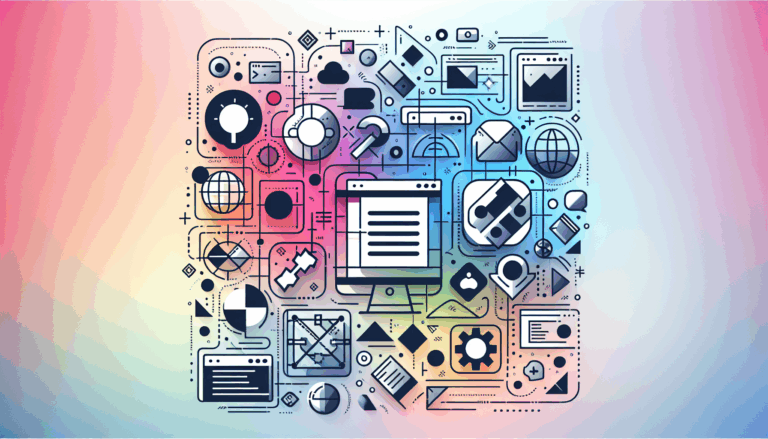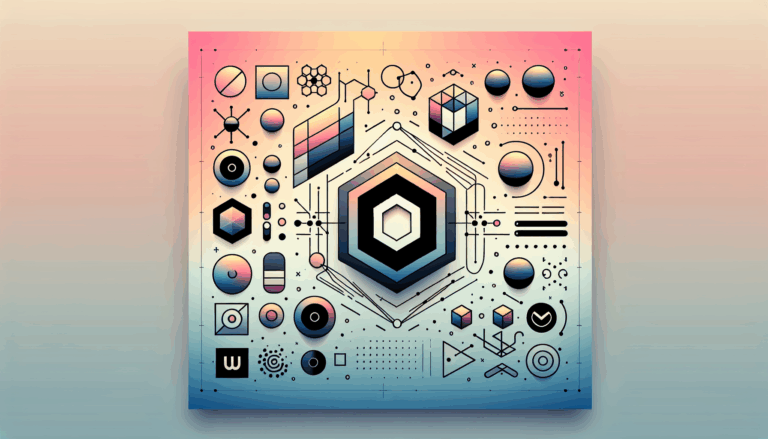Leveraging CSS Backdrop Filter in Figma to WordPress Projects
Enhancing User Experience with CSS Backdrop Filter in Figma to WordPress Projects
When designing and developing websites, creating visually appealing and interactive user interfaces is crucial. One of the powerful tools in your arsenal for achieving this is the CSS backdrop-filter property, particularly when transitioning designs from Figma to WordPress. Here’s how you can leverage this property to enhance your projects.
Understanding the Backdrop Filter Property
The backdrop-filter property in CSS allows you to apply filters to the area behind an element, creating effects like blur, contrast, and opacity adjustments. This property is especially useful for achieving a frosted glass or blurred background effect, which is popular in modern web design trends like glassmorphism.
.container {
background-color: rgba(255, 255, 255, 0.15);
backdrop-filter: blur(5px);
}
Designing with Figma
In Figma, you can easily create designs that incorporate blurred backgrounds using the built-in design tools. However, when it comes to translating these designs into functional CSS, you need to ensure that the effects are properly implemented.
For instance, if you design a component in Figma with a blurred background, you can use the backdrop-filter property to achieve the same effect in CSS. Here’s an example of how you might set this up in your Figma design and then translate it into CSS:
/* CSS equivalent of a Figma design with a blurred background */
.card {
background-color: rgba(255, 255, 255, 0.15);
backdrop-filter: blur(10px);
}
Implementing Backdrop Filter in WordPress
When transitioning your Figma designs to a WordPress site, you can implement the backdrop-filter property directly in your theme’s CSS files. Here are the steps to follow:
Step 1: Add the CSS
You can add the CSS code to your WordPress theme’s style.css file or use a custom CSS plugin.
/* Adding the backdrop-filter to a WordPress theme */
.frosted-glass {
background-color: rgba(255, 255, 255, 0.15);
backdrop-filter: blur(5px);
}
Step 2: Apply the Class
Apply the CSS class to the relevant HTML elements in your WordPress theme.
Ensuring Cross-Browser Compatibility
While the backdrop-filter property has improved browser support, it’s still important to ensure that your design works well across different browsers. You can use the @supports rule to provide a fallback for browsers that do not support backdrop-filter:
/* Providing a fallback for browsers that do not support backdrop-filter */
.container {
background-color: rgba(0, 0, 0, 0.8);
}
@supports (-webkit-backdrop-filter: none) or (backdrop-filter: none) {
.container {
-webkit-backdrop-filter: blur(10px);
backdrop-filter: blur(10px);
}
}
Real-World Examples and Case Studies
Frosted Glass Effect
One common use of the backdrop-filter property is to create a frosted glass effect. This can be seen in various modern web designs where a blurred background enhances the readability of text and adds a sleek, modern look.
For example, you can create a card component with a frosted glass background using the following code:
/* Creating a frosted glass effect */
.card {
background-color: rgba(255, 255, 255, 0.15);
backdrop-filter: blur(10px);
padding: 20px;
border-radius: 10px;
}
Blurred Background Behind Text
Another useful application is creating a blurred background behind text, which can be particularly effective in hero sections or banners.
Here’s how you might implement this:
/* Blurred background behind text */
.hero {
position: relative;
background-image: url('your-background-image.jpg');
background-size: cover;
background-attachment: fixed;
}
.hero-text {
position: absolute;
top: 50%;
left: 50%;
transform: translate(-50%, -50%);
background-color: rgba(255, 255, 255, 0.15);
backdrop-filter: blur(10px);
padding: 20px;
border-radius: 10px;
}
Conclusion and Next Steps
Leveraging the backdrop-filter property in your Figma to WordPress projects can significantly enhance the visual appeal and user experience of your website. By following the steps outlined above and ensuring cross-browser compatibility, you can create stunning effects that align with the latest web design trends.
If you need help transitioning your Figma designs to WordPress or implementing advanced CSS effects, consider reaching out to a professional service like Figma2WP Service for expert assistance. For more complex projects or custom solutions, you can also contact us to discuss your needs.
Remember, the key to successful web design is not just about creating visually appealing elements but also ensuring that they are functional and accessible across various devices and browsers. Happy designing
More From Our Blog
Mastering Seamless Website Experiences Across Browsers In today’s diverse digital landscape, ensuring your WordPress website looks and performs consistently across all major browsers is paramount. When converting designs from Figma to WordPress, achieving cross-browser compatibility is a critical step that influences user experience, SEO ranking, and brand perception in the USA, UK, and Canada markets. Read more…
Understanding the Intersection of Design and Development for WordPress The modern web demands websites that not only look stunning but offer seamless functionality. For businesses and creative professionals in the USA, UK, and Canada, the journey from a pixel-perfect design to a fully functional website often begins with a tool like Figma, a powerful collaborative Read more…