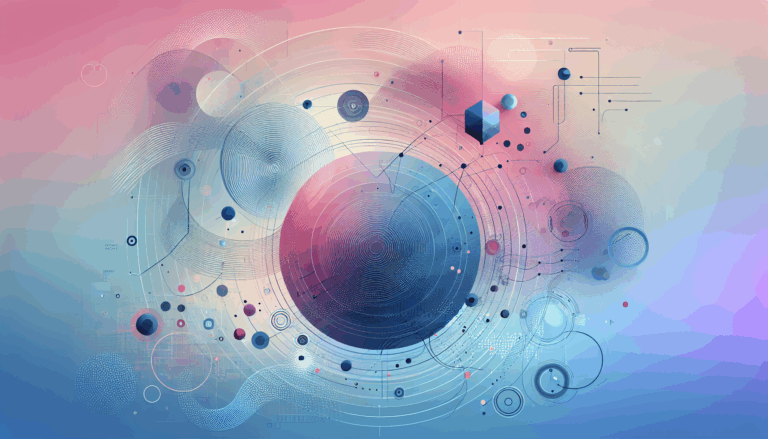Leveraging CSS Animations in Figma to WordPress Projects
Unlocking the Power of CSS Animations in Figma to WordPress Projects
When designing websites, the integration of CSS animations and interactive elements can significantly enhance user experience. However, translating these animations from Figma to WordPress can be a complex process. In this article, we will delve into the best practices and tools for leveraging CSS animations in Figma to WordPress projects, ensuring that your website maintains the same level of interactivity and visual appeal as your Figma prototype.
Understanding Interactive Components in Figma
Figma’s interactive components are a powerful tool for creating realistic prototypes that mimic the final product’s behavior. To use these components effectively, you need to understand how to set up interactions and animations within Figma.
Interactive components in Figma allow designers to create prototype interactions between variants in a component set. This feature is crucial for building prototypes that reflect the final product’s behavior. Here’s how you can use interactive components effectively:
- Add Instances of Components: Add instances of these components to your design frames.
- Prototype Tab: Navigate to the Prototype tab in the right sidebar and build your interactions. Figma will preserve any overrides you apply to the default variant in a component set, ensuring that your interactions work seamlessly.
Adding Animations and Interactions
Animations and interactions are key elements that bring your Figma design to life. Here’s how you can integrate these into your prototype:
When building a prototype with interactive components, you can add regular interactions on top of the variant interactions. For example, if you have a toggle switch with an On click interaction that changes between On and Off variants, you can add an additional On click interaction to navigate to another frame. Figma will handle these interactions based on the triggers used, ensuring that both the variant and prototype interactions work as intended.
Exporting Animations and Interactions to WordPress
While Figma does not directly export animations to code, there are several workarounds and tools that can help you achieve this:
Currently, there is no direct way to export the animated interactions from Figma to WordPress. However, tools like LottieFiles can help you recreate similar animations in WordPress. Here’s how you can do it:
- LottieFiles Plugin: This plugin allows you to add animations to your WordPress site. While it doesn’t directly export Figma animations, you can recreate similar animations using LottieFiles and integrate them into your WordPress project. For instance, you can use the LottieFiles plugin for WordPress to add animations that play on hover, mimicking the hover effects you designed in Figma.
- Anima App: The Anima app can export Figma designs to HTML, but it does not directly handle animations and interactions. You or your developer would need to use additional tools like TorusKit to create these effects in HTML without writing CSS or JS.
- Dualite: Dualite is a design-to-code tool that converts interactive prototypes to quality code. While it is still in beta and primarily supports linear prototyping, it is a promising solution for translating Figma interactions into HTML/CSS.
Case Study: Integrating Figma Animations into WordPress
Let’s consider a real-world example where you have designed a website prototype in Figma with interactive components and animations. Here’s how you might integrate these into a WordPress site:
- Design and Prototype in Figma: Create your interactive components and animations in Figma. Ensure that you use the Prototype tab to set up interactions and animations as described earlier.
- Export Design: Use tools like Anima or Dualite to export your Figma design to HTML. While these tools do not directly export animations, they provide a solid foundation for your WordPress site’s structure.
- Recreate Animations: Use the LottieFiles plugin or other animation tools to recreate the animations and interactions in WordPress. For example, if you have a hover effect in Figma, you can create a similar effect in WordPress using LottieFiles.
- Custom Coding: For more complex animations and interactions, your developer may need to write custom CSS and JS code. Tools like TorusKit can help simplify this process by allowing you to create effects directly in HTML without extensive coding.
Implementing Responsive Design
Implementing a responsive design is crucial for ensuring that your WordPress site looks and functions flawlessly across various devices. Here’s how you can achieve this:
Begin by adopting a mobile-first approach, designing and developing site elements to prioritize mobile usability and responsiveness. Utilize CSS media queries and flexible layout techniques to adjust site elements dynamically based on viewport size. Therefore, ensuring seamless transitions between different devices. Test the responsiveness of each element thoroughly across desktops, tablets, and smartphones, making adjustments as necessary to maintain consistency and readability.
Converting Design Components to WordPress Site Elements
Converting design components to WordPress site elements is essential for translating the visual design into functional website components. Here’s how you can do it:
Begin by dissecting the Figma design and identifying key elements such as headers, footers, navigation menus, and content sections. Utilize WordPress theme development techniques to recreate these components using HTML, CSS, and PHP, ensuring they align with the design aesthetics and responsive requirements. Integrate WordPress template files, custom post types, and advanced custom fields to dynamically populate content and maintain flexibility. Test each site element rigorously to ensure proper functionality and compatibility across browsers and devices.
Leveraging Professional Tools and Services
While manual conversion is possible, leveraging professional tools and services can significantly simplify and accelerate the process. Here are some tools and services you might consider:
- Fignel: Fignel is an AI-based tool that can convert Figma web designs into fully responsive WordPress/Elementor websites almost instantly. It optimizes elements for auto-layout, making post-conversion adjustments much easier and intuitive.
- Crocoblock Plugins: Popular page builders like Elementor can be integrated with Crocoblock plugins such as JetThemeCore, JetStyleManager, and JetGridBuilder to streamline the design process and recreate Figma designs without coding.
- Figma2WP Service: For a seamless and professional conversion, consider using the Figma2WP Service. This service specializes in converting Figma designs into fully functional WordPress themes, ensuring that your website maintains the same level of interactivity and visual appeal as your Figma prototype.
Tips and Tricks for Figma to WordPress Conversion
Here are some tips and tricks to help you streamline the Figma to WordPress conversion process:
- Organize Figma Layers: Keep Figma layers neat and labeled for an easier transition to WordPress. Clear organization streamlines the conversion process and ensures consistency in your design elements.
- Use Consistent Naming Conventions: Adopt a uniform naming convention for Figma layers, elements, and assets. This practice simplifies identification during the conversion, aiding in a smoother integration with WordPress.
- Explore Community-Made Designs: Click the Explore Community button in the bottom left corner of the Figma dashboard to access pre-made designs crafted by the Figma community, many of which are freely available. These resources are invaluable for accelerating your learning curve, offering insights into Figma’s essential structures and the tools employed in diverse design scenarios.
Conclusion and Next Steps
Mastering the art of translating Figma mockups into WordPress themes is crucial for seamless web development. By following the steps outlined above and leveraging the right tools and services, you can ensure that your WordPress site maintains the same level of interactivity and visual appeal as your Figma prototype.
If you are looking to elevate your website with a seamless Figma to WordPress conversion, consider reaching out to the Figma2WP Service for professional assistance. Whether you’re a seasoned developer or a newcomer to the field, these services can save you time, effort, and potential headaches, ensuring that your website is both visually stunning and fully functional.
By combining the power of Figma’s design capabilities with the flexibility of WordPress, you can create websites that captivate audiences and provide an optimal user experience. Don’t hesitate to explore the resources mentioned above and start bringing your vision to life today.
More From Our Blog
Transforming Your Restaurant’s Online Presence with Cutting-Edge Design and Development In today’s fast-paced digital world, having an eye-catching, fully functional WordPress restaurant website is essential for any food business looking to thrive. More than just displaying menus, your website serves as the digital storefront that converts curious visitors into loyal diners. Leveraging the power of Read more…
Every great brand has a story—a narrative that defines its purpose, connects with its audience, and sets it apart in a crowded digital landscape. In the age of visual-first experiences, the journey from design to development is a critical stage where your brand’s story can either flourish or fade. When you transition your visual identity Read more…