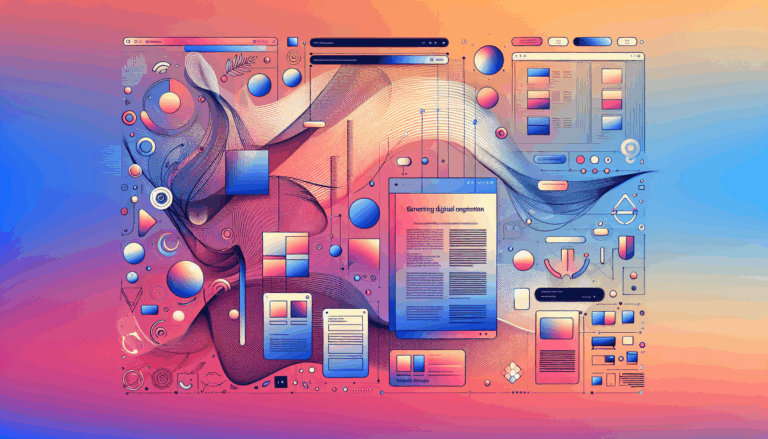Integrating WebAR in Figma to WordPress Conversions
Leveraging Augmented Reality in Web Design: A Guide to WebAR in Figma to WordPress Conversions
In the ever-evolving landscape of web design, integrating augmented reality (AR) can significantly enhance user engagement and interaction. When it comes to converting Figma designs to WordPress, incorporating WebAR can add a new dimension to your website. Here’s a comprehensive guide on how to integrate WebAR into your Figma to WordPress conversion process.
Understanding WebAR and Its Benefits
WebAR, or Web Augmented Reality, allows users to experience augmented reality directly through their web browsers without the need for additional apps. This technology can be particularly beneficial for e-commerce sites, educational platforms, and any website aiming to provide an immersive user experience.
- Enhanced User Engagement: WebAR can make your website more interactive, allowing users to see products in 3D, try virtual try-ons, or explore virtual tours, which can significantly boost user engagement and conversion rates[5].
- Cost-Effective: Unlike native AR apps, WebAR does not require users to download additional software, making it more accessible and cost-effective for both developers and users.
- Cross-Platform Compatibility: WebAR works across various devices and browsers, ensuring a consistent experience regardless of the user’s platform.
Designing with WebAR in Figma
Figma is an ideal platform for designing WebAR experiences due to its robust set of tools and collaboration features.
Using Figma for WebAR Design
- Prototyping: Use Figma’s prototyping tools to create interactive mockups of your WebAR experiences. This allows you to test user flows and gather feedback before moving into the development phase[5].
- Collaboration: Figma’s real-time collaboration features enable multiple designers and developers to work on the same project simultaneously, streamlining the design process.
- Plugins and Integrations: Utilize Figma plugins like Anima or UiChemy to export your designs into HTML and CSS, which can then be integrated into your WebAR project[2][3].
Converting Figma Designs to WordPress with WebAR
Converting Figma designs to WordPress while incorporating WebAR involves several steps, each with its own set of tools and considerations.
Manual Coding Approach
For those with coding expertise, manually converting Figma designs to WordPress can offer complete control over the integration of WebAR elements.
- HTML, CSS, and JavaScript: Write the HTML structure based on your Figma design, apply CSS styles, and use JavaScript to integrate WebAR functionalities. You can use frameworks like A-Frame or AR.js to simplify the process of adding AR features[3].
- Custom WordPress Theme: Create a custom WordPress theme or modify an existing one to include your WebAR-enhanced design. This involves editing theme files such as
header.php,footer.php, andstyle.cssto incorporate your design elements and AR scripts[3].
Using Figma to WordPress Plugins
For a more streamlined process, you can use plugins that automate the conversion from Figma to WordPress.
- UiChemy and Anima: These plugins can export your Figma designs into HTML and CSS, which can then be imported into WordPress. UiChemy supports conversion to Elementor, while Anima allows direct export to HTML that can be integrated into WordPress using plugins like HTML Import 2[2][4].
- Direct Import Plugins: Plugins like Fignel allow you to import Figma designs directly into WordPress page builders like Elementor. This method is particularly useful for integrating WebAR elements, as it simplifies the process of customizing and refining your design within WordPress[3][4].
Step-by-Step Guide to Integrating WebAR in Figma to WordPress Conversion
Here’s a detailed step-by-step guide to help you integrate WebAR into your Figma to WordPress conversion:
Step 1: Prepare Your Figma Design
- Ensure your Figma design is complete, including all necessary layouts, elements, and assets.
- Use Figma’s prototyping tools to create interactive mockups of your WebAR experiences.
Step 2: Export Figma Design Using Plugins
- Install and use plugins like Anima or UiChemy to export your Figma design into HTML and CSS.
- For example, with Anima, select the components of your design to export, and the plugin will generate an HTML, CSS, images, and font files package[2].
Step 3: Set Up WordPress and Install Necessary Plugins
- Install WordPress on your web server or use a local development environment.
- Install a page builder like Elementor and any necessary plugins for WebAR integration, such as A-Frame or AR.js.
Step 4: Import and Customize Your Design in WordPress
- Import the exported HTML and CSS into your WordPress page builder.
- Use Elementor to customize and refine your design, ensuring that all WebAR elements are properly integrated and functional.
- Adjust colors, fonts, spacing, and other visual elements to match your original Figma design[1][4].
Case Studies and Real-World Examples
Several companies have successfully integrated WebAR into their websites using Figma and WordPress.
- IKEA Place: IKEA’s app, built using WebAR, allows users to see how furniture would look in their homes before making a purchase. This concept can be replicated in WordPress using Figma designs and WebAR plugins[5].
- Sephora Virtual Artist: Sephora’s virtual try-on feature is another example of WebAR in action. This kind of interactive experience can be created and integrated into a WordPress site using Figma designs and the right plugins.
Conclusion and Next Steps
Integrating WebAR into your Figma to WordPress conversion can elevate your website’s user experience and engagement. Whether you choose to manually code your design or use plugins, the key is to ensure seamless integration of WebAR elements.
- Seek Professional Help: If you’re not familiar with coding or the intricacies of WebAR, consider hiring a professional service like Figma2WP Service to handle the conversion process.
- Experiment and Test: Always test your WebAR features thoroughly to ensure they work across different devices and browsers.
- Stay Updated: Keep an eye on the latest developments in WebAR and WordPress plugins to continuously improve your website’s functionality.
For more detailed guidance or to get started with your Figma to WordPress conversion, feel free to Contact Us. With the right tools and expertise, you can create a stunning and interactive website that stands out in the digital landscape.
More From Our Blog
Crafting Cutting-Edge Publication Sites with Figma Layout Design Designing a sleek and functional publication site has become more accessible than ever, thanks to powerful design tools like Figma and specialized services such as the Figma2WP Service. These platforms enable designers and developers to collaborate seamlessly, transforming creative figma layout designs into fully operational WordPress websites, Read more…
Crafting Engaging Media Portals with Effective Article Design Creating a compelling media portal today demands exceptional attention to both aesthetics and functionality. The design of article pages, user navigation, and responsiveness play a decisive role in reader engagement and retention. Especially when it comes to transforming designs from platforms like Figma into fully functional WordPress Read more…