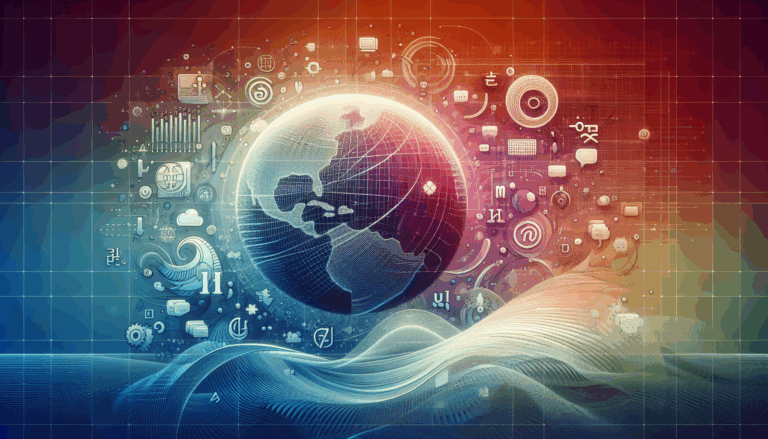Implementing WebVR Experiences in WordPress
Enhancing User Engagement with WebVR in WordPress
In the ever-evolving landscape of web development, integrating WebVR (Web Virtual Reality) into WordPress sites has emerged as a powerful tool to enhance user engagement and provide immersive experiences. Here’s a comprehensive guide on how to implement WebVR experiences in WordPress, leveraging tools like Figma for design and the best VR plugins available.
Why Use WebVR in WordPress?
WebVR is still in its developmental stages, but it has already shown significant potential in enhancing user interaction and engagement. By incorporating 360-degree images and videos, you can provide clients with a realistic and interactive view of products, services, or locations. This is particularly beneficial in industries such as real estate, where virtual tours can replace physical visits, and in e-commerce, where customers can view products from multiple angles.
Choosing the Right VR Plugins for WordPress
The success of your WebVR integration heavily depends on the choice of plugin. Here are some of the top VR plugins that can help you achieve this:
WP VR Plugin
Developed by Rextheme, the WP VR plugin is an excellent option for creating stunning virtual tours. It allows you to upload panoramic images and convert them into highly interactive and realistic experiences. Key features include the ability to utilize engaging hotspots, integrate multiple panoramic images, and embed videos directly from YouTube or your WordPress site. The plugin is available in both free and pro versions, with the pro version offering additional features like 900+ custom icons for hotspots and auto-resize for mobile-friendliness.
Magic 360 Plugin
Magic 360 is another well-known WordPress VR plugin that lets you showcase 360-degree photos, videos, and 3D images on your WordPress website. It is user-friendly and supports a wide range of media formats, making it a versatile choice for various types of virtual tours.
Installing and Activating VR Plugins
Installing and activating VR plugins on your WordPress site is a straightforward process. Here’s a step-by-step guide using the WP VR plugin as an example:
- Go to Your WordPress Dashboard: Navigate to your WordPress dashboard and select the Plugins menu.
- Add New Plugin: Click on the Add New button and search for ‘WPVR’ in the keyword field.
- Install and Activate: Click on the Install Now button, and once installed, click on the Activate button. For the pro version, follow the additional steps outlined on the Rextheme website.
Creating Immersive Virtual Tours
Creating virtual tours is one of the most effective ways to use WebVR in WordPress. Here’s how you can do it using the WP VR plugin:
Upload Panoramic Images
Start by uploading your panoramic images to the WP VR plugin. These images can be taken using a 360-degree camera.
Add Hotspots
Use hotspots to add interactive elements such as text, images, URLs, GIFs, videos, and buttons. This enhances the user experience by providing additional information on-click or on-hover.
Integrate Multiple Scenes
Combine multiple panoramic images using hotspots and scenes to create a seamless and realistic tour.
Embed Videos
You can also embed videos from YouTube or your WordPress site to provide a more comprehensive tour.
Ensure Mobile Compatibility
Use the auto-resize feature to ensure that your virtual tour is mobile-friendly, enhancing user experience across different devices.
Optimizing Your WordPress Site for WebVR
To fully leverage the benefits of WebVR integration, several optimizations can be made:
Choose the Right Hosting
Ensure smooth performance of VR content by choosing a reliable and powerful hosting service. Consider managed hosting plans from providers like Kinsta, which are optimized for WordPress and can handle the demands of VR content.
Optimize for Mobile
Ensure that your WebVR experiences are optimized for mobile devices. Plugins like WP VR offer auto-resize features that make your virtual tours mobile-friendly, enhancing user experience across different devices.
Use High-Quality Media
The quality of your 360-degree media is paramount. Use high-resolution images and videos to create a realistic and immersive experience.
Test Thoroughly
Before publishing, test your WebVR content thoroughly to ensure it works seamlessly across different browsers and devices.
Leveraging Full Site Editing and Advanced Plugins
WordPress’s Full Site Editing feature, part of the Gutenberg project, offers more visual and interactive drag-and-drop customization. This allows for site-wide template development and modification, which can be particularly useful for integrating WebVR and AR content.
Additionally, the WordPress plugin ecosystem is thriving, with over 60,000 free plugins available. Developers are exploring ways to integrate AI, WebVR, and AR into these plugins. For instance, plugins that support WebAssembly, headless WordPress, and GraphQL can make WordPress more powerful and efficient for WebVR integration.
Designing with Figma for WebVR Experiences
Before diving into the technical aspects of WebVR integration, designing your virtual tours and experiences with tools like Figma2WP Service can streamline the process. Here’s how:
Create Interactive Prototypes
Use Figma to create interactive prototypes of your virtual tours. This allows you to visualize and test the flow of your WebVR experience before implementing it on your WordPress site.
Collaborate with Your Team
Figma’s collaborative features enable you to work with your team in real-time, ensuring that everyone is on the same page regarding the design and functionality of your WebVR experiences.
Export and Implement
Once your design is complete, you can export the necessary elements and implement them on your WordPress site using the chosen VR plugin.
Real-World Examples and Case Studies
Several businesses have successfully integrated WebVR into their WordPress sites to enhance user engagement. For example, real estate companies use virtual tours to allow potential buyers to explore properties remotely. Similarly, e-commerce sites use 360-degree product views to provide customers with a more immersive shopping experience.
Conclusion and Next Steps
Incorporating WebVR into your WordPress site can be a game-changer for user engagement and immersive storytelling. By choosing the right plugins, optimizing your site for VR content, and leveraging design tools like Figma, you can create compelling WebVR experiences.
If you need help integrating WebVR into your WordPress site or have any questions, feel free to Contact Us at Figma2WP Service. Our team of experts is ready to assist you in creating innovative and engaging web experiences.
By embracing WebVR, you can take your WordPress site to the next level and provide your users with an unforgettable experience. Start your journey today and see the difference it can make for your business.
More From Our Blog
Optimizing Your Web Presence for a Global Audience In today’s interconnected world, creating a website that speaks to diverse audiences is more than just a luxury — it’s a necessity. Whether you’re targeting customers in the USA, UK, Canada, or beyond, crafting a multilingual WordPress site ensures your message transcends language barriers effectively. The journey Read more…
Enhancing User Engagement with Design Precision In today’s digital marketplace, landing pages play a pivotal role in converting visitors into customers. Leveraging Figma’s versatile design capabilities combined with the power of WordPress enables businesses to create highly optimized landing pages that attract and retain users effectively. This synergy not only ensures pixel-perfect designs that accurately Read more…