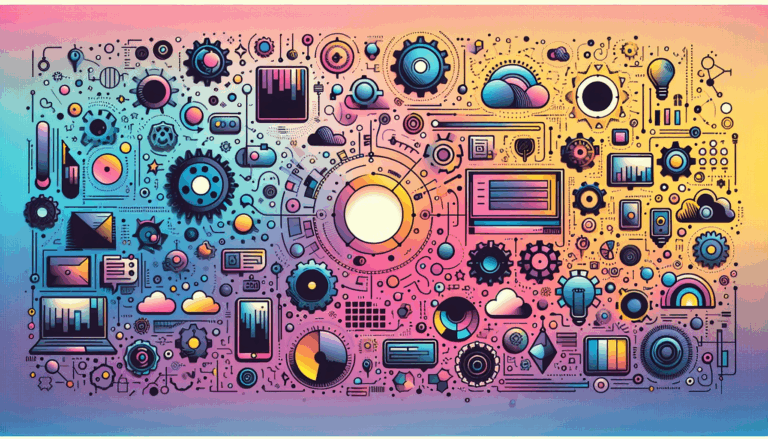Implementing WebP Image Format in WordPress
Enhancing WordPress Performance with WebP Images: A Comprehensive Guide
In the ever-evolving landscape of web development, optimizing website performance is crucial for enhancing user experience and search engine rankings. One of the most effective ways to achieve this is by implementing the WebP image format in your WordPress site. Here’s a detailed guide on how to do it, along with some insights on converting Figma designs to WordPress.
What is WebP and Why Use It?
WebP is a next-generation image format developed by Google that offers superior lossless and lossy compression for images, preserving quality while reducing file size. This can lead to significant improvements in page load times, which is a key factor in user satisfaction and SEO.
- Smaller File Sizes: WebP images can be up to 34% smaller than their JPEG and PNG counterparts, making them load faster and improving overall website performance.
- Better Compression: WebP supports both lossy and lossless compression, allowing you to choose the best option based on your needs. Lossy files are smaller but may have reduced quality, while lossless files maintain quality but are larger.
Methods to Implement WebP in WordPress
There are several methods to implement WebP images in WordPress, each with its own set of advantages and steps.
Using EWWW Image Optimizer
EWWW Image Optimizer is a popular plugin for image compression and optimization. Here’s how you can use it to enable WebP images:
- Install and Activate: First, install and activate the EWWW Image Optimizer plugin. Follow the standard steps for installing a WordPress plugin.
- Configure Settings: Go to Settings » EWWW Image Optimizer and check the box next to ‘WebP Conversion’. Then, click on the ‘Save Changes’ button.
- Insert Rewrite Rules: Scroll down to the WebP Conversion section and click on the ‘Insert Rewrite Rules’ button. If the plugin can’t insert these rules automatically, you’ll need to copy them and paste them manually into your
.htaccessfile.
Using Imagify
Imagify is another powerful plugin from the creators of WP Rocket, one of the best WordPress caching plugins.
- Install and Activate: Install and activate the Imagify plugin.
- Configure Settings: Visit Settings » Imagify and create a free API key. Enter your business email address to receive the key, then paste it into the plugin settings and save.
- Optimize Images: Scroll down to the Optimization section and check the options for ‘Create webp versions of images’ and ‘Display images in webp format on the site’. Choose your preferred delivery method (.htaccess or tag) and click on ‘Save & Go to Bulk Optimizer’.
Using SG Optimizer
If you are a SiteGround user, the SG Optimizer plugin is a great option.
- Install and Activate: Install and activate the SG Optimizer plugin.
- Configure Settings: Go to the SG Optimizer menu item in your admin sidebar and switch to the Media Optimization tab. Turn on the ‘Generate WebP Copies of New Images’ option and bulk generate WebP files for all your images.
Testing Your WebP Images
After setting up any of these methods, it’s important to test whether your WebP images are being served correctly.
- Check Image Format: Visit a page or post with images, right-click on an image, and select ‘Open image in new tab’. Check the URL to ensure it ends with
.webp. - Browser Console: Use the browser console to verify that WebP images are being loaded. You can replace
.pngor.jpgwith.webpin the image URL to see if the WebP version is available.
Integrating Figma Designs with WordPress
If you are designing your website in Figma, converting those designs to a functional WordPress site can be streamlined using the right tools.
Using UiChemy Figma Plugin
The UiChemy Figma Plugin allows you to convert your Figma designs into editable WordPress pages seamlessly.
- Install the Plugin: Install the UiChemy WordPress Plugin on your WordPress site.
- Select and Export: In Figma, select the top-level frame of your desired layout and choose between the “Optimize & Convert” or “Express Convert” option. Then, select the export format (Page, Gutenberg Patterns, or Nexter Template) and proceed with the import process.
Real-World Examples and Case Studies
Improving PageSpeed Scores
Converting images to WebP can significantly improve your Google PageSpeed scores. For example, a recent test by BoldGrid showed that converting all images to WebP added 9 points to their PageSpeed score. This was achieved using the W3 Total Cache plugin and bulk converting images to WebP.
Enhancing User Experience
Using WebP images can enhance user experience by reducing page load times. For instance, WP Engine recommends using WebP images to improve performance, especially since images are often one of the largest contributors to page weight. By compressing these images, you can ensure faster load times and a better user experience.
Conclusion and Next Steps
Implementing WebP images in your WordPress site is a straightforward process that can significantly enhance your website’s performance. Whether you use EWWW Image Optimizer, Imagify, or SG Optimizer, the steps are clear and the benefits are substantial.
- Start Optimizing: Choose a plugin that suits your needs and follow the steps outlined above to start serving WebP images.
- Test and Monitor: Ensure that your WebP images are being served correctly and monitor your website’s performance.
- Convert Figma Designs: If you are designing in Figma, use the UiChemy Figma Plugin to convert your designs into functional WordPress pages.
For more detailed guidance on converting Figma designs to WordPress or optimizing your website with WebP images, you can contact us at Figma2WP Service.
By leveraging these tools and techniques, you can create a faster, more efficient, and user-friendly website that stands out in today’s competitive online landscape.
More From Our Blog
Crafting Exceptional Real Estate Experiences with Design and WordPress Building a professional and highly functional real estate website today requires combining creative Figma property design with the powerful capabilities of WordPress. Whether you’re a real estate agent, agency, or property developer, transforming your custom designs into dynamic listing sites can elevate your business’s digital presence Read more…
Transforming Designs into Functional Booking Experiences In today’s fast-paced digital world, having an efficient booking system integrated into your website can dramatically enhance customer engagement and streamline operations. Especially for businesses converting designs from tools like Figma into fully functional WordPress websites, embedding robust reservation systems becomes a crucial step. If you’re wondering how to Read more…