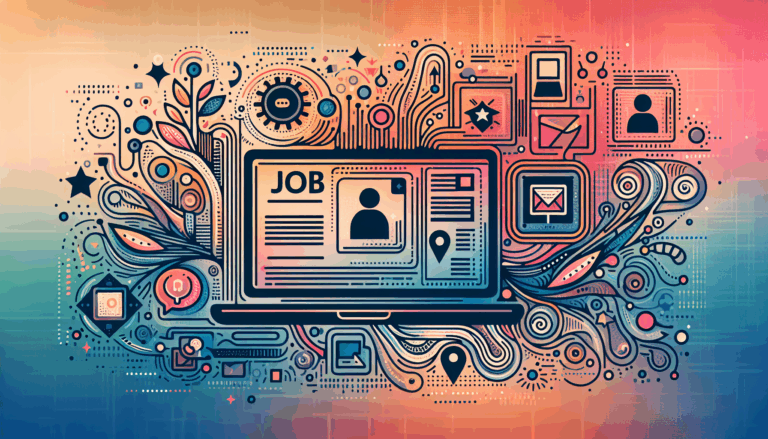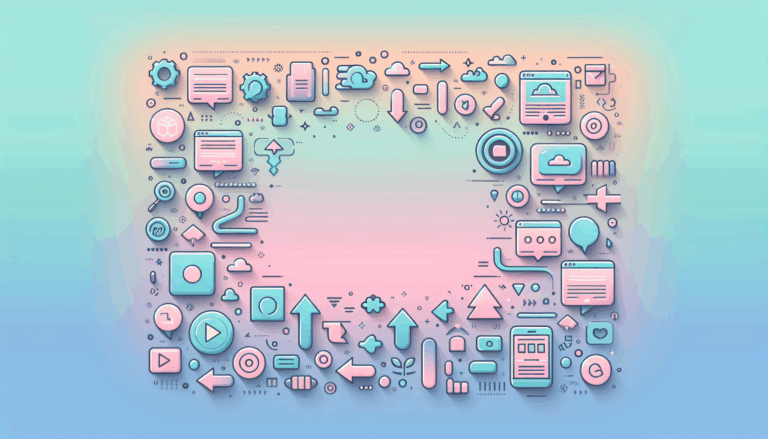Implementing WebGPU for High-Performance Graphics in WordPress
Enhancing Website Performance with WebGPU in WordPress Conversions
When converting Figma designs to WordPress, one of the critical aspects to consider is the graphics performance of the resulting website. With the advent of WebGPU, a modern, low-level web API designed for graphics processing, developers now have a powerful tool to enhance the graphics performance of web applications, including those built on WordPress.
Understanding WebGPU and Its Benefits
WebGPU is a significant advancement in web graphics, providing direct access to the GPU for more efficient and powerful graphics rendering. Unlike WebAssembly, which focuses on general-purpose computing, WebGPU is specifically tailored for graphics processing. This makes it an ideal solution for enhancing the graphics performance of websites converted from Figma designs.
For instance, tools like the Figma plugin Cutout, which now supports WebGPU, allow users to remove backgrounds or isolate objects with unprecedented speed, thanks to the efficiency boost provided by WebGPU.
Designing with Conversion in Mind
To effectively implement WebGPU in your Figma to WordPress conversions, it is crucial to design with the final implementation in mind. Here are some steps to follow:
Use Optimized Graphics
When designing in Figma, use vector graphics and optimize images using tools like TinyPNG or ImageOptim to reduce file sizes without compromising quality. This initial optimization sets the stage for better performance once the design is converted to WordPress.
Choose WebGPU-Compatible Tools
Utilize tools and plugins that support WebGPU for the conversion process. For example, Anima is a plugin that can convert Figma designs into HTML/CSS code and can be integrated with WebGPU for performance enhancements. Another tool, Fignel, converts Figma designs into Elementor modules, which can then be optimized with WebGPU.
Implementing WebGPU in WordPress Conversions
Manual Conversion
In a manual conversion scenario, you can use WebGPU to enhance the performance of specific elements of your design. Here’s an example of how you might integrate WebGPU into a WordPress theme manually:
<script src="https://unpkg.com/webgpu/dist/webgpu.js"></script>
<canvas id="webgpu-canvas" width="800" height="600"></canvas>
<script>
const canvas = document.getElementById('webgpu-canvas');
const adapter = await navigator.gpu.requestAdapter();
const device = await adapter.requestDevice();
const context = canvas.getContext('webgpu');
// Initialize the GPU pipeline and render the graphics
const pipeline = device.createRenderPipeline({
// Pipeline configuration
});
context.configure({
device: device,
format: 'bgra8unorm',
});
context.render({
// Render the graphics
});
</script>This example illustrates how you can leverage WebGPU to enhance the graphics performance of specific elements within your WordPress site.
Using AI-Powered Conversion Tools
Tools like Fignel and Yotako can significantly streamline the conversion process while also allowing for WebGPU integration. For instance, Fignel converts Figma designs into fully responsive WordPress/Elementor websites and optimizes elements for auto-layout, which can then be further optimized with WebGPU for better graphics performance.
Optimizing Your WordPress Site for WebGPU
After converting your Figma design to a WordPress site, there are several optimization techniques you can implement to further enhance performance:
Image Optimization
Use plugins like WP Smush to compress images without compromising their quality. WP Smush automatically optimizes images upon upload and can bulk compress existing images in your media library, helping to reduce page size and improve website loading speed.
CDN Integration
Use a Content Delivery Network (CDN) like Cloudflare to distribute your website’s static content and reduce load times. This ensures that your website loads quickly for users across different geographic locations.
Lightweight Themes
Choose a lightweight and performance-focused WordPress theme such as GeneratePress. These themes are designed to be fast and efficient, providing a solid foundation for your optimized website.
Lazy Loading
Implement lazy loading using plugins like Lazy Load by WP Rocket. This plugin delays the loading of images and iframes until they are visible in the user’s viewport, significantly reducing initial page load times and bandwidth usage.
Code Optimization
Use plugins like Autoptimize to aggregate, minify, and cache HTML, CSS, and JavaScript files. This leads to faster page load times and improved overall site performance. Autoptimize also supports lazy loading for images, further reducing initial load time and bandwidth usage.
Real-World Examples and Case Studies
Food For Fish
The point-and-click game Food For Fish is a great example of how WebGPU can be used to create visually rich environments. This game leverages WebGPU to draw players into its intricate world, showcasing the potential of WebGPU in enhancing user experience through high-performance graphics.
Shoggoth.ai
Shoggoth.ai is another example that demonstrates the power of WebGPU in local text-to-image generation. This tool uses WebGPU to generate beautiful visuals directly on local machines, highlighting the efficiency and performance improvements WebGPU can bring to various applications.
Conclusion and Next Steps
Implementing WebGPU in your Figma to WordPress conversions can significantly enhance the graphics performance of your website. By designing with conversion in mind, using the right tools and plugins, and optimizing your website post-conversion, you can ensure a seamless user experience and improved search engine rankings.
If you’re looking for a seamless and efficient way to convert your Figma designs to WordPress while ensuring optimal performance, consider using a service like Figma2WP Service. Their team of experts can handle the conversion process, ensuring that your website is not only visually appealing but also highly performant.
For further assistance or to discuss your specific needs, feel free to Contact Us today.
By integrating WebGPU and leveraging the right tools and services, you can maximize the graphics performance of your WordPress website, ensuring a superior user experience and improved search engine rankings. Here are some additional resources to help you get started:
- Google Codelabs: Your First WebGPU App – A comprehensive guide to creating your first WebGPU application.
- WebGPU Tutorial – An advanced course on using WebGPU for graphics rendering.
- Top 11 WordPress Plugins to Speed Up Websites – A list of plugins that can help optimize your WordPress site for better performance.
By staying updated with the latest developments in WebGPU and leveraging these resources, you can stay ahead in the game of web graphics and performance optimization.
More From Our Blog
Enhancing Your Website with Dynamic Job Board Functionality In today’s competitive employment market, having a dedicated job board integrated directly into your website is a game-changer for businesses, recruiters, and career-focused platforms. For companies looking to provide seamless job listings and application processes, employing a reliable job board WP plugin is essential. Additionally, combining an Read more…
Maximizing Classified Ads Impact Through Modern Conversion Strategies In today’s digital marketplace, turning casual visitors into active users or buyers on classified ads sites requires more than just posting listings. Effective conversion rate optimization (CRO) is the secret weapon that many marketplace sites leverage to boost engagement and sales. Whether you are running a job Read more…