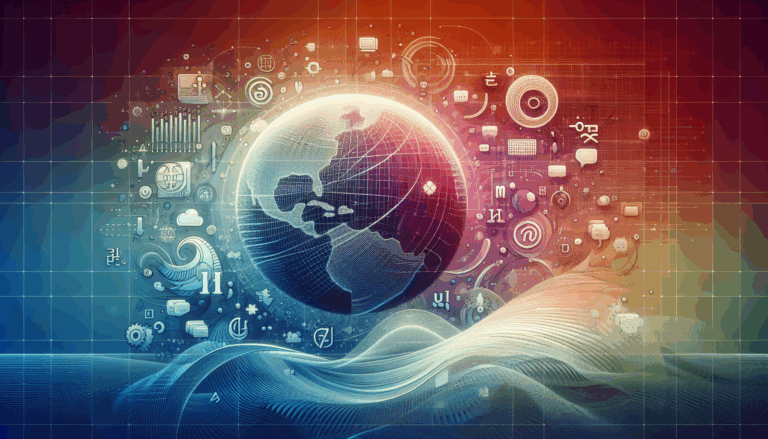Implementing WebGL Animations in WordPress Sites
Enhancing User Experience with Advanced Animations
In the ever-evolving landscape of web design, animations play a crucial role in capturing user attention and enhancing the overall user experience. One of the most powerful tools for adding dynamic and engaging animations to your website is WebGL, particularly when integrated with WordPress. Here’s a comprehensive guide on how to implement WebGL animations in your WordPress site, leveraging tools like Figma and various WordPress plugins.
Understanding WebGL Animations
WebGL (Web Graphics Library) is a JavaScript API for rendering interactive 2D and 3D graphics within any compatible web browser without the use of plug-ins. When it comes to web design, WebGL animations can add a level of sophistication and interactivity that traditional CSS animations cannot match.
For instance, the AnimateGL plugin for WordPress allows you to convert any element into an image using html2canvas.js and then apply custom GLSL shaders to create stunning 3D distortions, gradient fades, and other effects that are not possible with CSS alone.
Designing Animations in Figma
Before integrating animations into your WordPress site, you might design them in tools like Figma. Figma is a powerful design tool that allows you to create prototypes with interactive elements, including hover effects and smart animations.
However, directly integrating Figma animations into WordPress can be challenging. Instead, you can use tools like LottieFiles to export your animations and then import them into WordPress. LottieFiles supports a wide range of animation formats and can be easily integrated into WordPress using the LottieFiles plugin.
Choosing the Right WordPress Plugin
To add WebGL animations to your WordPress site, you need a plugin that supports these advanced animations. Here are a few top recommendations:
AnimateGL
The AnimateGL plugin is one of the most powerful tools for adding WebGL animations to your WordPress site. It allows you to add entrance animations to any element in Elementor, Gutenberg blocks, or any other page builder. You can customize the direction, duration, delay, and easing of each animation, and it supports both CSS and WebGL animations.
Slider Revolution
While not exclusively a WebGL animation plugin, Slider Revolution offers extensive animation capabilities, including 3D and parallax effects. It allows you to create rich and dynamic content such as sliders, carousels, and hero headers, and it supports multiple content types like images, videos, and text.
Master Slider
The Master Slider plugin is another robust option that lets you add premium images and content sliders with super smooth transition effects. It supports touch navigation, parallax effects, and allows you to animate each layer independently, making it ideal for creating complex and visually appealing sliders.
Implementing WebGL Animations
Here’s a step-by-step guide to implementing WebGL animations using the AnimateGL plugin:
- Install the Plugin:
- Go to the WordPress plugin repository and install the AnimateGL plugin. You can also find the link in the video description of the tutorial on YouTube.
- Configure the Animation:
- Once installed, go to the advanced settings of any Elementor section or widget where you want to add the animation.
- Select the animation type, direction, distance, delay, duration, and easing in the Element Advanced tab.
- Customize the Animation:
- Use the live editor to create custom entrance animations. You can choose from simple CSS animations like fade, slide, and zoom, or more creative WebGL animations like bend, flip, stretch, or directional fade.
- Apply Animations via CSS Class:
- If you are not using Elementor or Gutenberg blocks, you can still use AnimateGL by adding the animation CSS class to any element on the page. This allows you to customize the direction, duration, easing, and delay for each animation.
Best Practices for Using WebGL Animations
- Optimize Performance:
- Ensure that your animations are lightweight to avoid slowing down your site. The AnimateGL plugin, for example, is only 35kb for CSS animations and an additional 45kb if WebGL animations are used.
- Use Responsively:
- Make sure your animations are responsive and look great across all devices. Plugins like Master Slider and Slider Revolution are designed to be mobile-responsive, ensuring your site looks perfect on smartphones and other mobile devices.
- Trigger Animations Wisely:
- Control when and how the animations are triggered. For instance, you can set animations to play when a user scrolls to a certain point or when an element enters the viewport. The AnimateGL plugin allows you to set a viewport entrance threshold, so animations start playing when 70% or 200px of the element enters the viewport.
Real-World Examples and Case Studies
- Dynamic Homepages:
- Use WebGL animations to create dynamic homepages that capture user attention. For example, you can animate the hero header with a 3D distortion effect or a gradient fade using the AnimateGL plugin.
- Interactive Sliders:
- Create interactive sliders with parallax effects and animated layers using plugins like Master Slider or Slider Revolution. These can be used to showcase products, services, or testimonials in an engaging manner.
- Micro-Interactions:
- Enhance user experience with micro-interactions such as hover effects and button animations. The Animate It plugin allows you to add these effects easily and customize them according to your design needs.
Conclusion and Next Steps
Implementing WebGL animations in your WordPress site can significantly enhance its visual appeal and user engagement. By leveraging tools like Figma for design and WordPress plugins like AnimateGL, Slider Revolution, and Master Slider, you can create stunning and interactive web pages.
If you’re looking to take your web design to the next level, consider reaching out to a professional service like Figma2WP to help you integrate your Figma designs seamlessly into WordPress. Don’t hesitate to contact us for more information on how we can assist you in creating a visually stunning and highly interactive website.
By following these steps and best practices, you can ensure that your website stands out in a crowded digital landscape and provides an exceptional user experience.
More From Our Blog
Unlocking the Potential of WordPress Site Performance Optimizing the speed of your WordPress site is crucial for enhancing user experience, improving search engine rankings, and boosting conversion rates. Leveraging the right WP speed tools can transform your website into a high-performance platform that loads faster and runs smoother. Whether your site design is freshly crafted Read more…
Optimizing Your Web Presence for a Global Audience In today’s interconnected world, creating a website that speaks to diverse audiences is more than just a luxury — it’s a necessity. Whether you’re targeting customers in the USA, UK, Canada, or beyond, crafting a multilingual WordPress site ensures your message transcends language barriers effectively. The journey Read more…