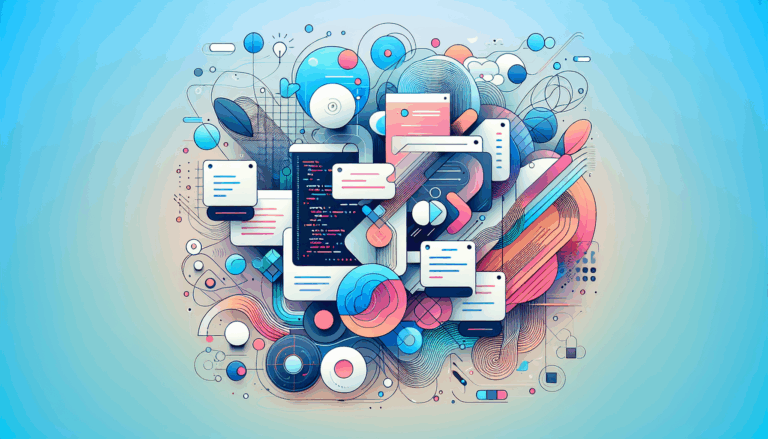Implementing Web Share API for Enhanced WordPress Social Features
Enhancing WordPress Social Features with the Web Share API
In the ever-evolving landscape of web development, integrating seamless social sharing capabilities is crucial for enhancing user engagement and expanding the reach of your content. One powerful tool that can significantly improve your website’s social integration is the Web Share API. Here’s a comprehensive guide on how to implement the Web Share API to enhance your WordPress site’s social features, particularly when you are transitioning your design from Figma to WordPress using services like Figma2WP.
Understanding the Web Share API
The Web Share API is a modern web standard that allows developers to trigger the native share dialog of a device or desktop browser, providing users with a more intuitive and streamlined sharing experience. This API is supported by various browsers, including Chrome for Android, Edge for Android, and Safari, among others.
Benefits of Using the Web Share API
- Native Sharing Experience: The Web Share API integrates seamlessly with the device’s native sharing capabilities, allowing users to share content directly to their preferred apps, such as social media, email, or messaging apps.
- Simplified Sharing: Unlike traditional methods that require users to navigate through browser menus, the Web Share API presents a straightforward and user-friendly sharing interface.
- Customization: Developers can customize the sharing experience by specifying the title, text, and URL to be shared, ensuring that the shared content is presented exactly as intended.
Implementing the Web Share API in WordPress
To implement the Web Share API in your WordPress site, you need to follow these steps:
Step 1: Check Browser Support
Before invoking the Web Share API, it is essential to check if the user’s browser supports it. Here’s an example of how you can do this:
if (navigator.share) {
// Web Share API is supported
} else {
// Fallback to traditional sharing methods
}
Step 2: Add Share Button and Event Listener
Add a share button to your WordPress page and attach an event listener to it. Here’s a simple example:
shareButton.addEventListener('click', event => {
if (navigator.share) {
navigator.share({
title: 'Your Page Title',
url: 'https://yourwebsite.com',
text: 'Check out this amazing content!'
}).then(() => {
console.log('Thanks for sharing!');
}).catch(console.error);
} else {
// Fallback to traditional sharing methods
}
});
Step 3: Integrate with WordPress Plugins
For a more integrated approach, you can use WordPress plugins that support the Web Share API. For instance, the Super Web Share plugin is designed to prompt the native share action, making it easier for users to share your content. This plugin is compatible with various browsers and can be easily configured to show share buttons before, after, or floating alongside your content.
Real-World Examples and Case Studies
Using the Web Share API with 11ty
Griffa.dev provides a detailed example of how to implement the Web Share API using the 11ty static site generator. This approach involves creating a generic share data function and updating the HTML template to include a native share button. For browsers that do not support the Web Share API, traditional share buttons are used as a fallback.
WordPress Social Share Plugins
Several WordPress plugins, such as Super Socializer and Social Media Share Buttons, offer extensive social sharing features. While these plugins may not natively support the Web Share API, they can be customized to work in conjunction with it, providing a comprehensive social integration solution for your WordPress site.
Best Practices for Social Integration
Customizable Sharing Buttons
Ensure that your sharing buttons are customizable to match your website’s aesthetics. Plugins like Social Media Share Buttons offer multiple design options and animations to make your share buttons more engaging.
Multiple Placement Options
Provide flexibility in where the share buttons are placed on your page. Options such as before and after content, floating sidebar buttons, and shortcode integration can enhance user convenience.
Meta Tags for Better Previews
Use HTML meta tags to ensure that shared content is displayed with nice previews. This includes setting title, description, and image meta tags to provide a rich sharing experience.
Transitioning from Figma to WordPress
When transitioning your design from Figma to WordPress using services like Figma2WP, it is crucial to ensure that your social integration features are seamlessly integrated into the new platform. Here are some tips:
- Design Consistency: Ensure that the social sharing buttons and other elements are consistent with your Figma design.
- Functional Testing: Test the Web Share API and other social features thoroughly to ensure they work as expected on the WordPress platform.
- Customization: Use WordPress plugins and custom code to tailor the social sharing experience according to your design and user engagement goals.
Conclusion and Next Steps
Implementing the Web Share API in your WordPress site can significantly enhance user engagement and simplify the sharing process. By combining this API with powerful WordPress plugins and best practices for social integration, you can create a robust and user-friendly sharing experience.
If you are looking to transition your design from Figma to WordPress and integrate advanced social features, consider reaching out to experts at Figma2WP for a seamless and professional solution.
In summary, the Web Share API is a powerful tool that can elevate your website’s social integration, and when combined with the right WordPress plugins and design practices, it can drive more engagement and traffic to your site.
More From Our Blog
Transforming UI/UX Designs into Fully Functional WordPress Sites Turning a meticulously crafted Figma design into a live website using the Divi Builder has become an invaluable skill for designers and developers targeting the US, UK, and Canadian markets. With the rise of no-code and low-code tools, the possibility of seamlessly transferring design concepts into pixel-perfect, Read more…
Crafting Pixel-Perfect Websites with Seamless Design-to-Development Workflow In today’s competitive digital landscape, a flawless transition from design to development is paramount for delivering stunning websites quickly and efficiently. Designers frequently rely on Figma for its intuitive interface and collaborative features, while developers favor Elementor as a powerful page builder WP tool that allows visually constructing Read more…