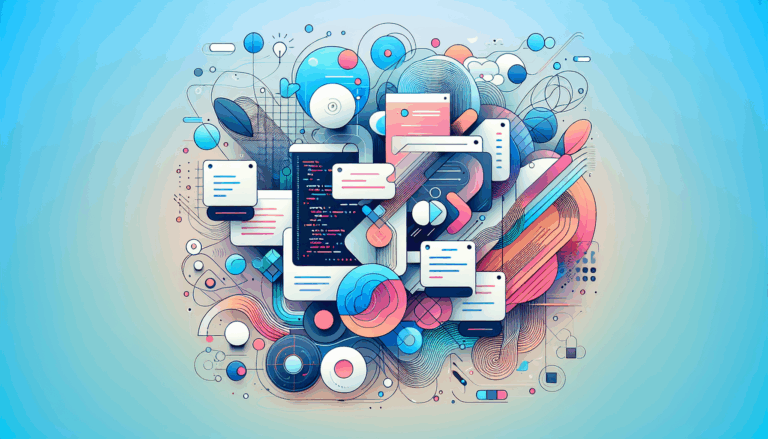Implementing Web Perception Toolkit in WordPress
Enhancing User Experience: Integrating Advanced Features in WordPress
In the ever-evolving landscape of web development, enhancing user experience is paramount. This involves leveraging cutting-edge technologies such as Web Perception tools, Augmented Reality (AR), and design platforms like Figma. Here’s a comprehensive guide on how to integrate these advanced features into your WordPress site to create a more engaging and accessible user experience.
Leveraging Figma for Design Excellence
When it comes to designing websites, Figma is a powerful tool that allows for collaborative and intuitive design processes. However, Figma and WordPress do not integrate directly, so you need to use specific tools and plugins to convert your Figma designs into WordPress-compatible formats.
Converting Figma Designs to WordPress
To convert your Figma designs to WordPress, you can use plugins like the Figma to WordPress Block plugin. Here’s a step-by-step guide:
- Select Your Frame: Click on the page you have created in Figma to select the frame you want to convert.
- Access Plugins: Click the ‘Actions’ button in the toolbar, switch to the ‘Plugins & Widgets’ section, and find the ‘Figma to WordPress Block’ plugin.
- Convert to WordPress: Click the ‘Convert to WordPress’ button to start the conversion process. Once complete, you can preview and copy the converted page to paste into your WordPress site.
For more complex conversions or if you prefer not to handle the technical aspects yourself, you can hire a developer or a dedicated company like Figma2WP Service to handle the conversion seamlessly.
Integrating Augmented Reality (AR) in WordPress
Augmented Reality can transform your static website into an immersive and engaging environment. Here’s how you can integrate AR into your WordPress site:
Choosing the Right AR Plugin
There are several plugins available for integrating AR into WordPress. Here are some top recommendations:
- AR for WordPress: This all-in-one plugin allows you to showcase 3D models in both 3D and AR views, compatible with iOS and Android devices. It supports various file formats like GLB, GLTF, and USDZ, and offers responsive design and custom API capabilities.
- PausAR 3D & Augmented Reality WordPress Plugin: Specifically designed for WordPress sites using Elementor, this plugin offers a no-code solution for displaying 3D and AR content. It supports almost every common mobile device and offers highly customizable options.
- MazingAR Plugin: For more specialized 3D viewing, the MazingAR plugin allows you to upload and display 3D models in an interactive viewer and can be integrated with AR capabilities.
Installing and Configuring AR Plugins
- Installation: Upload the chosen plugin to the `/wp-content/plugins/` directory, activate it through the ‘Plugins’ menu, and configure the settings via the plugin’s settings page.
- Usage: After installation, upload your 3D models and copy-paste the shortcode into the page or post where you want the model to be displayed. For plugins like PausAR, use the Elementor widget to add 3D models and AR content to your pages and posts.
Enhancing Accessibility with Web Perception Tools
Accessibility is a critical aspect of web development, ensuring that your website is usable by everyone, including those with disabilities. Here’s how you can enhance accessibility using Web Perception tools:
Using Accessibly Widget
The Accessibly widget is designed to improve web accessibility on your WordPress website. Here’s how to install and use it:
- Installation: Visit the Accessibly homepage, click the “Get Accessibly App” button, and select the WordPress icon to install the widget directly onto your website.
- Customization: Once installed, you can explore the functions and customizable features provided by Accessibly. You have full control over the accessibility features and where the widget is placed on your web pages.
Integrating Progressive Web Apps (PWAs) for Enhanced User Experience
Progressive Web Apps can significantly enhance the user experience by providing offline support, push notifications, and a more app-like experience.
Using PWA Plugins
WordPress offers several plugins to integrate PWA functionality into your site. Here’s how to use one of the popular plugins:
- SuperPWA Plugin: Go to your WordPress admin panel, navigate to ‘Plugins’ > ‘Add New’, search for “SuperPWA”, install and activate it. Configure the plugin by setting your application name, description, and uploading icons. You can also customize the start page and theme color to match your branding.
Real-World Examples and Case Studies
Case Study: AR Integration in E-commerce
A fashion brand integrated AR into their WordPress site using the AR for WordPress plugin. This allowed customers to see how clothes would look on them without the need for physical try-ons. The result was a significant increase in customer engagement and a reduction in returns.
Case Study: Accessibility Enhancement
A non-profit organization used the Accessibly widget to enhance the accessibility of their WordPress site. This included features like text size adjustment, color scheme changes, and screen reader compatibility. The organization saw a substantial increase in user engagement from individuals with disabilities.
Summary and Next Steps
Integrating advanced features like AR, Figma designs, and Web Perception tools into your WordPress site can significantly enhance user experience and accessibility. Here are the key takeaways:
- Figma to WordPress Conversion: Use plugins or services like Figma2WP Service to convert your Figma designs into WordPress-compatible formats.
- AR Integration: Choose the right AR plugin based on your needs and follow the installation and configuration steps.
- Accessibility Enhancement: Use tools like the Accessibly widget to ensure your website is accessible to all users.
- PWA Integration: Use plugins like SuperPWA to add PWA functionality to your WordPress site.
If you are looking to elevate your WordPress site with these advanced features but need professional assistance, consider reaching out to experts through the Contact Us page at Figma2WP.
By implementing these technologies, you can create a more engaging, accessible, and user-friendly website that stands out in the digital landscape.
More From Our Blog
Transforming UI/UX Designs into Fully Functional WordPress Sites Turning a meticulously crafted Figma design into a live website using the Divi Builder has become an invaluable skill for designers and developers targeting the US, UK, and Canadian markets. With the rise of no-code and low-code tools, the possibility of seamlessly transferring design concepts into pixel-perfect, Read more…
Crafting Pixel-Perfect Websites with Seamless Design-to-Development Workflow In today’s competitive digital landscape, a flawless transition from design to development is paramount for delivering stunning websites quickly and efficiently. Designers frequently rely on Figma for its intuitive interface and collaborative features, while developers favor Elementor as a powerful page builder WP tool that allows visually constructing Read more…