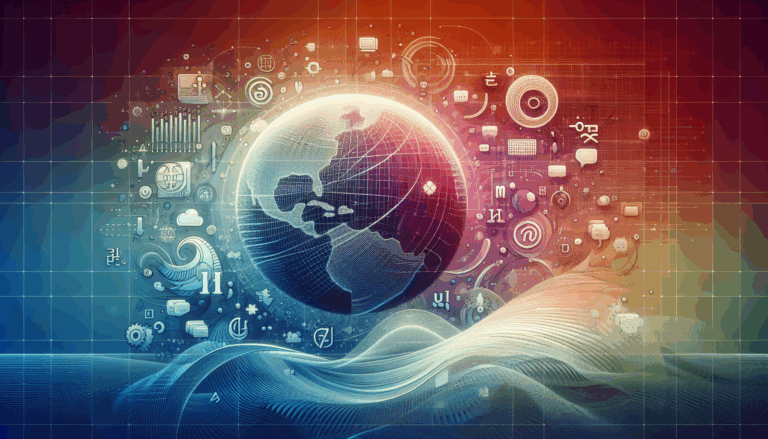Implementing Web Animations API in WordPress
Bringing Figma Designs to Life: A Comprehensive Guide to Implementing Web Animations API in WordPress
When it comes to creating engaging and interactive websites, the combination of Figma for design and WordPress for development is a powerful one. However, one of the most challenging aspects of this process is translating the dynamic and interactive elements of Figma designs into a functional WordPress website. In this guide, we will delve into the world of Web Animations API and explore how to implement it to bring your Figma designs to life on WordPress.
Understanding Web Animations API
The Web Animations API is a modern standard for creating and controlling web animations. It provides a robust and flexible way to animate elements on the web, allowing for complex animations that can be easily managed and customized. This API is particularly useful when converting Figma designs to WordPress, as it enables the replication of the interactive and animated elements that make Figma designs so compelling.
Converting Figma Designs to WordPress
Before we dive into the implementation of Web Animations API, it’s essential to understand the process of converting Figma designs to WordPress. Here are several methods to achieve this:
Using Plugins and Tools
One of the most straightforward methods is to use plugins and tools specifically designed for this purpose. For example, the “Animation and Design Converter for Gutenberg Block” plugin allows you to convert Figma designs into WordPress blocks, including columns, rows, headers, and image blocks. This plugin also supports various animation types, such as parallax, fade, slide, and custom animations, all without requiring any coding.
To use this plugin:
- Install and activate the “Animation and Design Converter for Gutenberg Block” plugin.
- Open the page or post where you want to add the Figma design.
- Click the “Import From Figma” button and paste the Figma page access token and URL.
- Customize the design using the Gutenberg editor.
Using Custom Code
For those who prefer a more hands-on approach, you can add custom code to your WordPress site to utilize the Web Animations API. Here is a simple example of how to animate an element using this API:
// Get the element to animate
const element = document.querySelector('.animate-me');
// Define the animation
const animation = element.animate([
{ transform: 'translateX(0px)' },
{ transform: 'translateX(100px)' }
], {
duration: 2000,
fill: 'forwards'
});
// Control the animation
animation.play();
You can add this code to your WordPress site using a custom JavaScript file or through a plugin like “Custom JavaScript” that allows you to add custom scripts to your site.
Implementing Web Animations API in WordPress
Using Custom Code for Animations
To bring interactivity and animations to your WordPress website, you can leverage the Web Animations API directly through custom code. Here’s a more detailed example:
// Get the element to animate
const element = document.querySelector('.animate-me');
// Define the animation
const animation = element.animate([
{ transform: 'translateX(0px)' },
{ transform: 'translateX(100px)' }
], {
duration: 2000,
fill: 'forwards'
});
// Control the animation
animation.play();
// Pause the animation
animation.pause();
// Cancel the animation
animation.cancel();
This example shows how you can not only play but also pause and cancel animations, giving you full control over the animation lifecycle.
Using Plugins for Animations
There are also plugins available that simplify the process of adding animations to your WordPress site. For instance, the “Blocks Animation: CSS Animations for Gutenberg Blocks” plugin allows you to create CSS animations with ease. Here’s how you can use it:
- Install and activate the “Blocks Animation: CSS Animations for Gutenberg Blocks” plugin.
- Go to the post or page where you want to include your animation.
- In the Block Editor, add a block and click on the three-dot icon to select “Edit as HTML”.
- Add the animated class and the class for your animation to the element tag.
For example, if you are using the Animate.css library, you can add classes like animate__fadeIn or animate__slideInLeft to your elements to apply the animations.
Performance Optimization Tips
When working with the Web Animations API, performance is crucial to ensure a smooth user experience. Here are some tips to optimize performance:
- Use the Browser’s Rendering Pipeline: The Web Animations API is optimized for performance by leveraging the browser’s rendering pipeline. Use properties like
transformandopacityto create performant animations. - Minimize Layout Thrashing: Avoid triggering layout recalculations by batching DOM reads and writes, and by using techniques like
requestAnimationFrameto schedule updates. - Reuse Animations: If possible, reuse animation objects to minimize memory consumption and reduce the overhead of creating new animations.
- Avoid JavaScript-Based Animations When Possible: While the Web Animations API is more performant than traditional JavaScript-based animations, CSS-based animations and transitions can still offer better performance in some cases.
Integrating Figma Designs with Advanced Animation Tools
Figma itself offers integrations with advanced animation tools that can help you create complex animations before importing them into WordPress. For example, the integration with Principle allows you to build advanced animations of your Figma designs. Here’s how you can use it:
- Import your designs from Figma into Principle.
- Use Principle to add motion to your pages, such as scrolling or swiping between image cards.
- Add different states to buttons based on user interactions.
- Use various animation types like spring, ease in, ease out, or linear transitions to bring your designs to life.
This integration ensures that any changes made in Figma are automatically synced with Principle, making the design and animation process seamless.
Real-World Examples and Case Studies
To illustrate the power of implementing Web Animations API in WordPress, let’s look at a real-world example:
Case Study: Animated Carousel
Imagine you have a Figma design for an e-commerce website that includes an animated carousel. Using the Web Animations API, you can replicate this animation in WordPress. Here’s how:
- Import the Figma design into WordPress using a plugin like “Animation and Design Converter for Gutenberg Block”.
- Use custom code or a plugin to animate the carousel elements. For example, you can animate the transition between slides using the Web Animations API.
- Optimize the performance of the animation by using
transformproperties and minimizing layout thrashing.
This approach ensures that your WordPress website retains the interactive and engaging elements of your original Figma design.
Conclusion and Next Steps
Converting Figma designs to WordPress while implementing Web Animations API requires a combination of the right tools, plugins, and a bit of creativity. Here are some key takeaways:
- Use the Right Tools: Plugins like “Animation and Design Converter for Gutenberg Block” and page builders like Elementor or Divi can significantly simplify the conversion process.
- Leverage Web Animations API: Custom code or plugins can help you implement the Web Animations API to add interactivity and animations to your WordPress site.
- Customize and Refine: Always customize and refine your design after importing it into WordPress to ensure it matches your original vision.
If you’re looking for a professional service to handle this conversion for you, consider reaching out to a specialized service like Figma2WP Service or Contact Us for a seamless transition from Figma to WordPress.
By following these steps and leveraging the right tools, you can create stunning, interactive WordPress websites that bring your Figma designs to life. Whether you’re using custom code, plugins, or advanced animation tools like Principle, the Web Animations API is a powerful tool that can elevate your website’s user experience to the next level.
More From Our Blog
Optimizing Your Web Presence for a Global Audience In today’s interconnected world, creating a website that speaks to diverse audiences is more than just a luxury — it’s a necessity. Whether you’re targeting customers in the USA, UK, Canada, or beyond, crafting a multilingual WordPress site ensures your message transcends language barriers effectively. The journey Read more…
Enhancing User Engagement with Design Precision In today’s digital marketplace, landing pages play a pivotal role in converting visitors into customers. Leveraging Figma’s versatile design capabilities combined with the power of WordPress enables businesses to create highly optimized landing pages that attract and retain users effectively. This synergy not only ensures pixel-perfect designs that accurately Read more…