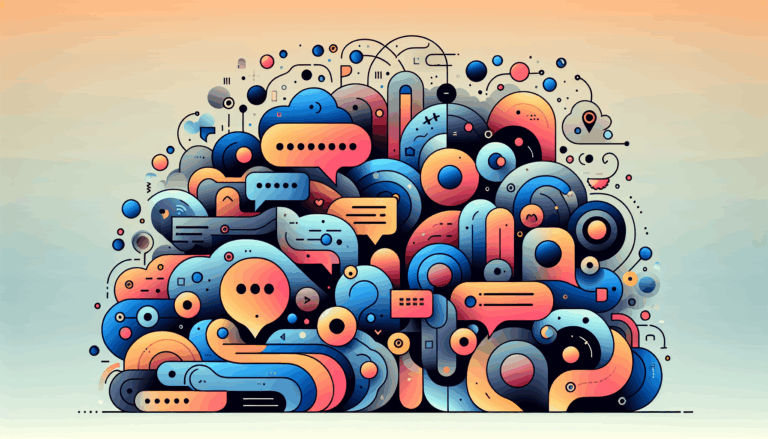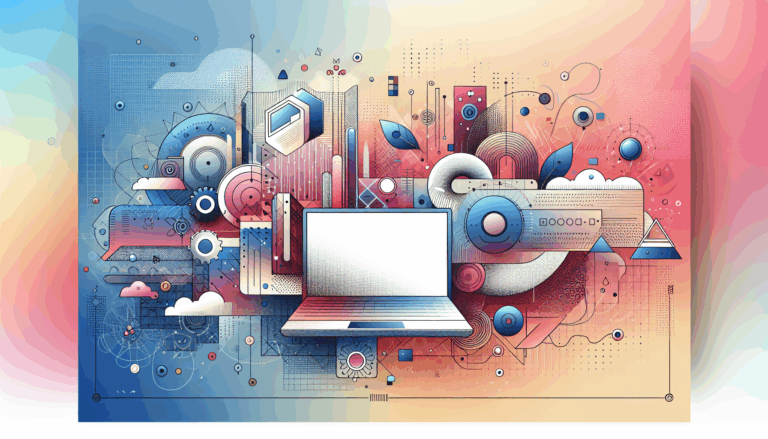Implementing Swarm UI Concepts in WordPress
Leveraging Distributed Design for Scalable WordPress Solutions
In the modern digital landscape, the demand for scalable, efficient, and highly available web applications is on the rise. For WordPress users, particularly those managing large-scale websites or multiple sites, implementing swarm UI concepts can be a game-changer. This approach leverages distributed design principles to ensure your WordPress installation is robust, scalable, and highly performant.
Understanding Swarm UI and Distributed Design
Swarm UI, in the context of Docker Swarm, refers to the distributed management of containerized services across multiple nodes. This concept is crucial for creating a highly available and scalable WordPress environment.
- Distributed Design: This involves spreading the workload across multiple servers or nodes, ensuring that no single point of failure exists. Each node can handle a portion of the traffic, and if one node goes down, the others can continue to serve the website without interruption.
- Swarm UI: When using Docker Swarm, you can manage multiple containers across different nodes from a single interface. This simplifies the process of scaling your WordPress installation and ensures that all nodes are working in harmony.
Setting Up a Docker Swarm Cluster for WordPress
To implement swarm UI concepts in WordPress, you need to set up a Docker Swarm cluster. Here’s a step-by-step guide to help you get started:
Installing Docker and Docker Compose
First, you need to install Docker and Docker Compose on your nodes. You can do this using the following commands:
curl -fsSL https://get.docker.com | bash
sudo apt-get install docker-compose -y
Initializing the Docker Swarm
Next, initialize the Docker Swarm on one of your nodes. This node will act as the manager.
docker swarm init
You will receive a token that you can use to join other nodes to the swarm.
docker swarm join --token SWMTKN-1-4g08buqvn5euv75dn7xf9gxik24vh2w7zektqhbvav0c004jnn-8t08age78dfoafolss2ze1xyl 192.168.0.36:2377
Ensure all your nodes join the swarm as managers or workers, depending on your setup.
Setting Up the File Server
Since Docker Swarm does not handle file sharing, you need to set up an NFS (Network File System) server to share files across nodes.
sudo apt-get update && sudo apt install nfs-kernel-server
sudo mkdir -p /mnt/wp-data && sudo chown nobody:nogroup /mnt/wp-data && sudo chmod 777 /mnt/wp-data
sudo echo "/mnt/wp-data *(rw,sync,no_subtree_check)" >> /etc/exports
sudo exportfs -a && sudo systemctl restart nfs-kernel-server
Mount the NFS server on all nodes:
sudo apt-get install nfs-common
sudo mkdir -p /mnt/wp-data
sudo mount SERVER_IP:/mnt/wp-data /mnt/wp-data
Configuring the Database
You can use a MariaDB or MySQL server for your database. Here’s an example using MariaDB:
docker service create --name mariadb --replicas 1 --constraint=node.role==manager --network wordpress-net --secret source=root_db_password,target=root_db_password --secret source=wp_db_password,target=wp_db_password -e MYSQL_ROOT_PASSWORD_FILE=/run/secrets/root_db_password -e MYSQL_PASSWORD_FILE=/run/secrets/wp_db_password -e MYSQL_USER=wp -e MYSQL_DATABASE=wp mariadb:10.1
Deploying WordPress
Create a docker-compose.yml file to define your WordPress service:
version: '3'
services:
wordpress:
image: wordpress:5.1.1-fpm-alpine
container_name: wordpress
restart: unless-stopped
env_file: .env
environment:
- WORDPRESS_DB_HOST=mariadb:3306
- WORDPRESS_DB_USER=wp
- WORDPRESS_DB_PASSWORD=$MYSQL_PASSWORD
- WORDPRESS_DB_NAME=wp
volumes:
- wordpress:/var/www/html
networks:
- app-network
depends_on:
- db
db:
image: mysql:8.0
container_name: db
restart: unless-stopped
env_file: .env
environment:
- MYSQL_DATABASE=wordpress
- MYSQL_ROOT_PASSWORD=$MYSQL_ROOT_PASSWORD
- MYSQL_USER=wp
- MYSQL_PASSWORD=$MYSQL_PASSWORD
volumes:
- dbdata:/var/lib/mysql
networks:
- app-network
networks:
app-network:
driver: overlay
volumes:
wordpress:
dbdata:
Deploy the WordPress service using:
docker stack deploy -c ~/docker-compose.yaml wp
Scale your WordPress service as needed:
docker service scale wp_wordpress=3
Integrating Figma Designs into Your WordPress Site
When designing your WordPress site, you might use tools like Figma to create a visually appealing and user-friendly interface. Here’s how you can integrate your Figma designs into your WordPress site:
Exporting Designs from Figma
Once you have finalized your design in Figma, you can export the necessary assets such as images, icons, and CSS styles.
Using a Figma2WP Service
Services like Figma2WP can help you convert your Figma designs directly into WordPress themes. This process involves:
- Design Handoff: Export your design files from Figma and provide them to the service.
- Theme Development: The service will convert your designs into a fully functional WordPress theme.
- Deployment: Deploy the theme on your WordPress site, ensuring it is compatible with your Docker Swarm setup.
Real-World Examples and Case Studies
Scalable E-commerce Site
Imagine you are running an e-commerce site built on WordPress, and you expect a high volume of traffic during holiday seasons. By setting up a Docker Swarm cluster, you can scale your site horizontally to handle the increased traffic. Here’s an example:
- Initial Setup: You start with three nodes in your swarm cluster, each running a WordPress container.
- Scaling: As traffic increases, you can scale your WordPress service to add more replicas across additional nodes.
- Load Balancing: Docker Swarm handles load balancing, ensuring that traffic is distributed evenly across all nodes.
High Availability Blog
For a blog that requires high availability, you can set up multiple nodes in different regions. This ensures that even if one node goes down, the blog remains accessible.
- Geographically Distributed Nodes: Set up nodes in different regions to ensure global reach and redundancy.
- Database Replication: Use database replication to ensure that data is consistent across all nodes.
- Automatic Failover: Configure your setup to automatically failover to another node if one goes down.
Best Practices and Improvements
Security Considerations
- Use Secrets: Use Docker secrets to manage sensitive data such as database passwords and API keys. This ensures that sensitive information is encrypted and only accessible to the containers that need it.
- Secure NFS: Instead of using
*for IPs on the NFS file server, specify the IPs of your nodes to enhance security.
Performance Optimization
- Use NGINX: Instead of Apache, use NGINX with fastcgi and Redis for better performance and caching.
- Optimize Database: Optimize your database queries and use indexing to improve performance.
Monitoring and Maintenance
- Monitoring Tools: Use monitoring tools like Prometheus and Grafana to keep an eye on your cluster’s performance and health.
- Regular Updates: Regularly update your Docker images and WordPress core to ensure you have the latest security patches and features.
Conclusion and Next Steps
Implementing swarm UI concepts in WordPress using Docker Swarm is a powerful way to ensure your website is scalable, highly available, and performant. By integrating your Figma designs seamlessly into this setup, you can create a visually appealing and efficient website.
If you’re looking to transform your Figma designs into a WordPress site, consider reaching out to Figma2WP Service for professional assistance.
In summary, leveraging distributed design principles and Docker Swarm can significantly enhance your WordPress site’s performance and reliability. Whether you’re running an e-commerce site, a blog, or any other type of website, these techniques can help you achieve a robust and scalable solution.
More From Our Blog
Bridging Design and Community: Crafting Engaging WP Forums Integrating visually stunning and functional forums into WordPress websites has become an essential strategy for brands and communities aiming to foster engagement and interaction. Starting from a Figma design that perfectly captures your vision and moving seamlessly into a bbPress-powered forum allows you to create vibrant community Read more…
Transforming Your Membership Site with Precision Design Conversion Building a successful membership site in WordPress demands more than just installing a plugin; it requires seamless integration between stunning design and robust access control. For businesses and creators in the USA, UK, and Canada, leveraging modern tools to translate bespoke UI/UX designs into fully functional WordPress Read more…