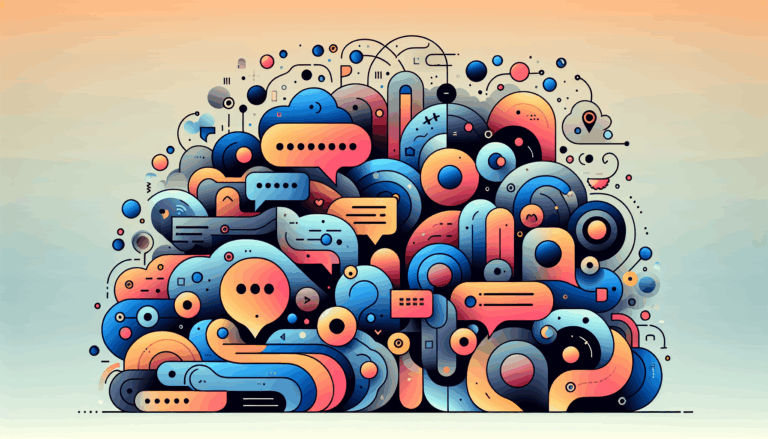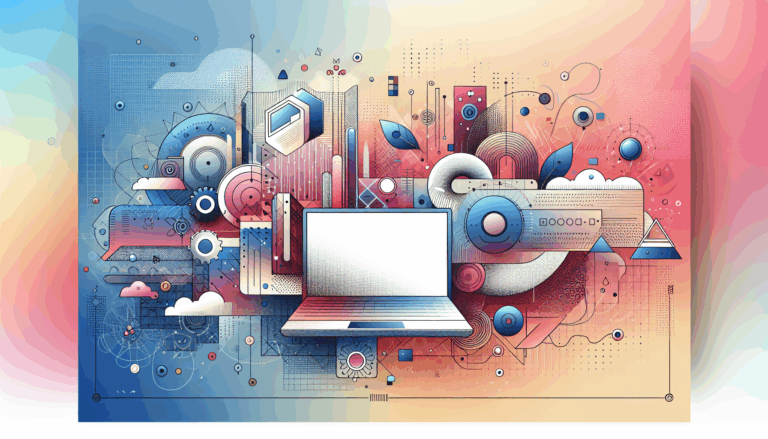Implementing Neuromorphic Design in WordPress
The Rise of Neuromorphic Design: Enhancing User Experience on WordPress
In the ever-evolving landscape of web design, neuromorphic design has emerged as a significant trend, captivating the attention of designers and users alike. This style, characterized by its use of subtle shadows and highlights, creates a 3D-like effect that makes elements appear as if they are emerging from the page. Here’s a comprehensive guide on how to implement neuromorphic design in WordPress, leveraging tools like Figma and various plugins.
Understanding Neuromorphic Design
Neuromorphic design, often referred to as “soft UI,” combines highlights and shadows to give elements a three-dimensional appearance. This design philosophy focuses on creating an intuitive and natural user experience, drawing inspiration from the physical world and biological structures.
To achieve this effect, designers typically use a color scheme where the main interface elements and the background color are of the same tone. This involves careful selection of shadow colors, often using dark shadows below and light shadows above to create a soothing and 3D-like look.
Designing Neuromorphic Elements in Figma
Before converting your design to WordPress, it’s essential to create your neuromorphic design in a tool like Figma. Here are some steps to follow:
Creating Neumorphic Buttons and Cards
In Figma, you can design neumorphic buttons and cards by using the same color tone for the background and the elements. Add subtle shadows to create the 3D effect. For example, you can use a dark shadow below and a light shadow above the element. This technique makes the elements appear raised from the background.
/* Example CSS for Neumorphic Button */
selector {
box-shadow: 3px 3px 7px rgba(174, 174, 192, 0.25), -3px -3px 7px rgba(255, 255, 255, 0.7),
inset 3px 3px 3px rgba(255, 255, 255, 0.7), inset -3px -3px 3px rgba(174, 174, 192, 0.25);
border-radius: 30px;
}
Using Figma’s Prototyping Features
Figma’s prototyping features allow you to test user interactions and flow before moving your design into WordPress. This step is crucial for identifying any usability issues that might arise from the neuromorphic design elements.
Converting Figma Designs to WordPress
Converting your Figma designs to WordPress can be done through several methods, each with its own advantages.
Manual Conversion
Manual conversion involves exporting your Figma design assets and manually coding them into HTML, CSS, and PHP for integration into WordPress theme files. This method provides complete control over the design elements but requires robust web development skills. You can use CSS to recreate the neuromorphic effects, as shown in the example above.
Using Figma to WordPress Plugins
Plugins like UiChemy, Yotako, and Fignel can streamline the conversion process. These plugins allow you to convert your Figma designs directly into WordPress, preserving the neuromorphic elements.
- UiChemy: Supports the conversion of Figma designs into Elementor or Gutenberg pages, ensuring that the subtle shadows and gradients of your neuromorphic design are maintained.
- Yotako: Allows you to import your converted files directly into WordPress and set custom screen resolutions, ensuring your neuromorphic design looks great on any device.
Optimizing Neuromorphic Designs for Performance
When converting neuromorphic Figma designs to WordPress, it’s crucial to optimize for performance to ensure a good user experience.
Minimizing JavaScript and CSS Files
Optimize your JavaScript and CSS files to reduce load times. Tools like WordPress page builders, such as Elementor or Gutenberg, can help in minimizing the code while maintaining the design integrity.
Leveraging Content Delivery Networks (CDNs)
Using CDNs can help reduce the load time of your website by serving static assets from servers closer to the user. This is particularly important for neuromorphic designs that rely on subtle shadows and gradients, which can be resource-intensive.
Real-World Examples and Case Studies
Several companies have successfully integrated neuromorphism into their Figma to WordPress conversions, resulting in highly engaging and interactive websites.
Interactive Landing Pages
A company redesigned their landing page using Figma with neuromorphic elements such as scrolling animations and hover effects. When converted to WordPress using the Fignel plugin, these animations were preserved, creating a highly engaging and interactive landing page that significantly improved user engagement and conversion rates.
Animated Navigation
Another example involves a website that used Figma to design an animated navigation menu with neuromorphic elements. The menu items had smooth transition effects and animations that guided the user through the navigation process. Using the LottieFiles plugin, these animations were successfully transferred to the WordPress site, enhancing the overall user experience and making the navigation more intuitive.
Tips and Tricks for Smooth Conversion
To ensure a smooth and efficient conversion process, here are some additional tips:
Organize Figma Layers
Keep Figma layers neat and labeled for an easier transition to WordPress. This helps developers quickly identify and implement design elements, including those with neuromorphic effects.
Client Collaboration
Involve clients at key milestones to ensure the final product meets their expectations. This collaborative approach can lead to better outcomes and higher client satisfaction, especially when incorporating complex design trends like neuromorphism.
Common Challenges and Solutions
While neuromorphic design offers a unique aesthetic, it also presents some challenges, particularly in terms of usability.
Usability Issues
Neuromorphic design can sometimes compromise usability, especially with buttons. The subtle contrast and shadows can make it difficult for users to distinguish between different states of a button (e.g., hover, active, disabled). To mitigate this, you can add color to other elements of the button, such as text, borders, and icons, and use the color system to make these states clear.
Conclusion and Next Steps
Incorporating neuromorphic design into your Figma to WordPress conversions can significantly enhance the visual appeal and user engagement of your website. By using the right tools, plugins, and optimization techniques, you can preserve the subtle shadows, gradients, and interactive elements of your neuromorphic design.
If you need professional assistance in translating your Figma designs into a fully functional WordPress site, consider reaching out to the Figma2WP Service. Our team specializes in converting Figma prototypes into live WordPress sites, ensuring that all design elements, including neuromorphic ones, are preserved and optimized for performance.
Remember, a well-optimized website with neuromorphic design elements is key to better search engine rankings, improved user engagement, and a positive overall user experience. Start optimizing your Figma to WordPress conversions today and see the difference it can make.
For more detailed guides and tutorials on implementing neuromorphic design, you can also refer to resources like Elementor’s Academy and F5 Studio’s articles. These resources provide step-by-step instructions and practical examples to help you master the art of neuromorphic design.
More From Our Blog
Bridging Design and Community: Crafting Engaging WP Forums Integrating visually stunning and functional forums into WordPress websites has become an essential strategy for brands and communities aiming to foster engagement and interaction. Starting from a Figma design that perfectly captures your vision and moving seamlessly into a bbPress-powered forum allows you to create vibrant community Read more…
Transforming Your Membership Site with Precision Design Conversion Building a successful membership site in WordPress demands more than just installing a plugin; it requires seamless integration between stunning design and robust access control. For businesses and creators in the USA, UK, and Canada, leveraging modern tools to translate bespoke UI/UX designs into fully functional WordPress Read more…