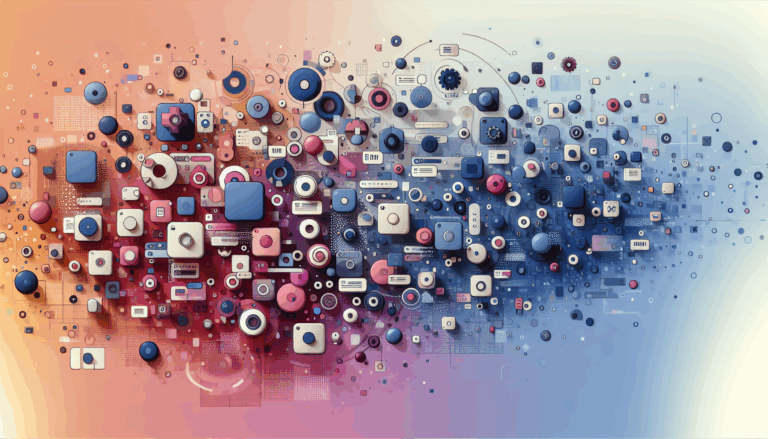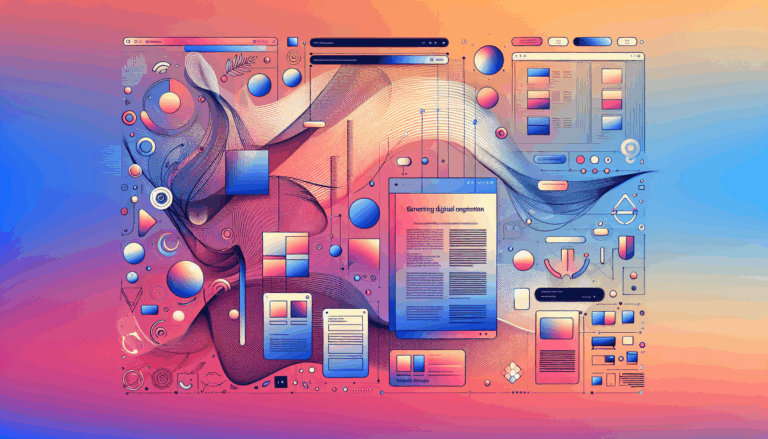Implementing Gestural Interfaces in WordPress Navigation
Enhancing User Interaction: Implementing Gestural Interfaces in WordPress Navigation
In the modern digital landscape, user interaction has become a crucial aspect of website design. With the rise of gesture-based navigation, websites are now expected to be more intuitive and responsive to user actions. This article will delve into the process of implementing gestural interfaces in WordPress navigation, leveraging tools like Figma and various WordPress plugins.
The Significance of Gesture-Based Navigation
Gesture-based navigation has revolutionized the way users interact with digital interfaces. It simulates natural human movements, making interactions more intuitive and seamless. Here are some key benefits of gesture-based navigation:
- Natural Interaction Paradigm: Gesture-based navigation mimics real-world actions, such as swiping, pinching, or tapping, which users are already familiar with from mobile devices.
- Maximizing Screen Real Estate: By eliminating traditional buttons and menus, gesture-based navigation provides a clutter-free interface, enhancing content visibility and user engagement.
- Enhanced User Experience: This navigation system reduces the learning curve, making interactions more intuitive and immersive.
Designing for Gesture-Based Navigation in Figma
Figma is a powerful tool for creating visually stunning and interactive prototypes. When designing for gesture-based operating systems, several considerations are essential:
Interaction Design Considerations
- Touch and Swipe Gestures: Ensure that your design elements are large enough and spaced appropriately to accommodate touch interactions. Use Figma’s responsive design features to ensure your layout adapts well to different screen sizes and orientations.
- Feedback Mechanisms: Design feedback mechanisms such as animations and transitions to enhance the user experience. Figma’s design system templates can help create consistent and responsive designs.
Adding Interactive Features
While Figma excels in creating detailed wireframes and mockups, it lacks the capability to create fully functional websites. To add interactive features, you need to transition your design to WordPress:
- Forms and Navigation: Implement forms, navigation menus, and other interactive elements using WordPress plugins or custom code. For example, you can use the Figma to WordPress Block plugin to convert your Figma design into a WordPress page.
- Dynamic Content: Use WordPress’s built-in features or plugins to add dynamic content such as blogs, portfolios, or e-commerce sections.
Converting Figma Designs to WordPress
Converting Figma designs to WordPress involves several steps and tools:
Using Figma Plugins and Tools
- Figma to WordPress Block Plugin: This plugin allows you to convert your Figma page into a WordPress page. Simply select the frame in Figma, go to the ‘Plugins & Widgets’ section, and use the ‘Figma to WordPress Block’ plugin to start the conversion process.
- Other Tools: Tools like pxCode, UiChemy, or Animation and Design Converter for Gutenberg Block can also be used to convert Figma designs to WordPress.
Manual Coding and Customization
If you prefer a more hands-on approach, you can manually code your website using HTML, CSS, and PHP. This method requires technical expertise but offers greater customization options.
Implementing Gesture Support in WordPress
To make your WordPress site gesture-friendly, you can use several JavaScript-based solutions:
Using the Tocca Library
The Tocca library is a popular choice for adding touch gesture support to WordPress websites. Here’s how you can implement it:
- Swipe Gestures: Add swipe left and right gestures to navigate between posts. Ensure your theme outputs the prev and next tags in the header for this to work.
- Double Tap: Implement a double tap gesture to navigate to a page of choice, such as the home page.
Configuring Gesture Settings
- Container Selection: Choose the container within which the gestures will be detected. This could be the entire page or just the content area, depending on your theme’s structure.
- Customizing Double Tap Action: Set the URL to display when the user double-taps. This can be any URL and depends on your specific needs.
Ensuring Accessibility and Consistency
When implementing gesture-based navigation, it’s crucial to consider accessibility and consistency:
- Accessibility Considerations: Ensure that gesture-based interactions are complemented by alternative navigation options for users with disabilities or preferences. This can include traditional navigation menus or keyboard shortcuts.
- Gesture Consistency: Maintain consistency in gesture actions across different applications or interfaces to ensure a seamless user experience. Provide visual cues or tutorials to guide users on available gestures.
Real-World Examples and Case Studies
Several websites have successfully implemented gesture-based navigation, enhancing user interaction and engagement:
- Mobile Apps: Many mobile apps, such as those developed by companies like Apple and Google, heavily rely on gesture-based navigation. These apps serve as excellent examples of how intuitive and seamless gesture-based interactions can be.
- E-commerce Sites: E-commerce websites can benefit significantly from gesture-based navigation. For instance, a site like Amazon could use swipe gestures to navigate between product pages, enhancing the shopping experience.
Summary and Next Steps
Implementing gestural interfaces in WordPress navigation is a multifaceted process that involves careful design, conversion, and implementation. Here are the key takeaways:
- Choose the Right Tools: Use Figma plugins and tools to convert your designs to WordPress. For gesture support, leverage JavaScript libraries like Tocca.
- Optimize for Performance: Ensure your website is optimized for performance and responsiveness. Use Figma’s responsive design features and WordPress’s built-in optimization tools.
- Add Interactive Features: Implement forms, navigation menus, and dynamic content to make your website functional and engaging.
If you’re looking for a seamless and professional conversion, consider using services like the Figma2WP Service, which can handle the complexities of the conversion process for you. For more detailed assistance or to get your Figma design converted to a WordPress site, feel free to Contact Us.
By integrating gesture-based navigation into your WordPress site, you can enhance user interaction, simplify navigation, and create a more immersive and engaging user experience.
More From Our Blog
Leveraging WordPress Plugins to Build Powerful Online Directories Creating comprehensive and user-friendly online directories using WordPress has become an essential strategy for business, local communities, and niche markets worldwide. Whether you’re aiming to develop a business directories platform, a local listing, or a multi-category directory, WordPress offers a wealth of plugins to help you achieve Read more…
Crafting Cutting-Edge Publication Sites with Figma Layout Design Designing a sleek and functional publication site has become more accessible than ever, thanks to powerful design tools like Figma and specialized services such as the Figma2WP Service. These platforms enable designers and developers to collaborate seamlessly, transforming creative figma layout designs into fully operational WordPress websites, Read more…