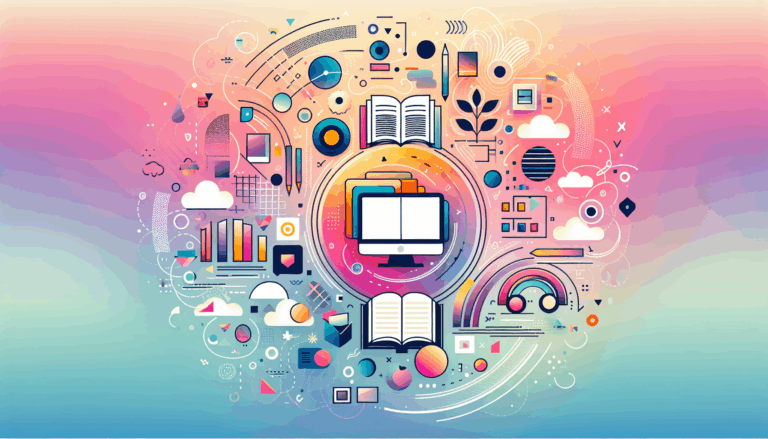Implementing CSS Grid for Complex WordPress Layouts
Mastering Complex Layouts with CSS Grid in WordPress
When it comes to designing and implementing complex layouts for WordPress websites, CSS Grid is an indispensable tool. It offers a powerful and flexible way to create sophisticated layouts that were previously difficult or impossible to achieve. Here’s a comprehensive guide on how to implement CSS Grid for complex WordPress layouts, including best practices, real-world examples, and tips for integrating your designs from Figma.
Understanding CSS Grid Basics
Before diving into the complexities, it’s essential to understand the basics of CSS Grid. The CSS Grid layout module is designed to divide a page into major regions or define the relationship in terms of size, position, and layer between parts of a control built from HTML primitives.
Key Concepts
- Grid Container: The element that contains the grid items.
- Grid Items: The elements inside the grid container.
- Grid Tracks: The rows and columns of the grid.
- Grid Cells: The individual units within the grid.
- Grid Areas: Named regions within the grid that can be used to place grid items.
Here is a basic example of how to set up a CSS Grid:
<div class="wrapper">
<div class="one">One</div>
<div class="two">Two</div>
<div class="three">Three</div>
<div class="four">Four</div>
<div class="five">Five</div>
<div class="six">Six</div>
</div>
<style>
.wrapper {
display: grid;
grid-template-columns: repeat(3, 1fr);
gap: 10px;
grid-auto-rows: minmax(100px, auto);
}
.one {
grid-column: 1 / 3;
grid-row: 1;
}
.two {
grid-column: 2 / 4;
grid-row: 1 / 3;
}
.three {
grid-column: 1;
grid-row: 2 / 5;
}
.four {
grid-column: 3;
grid-row: 3;
}
.five {
grid-column: 2;
grid-row: 4;
}
.six {
grid-column: 3;
grid-row: 4;
}
</style>
Best Practices for Using CSS Grid
To ensure your CSS Grid layouts are responsive, maintainable, and user-friendly, follow these best practices:
Use Flexible Units for Grid Track Sizes
Instead of using fixed pixel values, use flexible units like fr or minmax to make your layout responsive. This approach ensures that your grid tracks adapt dynamically to different screen sizes, preventing distorted layouts.
Select Positioning Methods Wisely
Choose between grid-template-areas and grid-template-columns/rows based on the complexity of your layout. For straightforward layouts with specific sections, grid-template-areas can be particularly useful.
Combine Grid with Flexbox
CSS Grid is excellent for setting up the overall structure, but combining it with Flexbox can help manage the internal arrangement of items within each grid cell. This hybrid approach leverages the strengths of both layout mechanisms.
Implementing CSS Grid in WordPress
When implementing CSS Grid in WordPress, you can use various tools and plugins to simplify the process.
Using Page Builders with CSS Grid Support
Page builders like Spectra, which is mentioned in the video on creating impossible layouts with CSS Grid, offer built-in support for CSS Grid. These tools provide intuitive interfaces to set up and manage your grid layouts without needing to write extensive code.
Custom CSS in WordPress
If you prefer a more hands-on approach, you can add custom CSS to your WordPress theme. This involves editing your theme’s stylesheet or using a plugin like Custom CSS to add your grid layout styles.
Here’s an example of how you might set up a complex grid layout using custom CSS in WordPress:
.list {
display: grid;
grid-template-columns: [cta-start] minmax(200px, auto) [cta-end] repeat(3, minmax(50px, 1fr));
grid-auto-rows: min-content;
}
.list__item--cta {
grid-row: 1 / 4;
grid-column: cta-start / cta-end;
height: 100%;
}
This example, inspired by the DEV Community post, shows how to create a grid layout with a call-to-action element that spans multiple rows and columns, while the rest of the links are arranged in a grid pattern.
Integrating Figma Designs with WordPress
When you design your website layout in Figma, you can seamlessly translate those designs into WordPress using services like Figma2WP Service.
Exporting Design Elements
Figma allows you to export design elements with precise measurements and styles. You can then use these exports to write your CSS, ensuring that your WordPress site matches your Figma design.
Using Figma2WP for Automated Conversion
Services like Figma2WP automate the process of converting your Figma designs into WordPress themes. This can save you a significant amount of time and ensure that your CSS Grid layouts are accurately implemented.
Real-World Examples and Case Studies
Here are some real-world examples that demonstrate the power of CSS Grid in WordPress:
Complex Menu Structures
At Plank, developers faced the challenge of styling complex menu structures in WordPress. By using CSS Grid, they were able to create menus where the call-to-action element spanned multiple rows and columns, while the rest of the links were neatly arranged.
Responsive Grid Layouts
LambdaTest provides a detailed guide on using CSS Grid to create responsive layouts. One of the examples shows how to use grid-template-areas to define a layout with a header, navbar, main content, sidebar, and footer, all while ensuring the layout remains responsive across different screen sizes.
Troubleshooting Common Issues
Sometimes, despite your best efforts, grid layouts may not work as expected. Here are some common issues and how to resolve them:
Grid Layout Not Loading Correctly
If your grid layout is not loading correctly, it might be due to issues with CSS loading. Check if you are using caching or performance plugins that could impact how CSS is loaded on your site. Ensure that the necessary CSS files are included and not being blocked by any plugins.
Grid Items Overlapping
If grid items are overlapping, it could be due to incorrect grid track sizes or positioning. Use the browser’s developer tools to inspect the grid and adjust the grid-template-columns and grid-template-rows properties accordingly. Also, ensure that you are using the correct positioning methods like grid-column and grid-row.
Conclusion and Next Steps
Implementing CSS Grid for complex WordPress layouts is a powerful way to create sophisticated and responsive designs. By following best practices, using the right tools, and integrating your Figma designs seamlessly, you can achieve professional-grade layouts.
If you’re looking to convert your Figma designs into WordPress themes, consider using services like Figma2WP Service to streamline the process.
For more detailed guidance and examples, you can explore resources like the MDN Web Docs on CSS Grid and the LambdaTest guide on CSS Grid best practices.
Don’t hesitate to reach out to experts if you need further assistance. You can contact us for any questions or to get started with your project.
More From Our Blog
Revolutionizing Online Learning with WordPress LMS Plugins In the evolving landscape of education technology, leveraging intuitive design and powerful learning management systems (LMS) on WordPress has become essential for educators, entrepreneurs, and organizations aiming to create engaging learning sites. Integrating advanced lms plugins wp with streamlined design workflows, especially from tools like Figma, allows course Read more…
Crafting Immersive Online Experiences for Restaurants In today’s digitally-driven world, a compelling online presence can be the difference between a thriving restaurant and one struggling to attract customers. Designing an engaging food website that not only looks stunning but also converts visitors into diners is an art—and technology like Figma combined with expert WordPress development Read more…