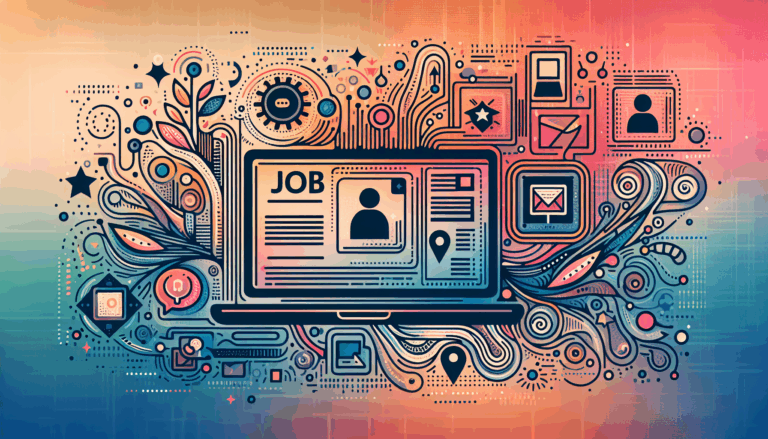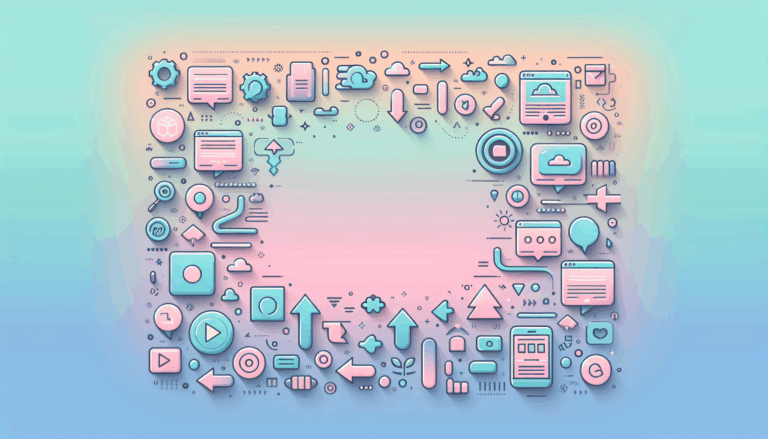How to Use Figma for WordPress Redesign Projects
Streamlining Website Redesigns with Modern Tools
Redesigning a WordPress website is a complex endeavor that demands both creativity and technical precision. Fortunately, tools like Figma have revolutionized the way designers and developers collaborate, making a WordPress redesign smoother and more efficient. This article dives deep into how to leverage Figma’s capabilities for WordPress redesign projects, from initial concept to launch, providing actionable insights for agencies and freelancers targeting the USA, UK, and Canada markets.
Why Choose Figma for Your WordPress Redesign?
Figma stands out as a cloud-based design platform that fosters real-time collaboration, making it ideal for teams engaging in a WordPress redesign. It helps bridge the gap between design and development with features that simplify feedback, iteration, and asset management.
- Collaborative Interface: Multiple stakeholders — designers, developers, content strategists — can simultaneously work on projects, enhancing communication and reducing revision cycles.
- Cross-Device Previews: You can create designs tailored for desktop, tablet, and mobile, ensuring responsive adaptability across WordPress themes.
- Design Systems and Component Libraries: Reusable UI components and styles accelerate the creation of consistent, brand-aligned interfaces.
- Easy Asset Export: Figma allows optimized export of images, SVGs, and icons directly usable in WordPress development.
These features streamline the Figma to WordPress revamp process, allowing teams to maintain design integrity while adapting to WordPress’s technical framework.
Crafting a Seamless WordPress Redesign Workflow Using Figma
An efficient website redesign journey is a blend of strategic planning, design accuracy, and technical execution. Here’s a step-by-step breakdown tailored to WordPress projects:
- Analyze the Current Website: Audit your existing WordPress site to identify usability issues, outdated design elements, and performance bottlenecks. Tools like GTmetrix or Google PageSpeed Insights can help diagnose load time issues, which directly impact user experience.
- Set Clear Goals and KPIs: Define what success looks like for the redesign. Whether improving user engagement, increasing conversions, or modernizing the UI, setting objectives guides your Figma workflow and development priorities.
- Create Wireframes in Figma: Begin with low-fidelity wireframes that outline page layouts, navigation flow, and content hierarchy. Using Figma’s frames for multiple screen sizes ensures responsiveness across devices.
- Develop High-Fidelity Mockups: Transform wireframes into polished designs incorporating branding elements, typography, color palettes, and interactive states. Consider integrating UI kits like Material Design or Tailwind UI components for modern aesthetics and usability.
- Prototype for Interaction: Use Figma’s prototyping tools to simulate user flows, animations, and button behaviors. This helps stakeholders visualize the final experience, enabling valuable feedback before coding begins.
- Export Optimized Assets: Prepare icons, images, SVGs, and other graphical components in web-friendly formats such as SVG, WebP, or optimized PNGs. Figma’s export settings allow you to customize resolution and compression to balance quality and load speed.
- Translate Designs into WordPress: Developers can now build custom themes or child themes based on Figma mockups. Frameworks like Underscores or page builders such as Elementor can speed up development while adhering to the design.
- Implement Global Styles: Ensure consistency by applying Figma’s typography, color codes, spacing, and layout guidelines globally within the WordPress Site Editor or CSS files.
- Test Responsiveness and Performance: Verify that the redesigned site performs well across different browsers and devices. Utilize tools like Browsershots and leverage WordPress caching plugins for optimal speed.
- Launch and Monitor: After deployment, continuously monitor user analytics with platforms such as Google Analytics or Matomo to measure redesign impact and identify areas for ongoing improvement.
Case Study: Transforming a Corporate Website with Figma to WordPress
Consider the example of a US-based marketing agency that recently undertook a WordPress redesign for a mid-sized financial services firm. The project began with a thorough audit of the existing site, which was slow and visually dated.
The agency used Figma2WP Service to convert Figma designs into a fully functional WordPress theme, cutting down the development time by 40%. Through interactive Figma prototypes, stakeholders could review and approve changes quickly, eliminating bottlenecks.
The redesign focused on enhancing navigation clarity, improving mobile responsiveness, and implementing a fresh modern style aligned with the client’s rebranding. The site was developed using a custom theme based on Underscores, with global styles set through WordPress’s Site Editor to perfectly match Figma specifications.
Post-launch analytics showed a 30% increase in user engagement and a significant reduction in bounce rates, demonstrating the power of a well-executed WordPress redesign powered by Figma’s design workflow.
Tools and Resources to Enhance Your Figma to WordPress Journey
- Figma2WP Service – Dedicated tool and service for converting Figma designs to WordPress themes efficiently, ideal for agencies targeting English-speaking markets.
- Kinsta’s Guide – Detailed manual and automated methods for importing Figma designs into WordPress.
- Crocoblock Tutorial – An insightful blog describing different approaches and best practices in Figma to WordPress conversions.
- Elementor – Popular WordPress page builder that complements Figma workflows by enabling visual editing without extensive coding.
- Adobe Express – Offers integration options and enhancements for web design projects involving Figma assets.
- Webflow – Visual web design tool that some teams use alongside Figma for prototyping before WordPress development.
Best Practices for Maintaining Design Integrity in WordPress Redesigns
When transitioning your Figma designs into WordPress, it’s crucial to:
- Maintain Consistency: Use global styles and reusable components to ensure uniformity in typography, colors, and spacing.
- Optimize for Performance: Compress images and leverage WordPress caching and CDNs to keep the redesigned site fast.
- Keep Accessibility Front and Center: Follow WCAG guidelines during design and development to make your site inclusive.
- Test Thoroughly: Perform cross-browser and device testing to guarantee a seamless experience.
- Document Design Decisions: Share detailed style guides generated from Figma with developers to minimize errors during implementation.
Bringing Your Website Vision to Life
When done right, a website redesign using Figma as your design foundation and WordPress as your content management system can dramatically elevate user experience, brand perception, and business performance. Services like Figma2WP Service help remove technical barriers in the Figma to WordPress revamp, enabling designers and developers to concentrate on innovation and quality.
If you’re ready to transform your WordPress site with a modern, efficient, and visually stunning redesign, contact us today to explore how our expertise can guide your project from concept to reality with no hassle.
More From Our Blog
Enhancing Your Website with Dynamic Job Board Functionality In today’s competitive employment market, having a dedicated job board integrated directly into your website is a game-changer for businesses, recruiters, and career-focused platforms. For companies looking to provide seamless job listings and application processes, employing a reliable job board WP plugin is essential. Additionally, combining an Read more…
Maximizing Classified Ads Impact Through Modern Conversion Strategies In today’s digital marketplace, turning casual visitors into active users or buyers on classified ads sites requires more than just posting listings. Effective conversion rate optimization (CRO) is the secret weapon that many marketplace sites leverage to boost engagement and sales. Whether you are running a job Read more…