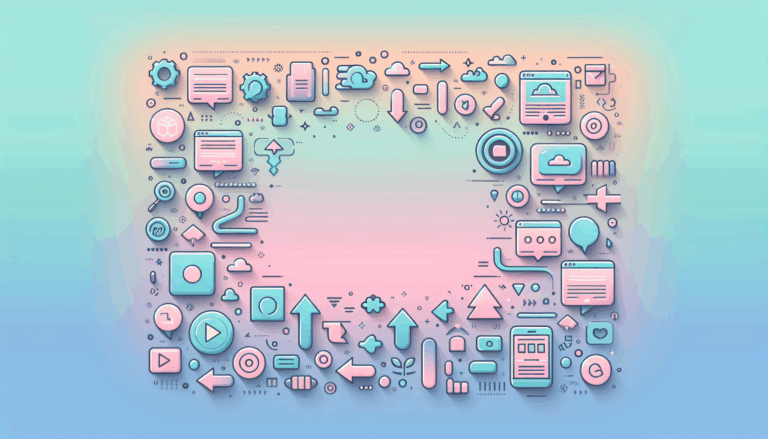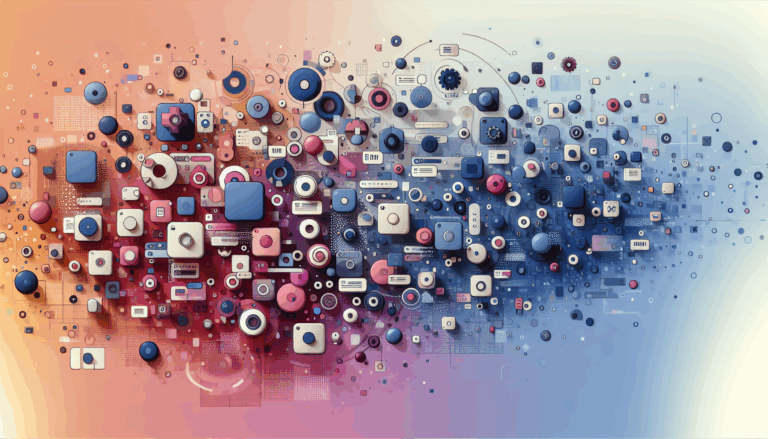How to Use Figma for WordPress Design Documentation
Streamlining Your WordPress Design Workflow with Figma
Designing for WordPress websites demands clarity, collaboration, and precision from concept to deployment. One tool that has transformed this process is Figma2WP Service, which combines the powerful design interface of Figma with WordPress’s robust ecosystem. For teams and freelancers alike, using Figma for WordPress design documentation helps standardize project specs, fosters communication among stakeholders, and creates a seamless handoff to developers.
In this detailed guide, we explore actionable strategies for leveraging Figma to craft comprehensive WordPress design documentation, along with tips on bridging Figma designs directly to WordPress implementations.
Why Design Documentation Matters for WordPress Projects
Before diving into how to document your design using Figma, it’s essential to understand the role of design documentation. Proper documentation ensures:
- Clear communication: Everyone involved — designers, developers, clients — can understand design decisions, flows, and elements.
- Reduced development errors: Well-documented designs lower guesswork and increase the accuracy of WordPress themes or page builds.
- Efficient iterations: Updates and feedback can be managed systematically, improving project timelines.
According to Seahawk Media, breaking documentation into digestible chunks with clear headings and multimedia enriches user understanding — a practice easily applied to your internal design docs.
Setting Up Your WordPress Design Documentation in Figma
Figma offers unparalleled flexibility for detailed design documentation. Here’s how to set up your files effectively:
- Organize Components and Pages: Use separate pages for wireframes, visual designs, and documentation notes within your Figma file. This gives a clear separation between design visuals and explanatory content.
- Utilize Figma’s Comments and Notes: Annotate designs to explain element functions, interactions, or WordPress-specific behaviors such as custom post types or plugin integrations.
- Create Style Guides: Develop color palettes, typography scales, and UI pattern libraries as reusable components. This ensures consistency across the website’s WordPress theme.
- Implement Prototyping for Interaction Flows: Demonstrate how navigation should behave, including dropdowns and hover states relevant to your WordPress menus or page builders.
- Export Assets with Helpful Labels: Clearly name image files, icons, or logos to streamline the developer handoff.
For inspiration on integrating effective documentation workflows, reviewing general documentation best practices can be highly beneficial, especially when preparing content that suits different user roles.
Integrating Figma Designs with WordPress — A Practical Approach
One of the biggest challenges in WordPress development is faithfully converting design files into working websites. Using tools like Figma2WP, you can automate much of this process, reducing manual coding and minimizing errors. Here’s how to bridge the gap:
- Export CSS and Assets Directly: Figma provides CSS snippets and exports that developers can use directly in WordPress themes or block styles.
- Use Figma2WP Conversion Services: Utilize specialized services that transform your Figma designs into custom WordPress themes or page builder templates while maintaining responsive design principles.
- Leverage WordPress Block Editor Compatibility: Aligning your Figma components with Gutenberg blocks or popular page builders helps carry design consistency to the WordPress editor.
- Version Control and Updates: Maintain iterative updates in Figma and synchronize them with WordPress site updates to avoid version mismatch and maintain streamlined design integrity.
By actively using solutions like the Figma2WP Service, designers and developers achieve a tighter integration that cuts down build time and enhances quality.
Best Practices for Writing WordPress Design Documentation
When documenting your WordPress designs, remember these content creation tips from WeDocs and WordPress Developer Resources:
- Keep Language Simple and Clear: Avoid jargon, especially if the documentation is intended for non-technical stakeholders or clients.
- Be Consistent: Use uniform formatting styles, headings, and bullet points throughout your documentation.
- Incorporate Visual Aids: Screenshots, annotated Figma frames, and videos help users understand UI elements and expected behavior.
- Structure Logically: Break down content into sections such as setup instructions, use cases, design rationale, and developer notes.
- Keep Content Up-to-Date: Just like WordPress plugins or themes, design documents benefit from version control and regular updates to reflect changes.
Case Study: Bringing a Custom WordPress Theme from Figma to Life
Consider the example of a digital agency tasked with building a bespoke WordPress site for a startup. The design team used Figma to craft pixel-perfect UI mockups, complete with interactive prototypes. Their documentation included detailed notes on responsive breakpoints and plugin integrations.
By leveraging the Figma2WP Service, the development team received a theme closely matching the designs. Throughout the project, the documentation proved invaluable, allowing swift identification and resolution of discrepancies between design and code — ultimately reducing launch time by 30% compared to previous projects without formal design documentation.
Conclusion: Harness the Power of Figma for WordPress Documentation
Effective design documentation is the backbone of any successful WordPress project. Utilizing Figma not only empowers designers to communicate their vision clearly but also creates a structured, collaborative workflow that developers can trust.
Whether you’re looking to improve your internal project handoff or deliver compelling client documentation, integrating Figma with your WordPress development cycle ensures clarity, reduces errors, and accelerates time-to-market.
If you’re ready to streamline your WordPress design and development process, Contact Us to discover how our specialized Figma to WordPress guides and conversion services can help you achieve stunning results with less hassle.
More From Our Blog
Maximizing Classified Ads Impact Through Modern Conversion Strategies In today’s digital marketplace, turning casual visitors into active users or buyers on classified ads sites requires more than just posting listings. Effective conversion rate optimization (CRO) is the secret weapon that many marketplace sites leverage to boost engagement and sales. Whether you are running a job Read more…
Leveraging WordPress Plugins to Build Powerful Online Directories Creating comprehensive and user-friendly online directories using WordPress has become an essential strategy for business, local communities, and niche markets worldwide. Whether you’re aiming to develop a business directories platform, a local listing, or a multi-category directory, WordPress offers a wealth of plugins to help you achieve Read more…