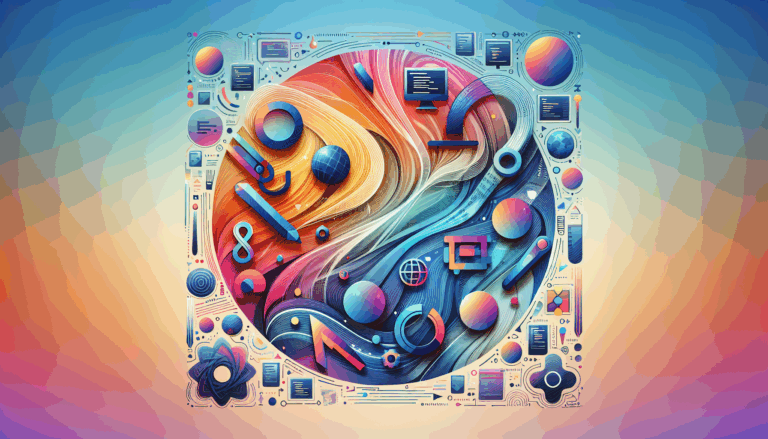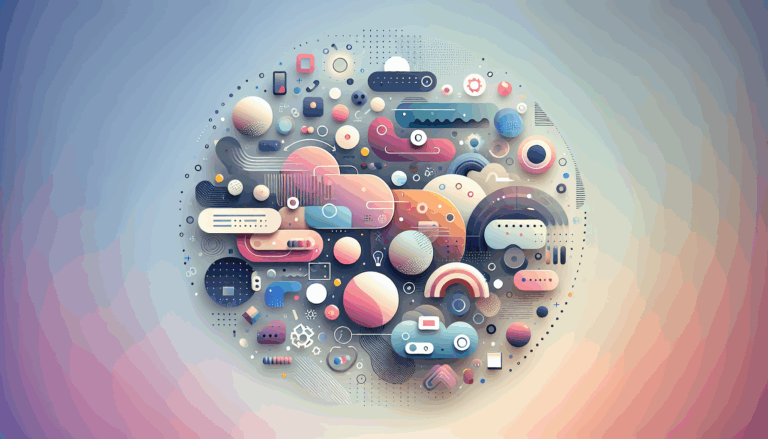How to Optimize Images in Figma for WordPress Sites
Mastering Image Preparation for WordPress with Figma
In today’s digital landscape, incorporating fast-loading, SEO-friendly images is vital for any WordPress website’s success. If you rely on Figma2WP Service to convert your Figma designs into WordPress themes, optimizing images in Figma beforehand can make a tremendous difference in your site’s speed, user experience, and search ranking.
This guide dives deep into WordPress image optimization starting right from your Figma workspace, ensuring smooth integration of images when you transfer designs to WordPress. We’ll cover technical tips, file format choices, real-world workflows, and tools to help you maintain pixel-perfect, lightweight images ready to delight visitors and search engines alike.
Why Image Optimization Matters for WordPress Websites
With over 1 billion Google Image searches daily, optimized images can boost your organic traffic significantly. However, unoptimized images often increase page load times, impacting bounce rates and SEO rankings.
- Fast-loading images create better user engagement.
- Smaller file sizes reduce server load and bandwidth costs.
- SEO-optimized images with proper alt text and file names help rank your site higher in image search results.
Before images appear beautifully on your WordPress site, they need careful preparation in Figma, especially when using automated tools like Figma2WP that convert entire designs to WordPress themes including assets.
Step 1: Exporting Optimized Images from Figma for WordPress
Figma offers powerful export options, but default settings often lead to oversized images unsuitable for web use.
- Choose the right format: For photographs use WebP where possible, which offers excellent compression. JPG is a fallback for complex photos, PNGs are best for logos or graphics requiring transparency, and SVG is ideal for vector logos or icons in WordPress.
- Resize images: Export images at the maximum display size needed on your WordPress site. For example, if your blog content area is 1200px wide, do not export images larger than that.
- Use Figma’s export settings smartly: Export at 1x resolution when possible to keep file sizes down; use 2x only for retina displays where required.
- Name your files descriptively: Use SEO-friendly file names that describe the image content (e.g., “blue-modern-sofa-living-room.jpg”). This improves discoverability in Google Images.
Once exported, you can compress these images further using tools like TinyPNG or ImageOptim before uploading to WordPress for an additional reduction in file size without losing quality.
Step 2: Importing and Managing Images in WordPress
After exporting and compressing your images from Figma, the next phase is uploading them efficiently into your WordPress media library.
- Use WordPress plugins for image optimization: Plugins like EWWW Image Optimizer, Smush, or Imagify automate compression, lazy loading, and serve WebP images for improved page speed.
- Set proper alt text: Each image should have descriptive alt attributes that tell search engines what the image is about, aiding SEO and accessibility.
- Define image dimensions: Supply width and height attributes to prevent layout shifts as the page loads, improving Core Web Vitals.
- Use a Content Delivery Network (CDN): Services like Cloudflare or KeyCDN distribute your images globally for faster delivery regardless of visitor location.
Step 3: Advanced Strategies for SEO Images on WordPress
Optimizing images for SEO goes beyond compression and size. Consider these advanced tips:
- Create image sitemaps: Inform search engines about your site’s images to enhance indexing.
- Use structured data markup: Add schema.org image metadata to help Google display rich snippets.
- Leverage social media previews: Customize Facebook Open Graph and Twitter Card images to boost link sharing impact.
- Regularly audit the media library: Remove unused images and optimize stored media to maintain performance over time.
Tools like AIOSEO provide comprehensive image SEO management within WordPress, helping you automate many of these tasks.
Real-World Example: How a SaaS Company Improved Site Speed and SEO with Figma to WordPress Images
Consider a SaaS startup that designed its marketing site in Figma and used Figma2WP to build a WordPress version. Initially, they exported images at full resolution which led to slow page loads and high bounce rates.
After following these optimization steps:
- Resized exports in Figma to exact display sizes.
- Switched to WebP format for photography and SVG for logos.
- Used TinyPNG for extra compression.
- Implemented the EWWW Image Optimizer plugin.
- Added descriptive alt texts and image captions strategically.
- Enabled a CDN with Cloudflare integration.
The result? Their site’s load time dropped by over 50%, organic image search traffic increased by 30%, and overall user engagement improved markedly.
Useful Tools and Resources to Optimize Your Figma Images for WordPress
- Figma2WP Service — Streamlines Figma design to WordPress theme conversion.
- TinyPNG — Online image compression for PNG and JPG.
- ImageOptim — Mac app for compressing images losslessly.
- EWWW Image Optimizer — WordPress plugin for image compression and WebP conversion.
- WebP Format — Modern image format recommended for web.
- Cloudflare CDN — Fast global delivery of images and assets.
- AIOSEO — Comprehensive SEO plugin focusing on both content and images.
Integrating Image Optimization with Your Workflow
To sustain performance and SEO benefits, optimize images as part of your design-to-development workflow. Coordinate with designers to export images correctly from Figma, and developers to automate further compression and lazy loading in WordPress.
For example, if you partner with Figma2WP experts, you can ensure your image assets are prepared perfectly for WordPress, reducing manual effort and technical debt.
Ensuring Long-Term Website Success with Optimized Images
Optimizing images from Figma before importing them to WordPress is a crucial step towards a lightning-fast, visually appealing, and SEO-friendly site. Whether you are managing a blog, e-commerce platform, or corporate site, these best practices save bandwidth, improve rankings, and enhance the user experience.
Implement these strategies today and watch your WordPress site perform better in search and delight your visitors with crisp, fast images.
For tailor-made solutions that combine the power of design with WordPress development excellence, explore our services at Figma2WP Service and reach out to our team for a free consultation.
More From Our Blog
Enhancing Developer Efficiency with Figma’s Dev Mode For developers working with WordPress and frontend technologies, integrating design and code workflows efficiently can transform project timelines and quality. Figma2WP Service highlights how Figma’s Dev Mode elevates this process, providing streamlined tools that accelerate the handoff from figma code design to deployable output. What Is Dev Mode Read more…
Choosing the Ideal Platforms to Showcase Your Design Talent For freelance designers looking to establish or elevate their personal brand, selecting the right freelance WP solutions and gig sites is crucial. These platforms serve as the digital stage where your Figma portfolio design truly shines, attracting high-quality clients and meaningful projects. Why a Specialized Platform Read more…