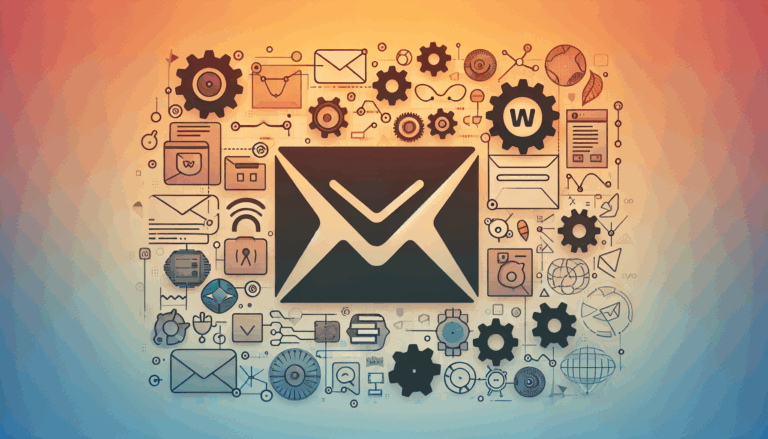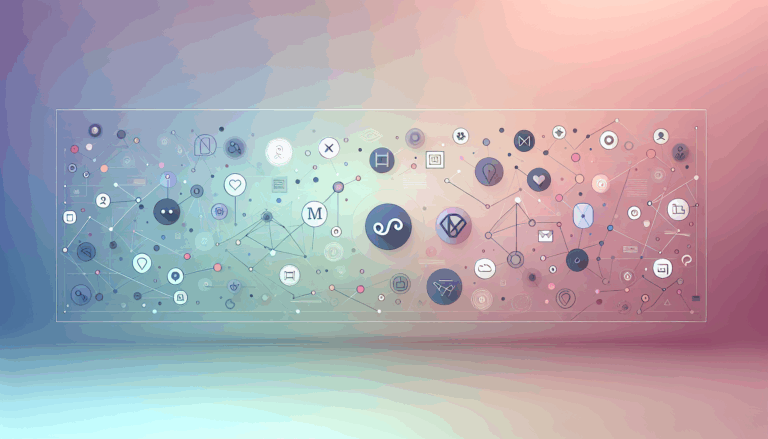How to Optimize Figma Designs for WordPress Performance
Unlocking Seamless Integration: Bridging Figma Designs with High-Performance WordPress Sites
As businesses and creative professionals increasingly rely on digital presence, the demand for websites that are not only visually stunning but also lightning-fast continues to grow. The journey from a polished design prototype in Figma to a fully functional WordPress website is critical. However, this transition often presents performance challenges if not optimized correctly. Optimizing Figma designs for WordPress performance is essential to ensure your site loads fast, engages users effectively, and ranks well on search engines.
In this deep dive, we’ll explore actionable strategies to streamline your Figma-to-WordPress workflow while prioritizing fast WordPress performance and overall website speed. Whether you’re a designer, developer, or agency aiming to elevate your projects, adopting these best practices can yield superior results.
Understanding the Importance of Performance in WordPress Websites
WordPress powers over 40% of the web, making it vital to ensure that your site stands out not only by design but by speed. Slow-loading sites frustrate visitors, increase bounce rates, and negatively impact SEO rankings. According to WP Rocket, performance optimization techniques such as deferred JavaScript loading and critical CSS inlining yield significant improvements in loading times. These optimizations directly affect metrics like First Input Delay and Largest Contentful Paint, which Google uses for ranking.
Before diving into technical tweaks, remember that the foundation of a fast WordPress site begins with smart design decisions during the Figma phase. This proactive approach is sometimes overlooked but can save extensive redevelopment and performance issues later.
Design Stage: Crafting Performance-Friendly Figma Prototypes
1. Simplify and Optimize Visual Elements
- Limit Excessive Layers and Effects: Advanced effects like shadows, blurs, and complex vector shapes can inflate export file sizes and slow down your site. Use them judiciously in Figma to keep assets lightweight.
- Use Proper Image Formats: Export images in modern formats such as WebP rather than traditional PNG or JPG for better compression without quality loss.
- Optimize Iconography: Favor SVGs for icons and logos. SVGs are scalable vector graphics that have small file sizes and load faster on WordPress sites.
2. Embrace Responsive and Adaptive Design Principles
Designing with responsiveness in mind lets you create assets that adapt seamlessly to various device resolutions. This practice reduces the need for heavy scaling and resizing in the browser, contributing to faster page rendering. Use Figma’s auto-layout and constraints features to build modular, reusable components that translate efficiently to WordPress blocks or themes.
3. Plan for Modular and Semantic HTML Output
In your Figma file, organize components with clear hierarchies and naming conventions. This planning supports developers in translating designs into clean HTML and CSS, facilitating better semantic markup and ultimately improving load speed and SEO.
Execution Stage: Converting Figma to WordPress with Performance at the Forefront
1. Use Expert Tools and Services for Figma to WordPress Conversion
Manually recreating designs in WordPress can be error-prone and inefficient. Leveraging specialized services like Figma2WP Service ensures pixel-perfect, optimized conversion that respects performance best practices. Experienced conversion experts optimize CSS, JavaScript, and images, delivering themes that prioritize speed without sacrificing design fidelity.
2. Minimize and Defer JavaScript and CSS
After conversion, it’s critical to address render-blocking resources. Tools like WP Rocket help defer non-essential JavaScript and eliminate unused CSS, which can otherwise delay page rendering significantly. As advised by the WP Rocket team, inlining critical CSS and deferring other styles improves the perceived load time and user experience.
3. Optimize Images and Media Assets
Although Figma exports optimized images, further compression is often needed. Plugins such as ShortPixel or Imagify can compress images on upload, convert them to WebP, and serve scaled images based on device viewport.
4. Prioritize Lightweight Themes and Plugins
Performance often hinges on the foundation of your WordPress theme and plugins. Opt for minimalistic, speed-optimized themes such as GeneratePress or Astra. Avoid plugin bloat by deactivating and removing unnecessary plugins, and select ones known for low impact on speed.
Advanced Performance Techniques Post-Conversion
1. Implement Caching and Content Delivery Networks (CDNs)
Caching plugins like WP Rocket or WP Fastest Cache store static versions of your pages, drastically reducing server response times. Pair this with CDNs such as Cloudflare or KeyCDN to serve assets from geographically closer servers.
2. Optimize Hosting Environment
Choosing a hosting provider optimized for WordPress hosting with SSD or NVMe drives, sufficient CPU and RAM resources, and HTTP/2 support greatly impacts site speed. Managed hosting providers like WP Engine or Kinsta offer tailored environments with built-in performance enhancements.
3. Use Lazy Loading and Reduce External Requests
Lazy loading defers the loading of images and videos until they enter the viewport, reducing initial page weight and improving speed metrics. Additionally, minimize the number of external HTTP requests by consolidating third-party scripts and stylesheets, which can be done using plugins or manual script management.
Case Study: Transforming Design Into a Fast WordPress Site
Consider a digital agency that partnered with the Figma2WP Service to convert a complex e-commerce Figma design into WordPress. By following best practices:
- The design team optimized SVG icons and compressed all images to WebP format before handoff.
- The conversion process included deferring non-critical CSS and JavaScript, resulting in a 40% decrease in load time compared to their previous site.
- The WordPress theme used was a lightweight, customizable one, paired with caching and CDN services from WP Engine.
- Lazy loading was implemented for all product images, reducing Time to Interactive (TTI) by several seconds.
This approach led to improved user engagement, higher SEO ranking, and increased sales conversion.
Wrapping Up: Elevate Your Website with Smart Figma to WordPress Workflow
Optimizing your Figma designs for WordPress performance is a multi-stage process involving thoughtful design creation, expert conversion, and ongoing optimization. By incorporating modern image formats, semantic HTML planning, strategic asset loading, and leveraging tools like the Figma2WP Service, your website can achieve the trifecta of fast WordPress speed, aesthetic appeal, and robust user experience.
Ready to propel your digital projects forward? Reach out via our Contact Us page and discover how expert Figma to WordPress optimization can transform your web presence.
More From Our Blog
Unlocking the Power of Email Marketing with WordPress Solutions Email marketing remains one of the most effective digital marketing strategies, especially when paired with a WordPress website. Integrating high-quality email marketing tools with WordPress not only broadens your reach but also streamlines the process of connecting to your audience. Whether you’re a blogger, ecommerce store, Read more…
Bridging Design and Functionality: A Modern Approach to WordPress Social Features Integrating social media into your WordPress website is essential for boosting user engagement, enhancing brand visibility, and fostering community interaction. When your site design originates in Figma, ensuring social media elements are perfectly integrated during the transition to WordPress maximizes both aesthetics and functionality. Read more…