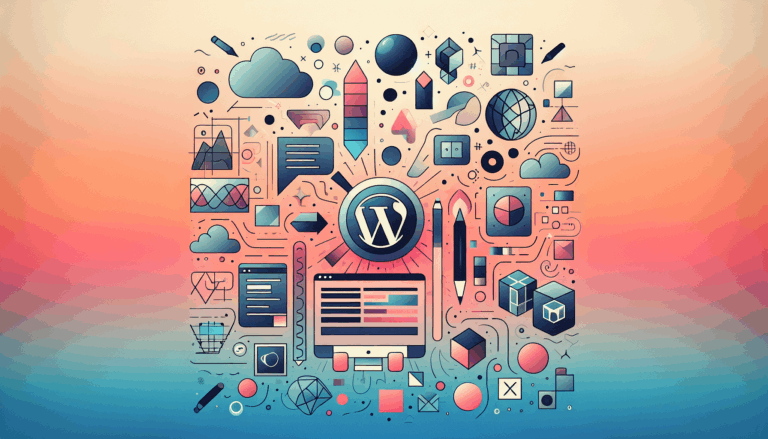Figma to WordPress: Strategies for Scalable Web Applications
Unlocking Scalability: Converting Figma Designs to WordPress
In the realm of web development, the synergy between Figma and WordPress has revolutionized the way we design and build scalable web applications. Figma, with its robust design capabilities, and WordPress, with its powerful content management system, together form a formidable duo that can help you create visually stunning and highly functional websites. Here’s a detailed guide on how to leverage this combination to achieve scalable web applications.
Why Choose Figma for Designing WordPress Websites?
Figma offers several compelling reasons to be your go-to design tool when building WordPress websites:
- Streamlined Team Collaboration: Figma’s real-time “multiplayer” editing environment allows multiple stakeholders to contribute simultaneously, enhancing collaboration and reducing project timelines.
- Interactive Prototyping: Figma’s prototypes enable you to preview interactions, test usability, and gather feedback before any development begins, ensuring a user-centric approach.
- Centralized Design System: Figma libraries provide a single source of truth for design elements, making it easier to maintain consistency across your website.
- Pixel Perfect Asset Export: You can export production-ready assets directly from Figma, ensuring that your WordPress theme and templates are accurate and visually appealing.
Techniques for Converting Figma Designs to WordPress
Converting your Figma designs into a live WordPress site can be approached in several ways, each with its own set of advantages and challenges.
1. Coding from Scratch
This method involves manually coding your Figma design into a WordPress theme. While it offers the highest level of accuracy, it requires significant development time and coding skills.
- Export Assets: Start by exporting all necessary assets from Figma, including images, icons, fonts, and styles. Ensure you export in the correct formats (e.g., PNG for images, SVG for icons) and resolutions.
- Build Custom Theme: Create a custom WordPress theme from scratch, ensuring that every design element from Figma is accurately translated into code. This approach allows for maximum design control but is time-consuming.
2. Using Plugins and Tools
For a faster and more efficient conversion, you can use plugins and tools that integrate Figma with WordPress:
- Fignel: This plugin converts Figma designs into Elementor modules, saving time and effort. It supports various widgets and pre-made templates, making it ideal for simpler websites.
- UiChemy: Another powerful tool that can convert Figma designs into editable WordPress sites for Elementor, Gutenberg, or Bricks. It offers a range of templates and widgets to streamline the process.
- Elementor Integration: Take advantage of Elementor’s Figma integration to visually build your website. This method is particularly useful for those who prefer a drag-and-drop interface over coding.
Best Practices for a Smooth Transition
To ensure a seamless conversion from Figma to WordPress, follow these best practices:
- Organize Figma Files: Maintain clear naming conventions, groups, and layers in your Figma files. This makes it easier for developers to identify and export the necessary elements.
- Export Images Correctly: Export images in the appropriate format (e.g., JPEG, PNG, SVG) based on your needs. Use SVG for logos and icons to ensure scalability and sharpness.
- Use Developer-Friendly Naming: Use clear, descriptive names for layers and groups in Figma to help developers understand the purpose of each element.
- Design Responsively: Create designs with responsiveness in mind. Use Figma frames to design for different screen sizes, ensuring your website adapts well to various devices.
- Communicate Interactions: Clearly document any interactive elements or animations in your design. Provide notes to guide developers on how to implement these interactions.
- Collaborate with Developers: Prioritize open communication between designers and developers. Discuss design choices and be open to feedback during the implementation process.
Case Studies and Real-World Examples
Example 1: Using Figma and Elementor for a Responsive Website
A design agency used Figma to create a responsive website design for a client. They then used Elementor to convert the Figma design into a live WordPress site. By leveraging Elementor’s Figma integration, they were able to maintain the pixel-perfect accuracy of the original design while ensuring the website was fully responsive across all devices.
Example 2: Custom Theme Development with Figma Assets
A developer built a custom WordPress theme from scratch using assets exported from Figma. By carefully organizing the Figma files and using developer-friendly naming conventions, the developer was able to accurately translate the design into a functional WordPress theme. This approach allowed for maximum design control and ensured that the final website matched the original Figma design precisely.
Conclusion and Next Steps
Converting Figma designs to WordPress is a powerful way to create scalable web applications that balance sleek front-end experiences with robust backends. By following the strategies outlined above, you can streamline the transition process and ensure that your website is both visually appealing and highly functional.
If you’re looking for a seamless and efficient way to convert your Figma designs to WordPress, consider using services like Figma2WP Service. These services specialize in translating your Figma designs into live WordPress sites, ensuring that every detail is accurately captured.
For more complex projects or if you prefer a hands-on approach, don’t hesitate to Contact Us for personalized guidance and support.
By combining the design prowess of Figma with the development capabilities of WordPress, you can create web applications that are not only scalable but also visually stunning and highly functional.
Additional Resources
- Figma: Learn more about Figma’s features and how it can enhance your design workflow at Figma.
- WordPress: Explore the extensive capabilities of WordPress at WordPress.
- Elementor: Discover how Elementor can help you build visually appealing WordPress sites at Elementor.
- UiChemy: Find out more about UiChemy and its role in converting Figma designs to WordPress at UiChemy.
- TinyPNG: Optimize your images for the web using tools like TinyPNG.
By leveraging these tools and best practices, you can ensure that your Figma designs are translated into scalable and functional WordPress websites with ease.
More From Our Blog
Crafting Pixel-Perfect Websites with Seamless Design-to-Development Workflow In today’s competitive digital landscape, a flawless transition from design to development is paramount for delivering stunning websites quickly and efficiently. Designers frequently rely on Figma for its intuitive interface and collaborative features, while developers favor Elementor as a powerful page builder WP tool that allows visually constructing Read more…
Understanding the Essentials of Converting Figma Designs to WordPress Blocks The intersection of modern design tools and powerful content management systems has made it possible to transform creative visions into functional websites faster than ever. When it comes to turning Figma designs into WordPress Gutenberg blocks, the process involves a series of meticulous steps that Read more…