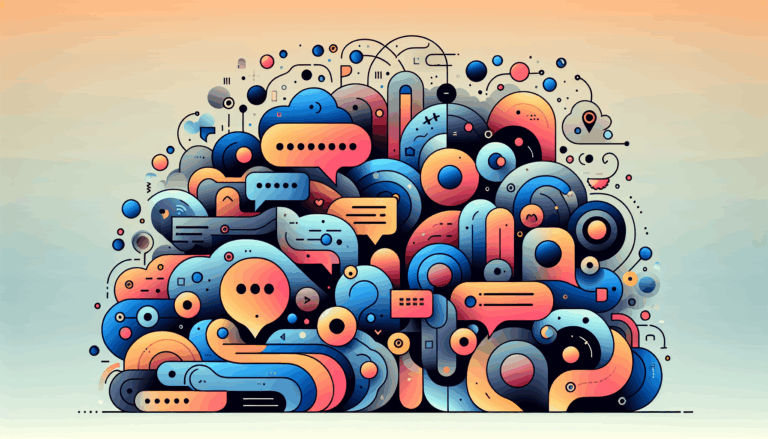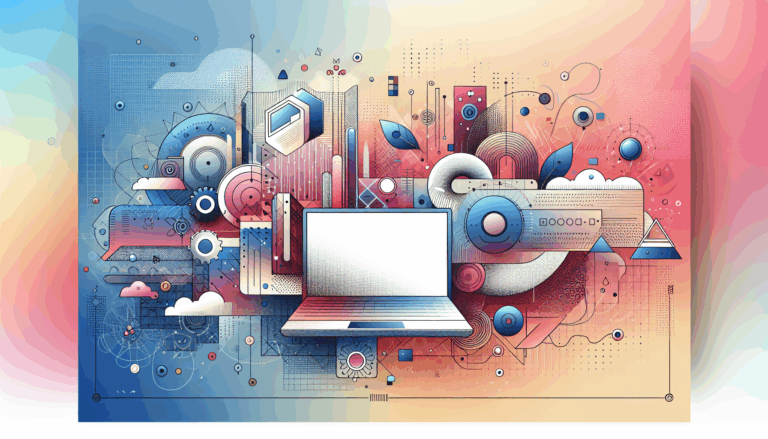Figma to WordPress: Optimizing for Wearable Tech
Designing for the Future: Wearable Tech and Web Integration
In the era of wearable technology, the demand for intuitive, compact, and highly interactive designs has never been more pressing. When it comes to translating these designs from tools like Figma to WordPress, several approaches and tools can be employed to ensure a seamless and efficient process. Here’s a comprehensive guide on how to optimize your Figma designs for wearable tech and integrate them into WordPress.
Understanding Figma for Wearable Tech Design
Figma is a powerful cloud-based design tool that offers a range of features ideal for designing wearable tech interfaces. Here are some key aspects to consider:
Collaboration and Real-Time Feedback
Figma allows multiple designers and developers to work on the same file simultaneously, which is crucial for projects that require rapid iterations and feedback. This real-time collaboration can significantly streamline the design process, especially when working on complex interfaces like those for smartwatches.
Advanced Design Tools
Figma provides advanced tools such as grids, guides, layers, and auto layouts that are essential for creating visually appealing and functional designs. For wearable tech interfaces, these tools help in maintaining consistency and precision, which are vital given the limited screen real estate.
Designing Interactive Elements for Wearable Devices
When designing for wearable devices, it’s crucial to focus on creating interactive elements that are responsive and user-friendly.
Step-by-Step Design Process
- Define Layout and Elements: Review your Figma design and define the layout, colors, sizes, and elements that need to be transferred to WordPress. Ensure that the design is optimized for small screens and touch interactions.
- Create Interactive Elements: Design interactive elements such as buttons, toggles, and sliders. Figma allows you to define different states for these elements (e.g., hover, active, inactive), which is essential for a responsive and engaging user interface.
- Test and Iterate: Use Figma’s prototyping tools to test the interaction flow of your design. This step helps in identifying any usability issues and making necessary adjustments before converting the design to WordPress.
Converting Figma Designs to WordPress
There are several methods to convert Figma designs into WordPress websites, each with its own set of advantages and challenges.
Manual Coding Approach
This method involves translating your Figma designs into HTML, CSS, and JavaScript code, which is then integrated into a WordPress theme. Here’s a simplified overview:
- Review and Define Layout: Review your Figma design and define the layout, colors, sizes, and elements that need to be transferred to WordPress.
- Write HTML and CSS: Write the HTML structure and apply CSS styles to match your Figma design. You can use frameworks like Bootstrap or Tailwind to streamline this process.
- Integrate with WordPress: Insert the HTML and CSS code into the appropriate WordPress theme files (e.g., `header.php`, `footer.php`, `style.css`).
This approach provides complete control over the design elements but requires a robust understanding of HTML, CSS, and PHP coding languages.
Using Figma to WordPress Plugins
There are several plugins that can automate the process of converting Figma designs to WordPress:
UiChemy
UiChemy is a powerful plugin that converts Figma designs directly into WordPress pages, including support for Elementor, Gutenberg, and other page builders. It offers a seamless and hassle-free conversion process with features like live import and responsive design management.
- Install UiChemy Figma Extension: Navigate to Resources > Plugins within Figma and search for “UiChemy”. Then, click on “Run” to initiate the installation process.
- Export To WordPress: Use the UiChemy interface to export your Figma design to WordPress. You can choose to import as a Page, Gutenberg Patterns, or Nexter Template.
- Edit and Customize: Once the export process is finished, you can edit your design within Elementor or Gutenberg, using their drag-and-drop editors to modify your website visually.
Anima
Anima allows you to convert Figma designs into HTML code, which can then be integrated into your WordPress theme. It offers a Figma plugin and a web app for this purpose, although it may lack the granular control over code that manual coding provides.
Ensuring Responsive Design
Responsive design is crucial when designing for wearable devices, as these devices come in various screen sizes and orientations.
Using Responsive Design Tools
- UiChemy Responsive Manager: This tool provides options to manage font size, height, padding, and gap (spacing) for mobile and tablet devices. It also offers breakpoints for Widescreen, Tablet Extra, and Mobile Extra, allowing you to set responsive values.
- Manual CSS Adjustments: When using the manual coding approach, ensure that your CSS includes media queries to handle different screen sizes and orientations. This can be done using frameworks like Bootstrap or Tailwind, which provide predefined responsive classes.
Real-World Examples and Case Studies
Example: Smartwatch Fitness App
Imagine designing a fitness app for a smartwatch. Using Figma, you can create an interface that includes interactive elements like buttons for starting workouts, heart rate monitors, and step counters. Once the design is complete, you can use UiChemy to convert it into a WordPress page, ensuring that the design is responsive and editable within the WordPress environment.
Example: Smartwatch Notification System
For a smartwatch notification system, you might design an interface that includes scrollable lists, notification badges, and interactive buttons. Figma’s prototyping features can help you test the interaction flow, and then you can use Anima to convert the design into HTML code, which can be manually integrated into a WordPress theme.
Summary and Next Steps
Designing wearable tech interfaces in Figma and converting them to WordPress involves a combination of design expertise, technical skills, and the right tools. Here are the key takeaways:
- Figma Design: Use Figma’s advanced tools to create interactive and visually appealing designs tailored for wearable devices.
- Conversion Methods: Choose between manual coding, using plugins like UiChemy or Anima, depending on your expertise and the complexity of the design.
- Responsive Design: Ensure that your design is responsive and adaptable to different screen sizes and devices.
If you’re looking to convert your Figma designs to WordPress efficiently, consider using the Figma2WP Service, which specializes in seamless conversions and can help you achieve professional results without the hassle. For more detailed guidance or to discuss your specific project needs, feel free to Contact Us.
By leveraging the power of Figma and the flexibility of WordPress, you can create wearable tech interfaces that are both functional and visually stunning, enhancing the user experience for your wearable tech applications. Whether you’re working with smartwatches, fitness trackers, or other wearable devices, the right tools and methods can make all the difference in your design-to-deployment process.
More From Our Blog
Bridging Design and Community: Crafting Engaging WP Forums Integrating visually stunning and functional forums into WordPress websites has become an essential strategy for brands and communities aiming to foster engagement and interaction. Starting from a Figma design that perfectly captures your vision and moving seamlessly into a bbPress-powered forum allows you to create vibrant community Read more…
Transforming Your Membership Site with Precision Design Conversion Building a successful membership site in WordPress demands more than just installing a plugin; it requires seamless integration between stunning design and robust access control. For businesses and creators in the USA, UK, and Canada, leveraging modern tools to translate bespoke UI/UX designs into fully functional WordPress Read more…