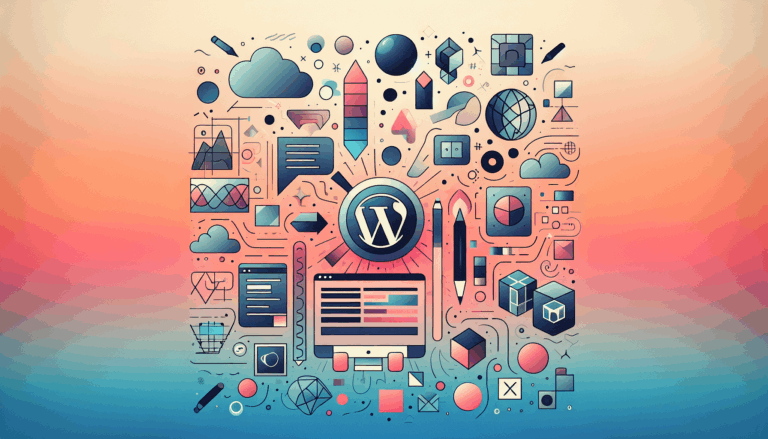Figma to WordPress: Optimizing for Mobile-First Experiences
Designing for the Future: Mobile-First Strategies in Figma to WordPress Conversions
In today’s digital landscape, where mobile devices dominate internet usage, creating a website that is optimized for mobile-first experiences is crucial. This guide will walk you through the process of converting Figma prototypes into responsive WordPress websites, focusing on mobile-first design principles.
Understanding the Importance of Mobile-First Design
Mobile-first design is an approach where the design process begins with the smallest screen size (typically mobile devices) and scales up to larger screens. This method ensures that your website is optimized for the majority of users who access the internet via mobile devices. Here’s why it’s essential:
- User Experience: A mobile-first design prioritizes the most critical elements and functionalities, ensuring that users can easily navigate and find what they need on smaller screens.
- SEO: Google favors mobile-friendly websites in its search rankings, making a mobile-first approach beneficial for your site’s visibility.
- Performance: By designing for smaller screens first, you can optimize your website’s performance, reducing the need for heavy assets and complex layouts that can slow down page loading times.
Planning and Organizing Your Figma Design
Before diving into the conversion process, it’s vital to plan and organize your Figma design files meticulously. Here are some key steps to ensure a smooth transition:
Consistent Components and Styles
Use consistent components, styles, and naming conventions in your Figma design. This will streamline the conversion process and make it easier for developers to understand and replicate your design. For example, use Figma’s component feature to create reusable elements like buttons, headers, and footers.
Break Down the Design
Divide your Figma design into smaller, manageable components such as headers, footers, menus, and content sections. This modular approach will make translating the design into WordPress templates and reusable components easier.
Optimize Assets
Optimize images and other assets from your Figma design for web performance. Compress images to reduce file sizes and choose appropriate image formats (JPEG, PNG, SVG) based on the content. For instance, use SVG for logos and icons to ensure scalability and sharpness.
Designing with Figma for Mobile-First Experiences
When designing your website in Figma, keep in mind the eventual translation into a responsive WordPress site. Here are some tips to make this process smoother:
Use Components and Styles
Figma allows you to create and reuse components, which helps maintain consistency across your design. Use this feature to build everything from buttons to headers and footers, ensuring a cohesive look. This consistency is crucial for a mobile-first design, where every element must be carefully considered to fit smaller screens.
Prototyping
Although Figma does not support responsive design in prototypes, you can still create interactive components and vector networks to simulate the final website. This helps identify potential issues early on and ensures a more polished end product. Use Figma’s prototyping features to test how your design will interact on different screen sizes.
Collaboration
Figma’s cloud-based platform enables real-time collaboration, allowing team members to work simultaneously and provide instant feedback. This collaborative approach ensures that all stakeholders are aligned with the design vision, which is particularly important when designing for mobile-first experiences.
Converting Figma Designs to Responsive WordPress Websites
Converting your Figma design into a responsive WordPress website involves several key steps:
Exporting Assets
Export all necessary assets from your Figma design, including images, fonts, and color codes. Ensure that these assets are optimized for web use to maintain performance.
Slicing the Design into HTML/CSS
Break down the design into HTML and CSS files, translating visual elements into code. Identify sections like headers, footers, and content areas to form the foundation for the WordPress theme structure. Use developer-friendly naming conventions to make this process easier.
Integrating into WordPress
Use WordPress page builders like Elementor, Beaver Builder, or Divi to create custom layouts and replicate your Figma design. These visual editors provide flexibility and allow you to design pixel-perfect pages without extensive coding.
Ensuring Responsiveness
Implement media queries in your CSS to create a responsive design. Define styles for various screen sizes, ensuring the website looks and functions well across devices. Test your design on different devices and resolutions to identify and address any responsiveness issues.
Common Challenges and Solutions
Responsive Design Issues
One of the common challenges is ensuring that the design adapts seamlessly to different screen sizes. To overcome this, use media queries to define styles for various screen sizes. For example, you can use the following media query to adjust the layout for mobile devices:
@media (max-width: 768px) {
/* Mobile-specific styles here */
}
This approach ensures that your website is optimized for mobile devices while maintaining a cohesive design across all screen sizes.
Performance Optimization
Optimizing images and assets is crucial for maintaining performance. Use tools like TinyPNG or ImageOptim to compress images without sacrificing quality.
Testing and Quality Assurance
Testing plays a vital role in the website integration process. After integrating your Figma design into WordPress, conduct thorough testing on various devices to ensure cross-browser compatibility and responsiveness. Here are some steps to follow:
Cross-Browser Testing
Test your website in multiple browsers to ensure that it functions correctly across different platforms. Use tools like BrowserStack to test your website on various browsers and devices.
Performance Testing
Use tools like Google PageSpeed Insights to test the performance of your website. This will help you identify any performance issues and optimize your site accordingly.
Conclusion and Next Steps
Converting Figma prototypes into responsive WordPress websites requires careful planning, meticulous execution, and a thorough understanding of both design and development principles. By following the steps outlined above and leveraging the right tools and resources, you can ensure a successful transition from static designs to a fully functional, responsive, and user-friendly website.
If you are ready to give your WordPress site a fresh, modern look but need help with the conversion process, consider reaching out to professionals who specialize in Figma to WordPress conversions. With the right expertise, you can turn your design vision into a reality that meets all your needs and exceeds your expectations.
Remember, a well-designed and responsive website is not just visually appealing but also crucial for user experience and SEO. Take the first step today and transform your Figma prototypes into stunning, responsive WordPress websites. For more information or to get started, contact us today.
By optimizing for mobile-first experiences, you ensure that your website is ready for the future of web design, providing a seamless and engaging experience for all users, regardless of the device they use.
More From Our Blog
Crafting Pixel-Perfect Websites with Seamless Design-to-Development Workflow In today’s competitive digital landscape, a flawless transition from design to development is paramount for delivering stunning websites quickly and efficiently. Designers frequently rely on Figma for its intuitive interface and collaborative features, while developers favor Elementor as a powerful page builder WP tool that allows visually constructing Read more…
Understanding the Essentials of Converting Figma Designs to WordPress Blocks The intersection of modern design tools and powerful content management systems has made it possible to transform creative visions into functional websites faster than ever. When it comes to turning Figma designs into WordPress Gutenberg blocks, the process involves a series of meticulous steps that Read more…