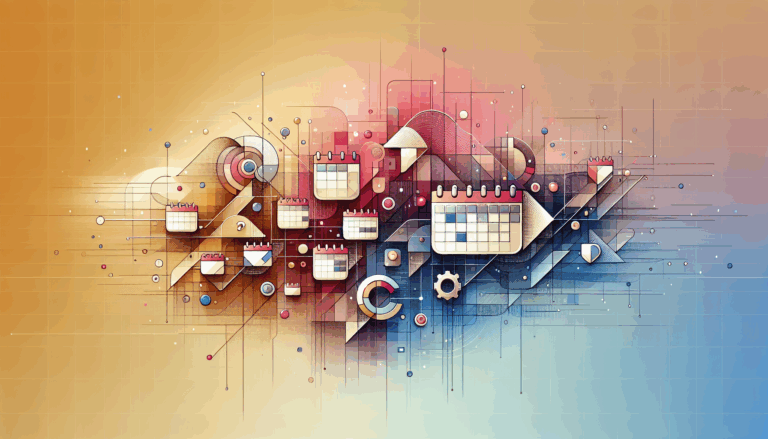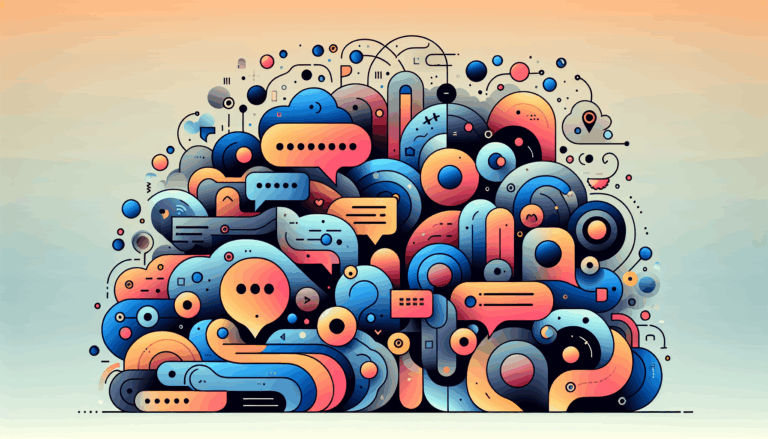Figma to WordPress: Optimizing for Holographic Displays
Embracing the Future of Web Design: Holographic UIs with Figma and WordPress
In the ever-evolving landscape of web design, incorporating cutting-edge technologies like holographic displays and 3D UI elements is becoming increasingly important for creating visually stunning and engaging websites. This guide will walk you through the process of designing and converting Figma designs into WordPress websites optimized for holographic displays, highlighting the tools, techniques, and best practices involved.
The Power of Holographic Effects
Holographic effects, characterized by their iridescent, fluid-like appearance, can significantly enhance the visual appeal of your website. These effects are not just aesthetically pleasing but also highly engaging, making them perfect for brands looking to leave a lasting impression on their audience. To create such effects, you can use vibrant and alive color palettes in Figma, such as #9FF8D9, #FAFDC5, #A4E5FF, #D591FF, and #FFA3F9.
Designing Holographic Logos and UI Elements in Figma
Step-by-Step Guide to Creating Holographic Logos
To create a holographic logo in Figma, follow these steps:
- Define Your Color Palette: Select a vibrant and alive color palette that enhances the shimmering appearance of your logo.
- Create an Ellipse with Gradient Fill: Use Figma to create an ellipse and fill it with a gradient using your chosen colors.
- Add an Angular Gradient: Add an additional gradient to your current one by changing the fill type to
Angularand alternating between black and white on the color line. Set the blending mode toDifferencefor this angular gradient.
Utilizing Design Systems and UI Kits
When designing for holographic displays, it’s beneficial to use design systems and UI kits that are optimized for such effects. Tools like Sprout UI and Untitled UI can provide pre-designed elements that can be easily integrated into your Figma designs, ensuring consistency and efficiency.
Optimizing Figma Designs for WordPress Conversion
Before converting your Figma designs to WordPress, it’s crucial to optimize them for better performance and responsiveness.
Media and Frame Optimizations
Use optimization tools integrated into plugins like UiChemy to optimize your media and frames. These tools can recommend fixes such as merging multi-layer media, using Figma-exported images, and adjusting image scales. Additionally, you can enable automatic SVG conversion and set responsive values for different devices.
Global Styles and Responsive Design
Ensure that your global styles are synced from Figma to your WordPress setup. This can be done using plugins that support live imports and global style synchronization. For example, the UiChemy plugin allows you to connect your WordPress site to import global colors and styles directly from Figma.
Converting Figma Designs to WordPress
There are several methods to convert Figma designs to WordPress, each catering to different levels of expertise and preferences.
Using Plugins for Seamless Conversion
Plugins like UiChemy and Yotako simplify the conversion process by integrating directly with popular page builders such as Elementor, Gutenberg, and Bricks.
- UiChemy Plugin: Install the UiChemy Figma extension and WordPress plugin. Select the top-level frame of your design in Figma, choose the “Optimize & Convert” or “Express Convert” option, and the plugin will generate the necessary code for your WordPress site.
- Yotako Plugin: Download and install the Yotako plugin, set up your account, and select the frame you want to convert. The plugin will handle the rest, providing you with a fully functional WordPress site.
Manual Conversion Using HTML and CSS
For those with coding knowledge, manually converting Figma designs into HTML and CSS codes is an option. This involves reviewing your Figma designs, writing the HTML structure, applying CSS styles, and integrating the code into your WordPress theme files. This method provides complete control over the design but requires a good understanding of HTML, CSS, and PHP.
Case Study: HoloNova’s Custom WordPress Site
To illustrate the effectiveness of converting Figma designs to WordPress for holographic displays, let’s look at a real-world example.
Custom UI Design in Figma
Seahawk, a design agency, used Figma to create a custom UI design for HoloNova, a company specializing in hologram entertainment events and products. The design was both visually stunning and user-friendly, capturing the essence of the brand.
Conversion to WordPress
The agency converted the design into a dynamic WordPress site using a combination of custom coding and plugins. The site included WooCommerce integration for a seamless e-commerce experience and was set up on a staging environment for preview before launch.
Ensuring Responsiveness and Performance
When converting your Figma designs to WordPress, it’s crucial to ensure that the website is fully responsive and performs well across all devices.
- Responsive Manager: Use the Responsive Manager feature in plugins like UiChemy to manage font sizes, heights, padding, and gaps for mobile and tablet devices. Set breakpoints for different screen resolutions to ensure your design is fully responsive.
- Optimized Code: Ensure that the code generated by the plugins is clean and optimized. This can be achieved by using plugins that focus on performance and SEO-friendly structures.
Conclusion and Next Steps
Converting your Figma designs to a WordPress website optimized for holographic displays is a process that requires careful planning and the right tools. By following the steps outlined above and leveraging plugins like UiChemy and Yotako, you can bring your vision to life without extensive coding knowledge.
If you’re ready to transform your Figma designs into a stunning WordPress website, consider reaching out to a professional service like Figma2WP Service for a seamless and professional experience. You can also contact us to discuss your project in detail.
Remember, the key to a successful website is not just in its design but also in its functionality and user experience. By combining innovative design elements like holographic effects with the power of WordPress, you can create a website that truly stands out in the digital landscape. For more advanced features and support, you can also explore tools like Figma to Bricks Builder Plugin and Figma to Elementor Plugin.
More From Our Blog
Choosing the Perfect Event Management Solution for Your Website Managing events online can be a complex task, but with the right event calendar and scheduling tools, WordPress websites can easily transform into powerful event hubs. From small community meetups to large conferences, having a robust event management system is essential for engagement, organization, and even Read more…
Bridging Design and Community: Crafting Engaging WP Forums Integrating visually stunning and functional forums into WordPress websites has become an essential strategy for brands and communities aiming to foster engagement and interaction. Starting from a Figma design that perfectly captures your vision and moving seamlessly into a bbPress-powered forum allows you to create vibrant community Read more…