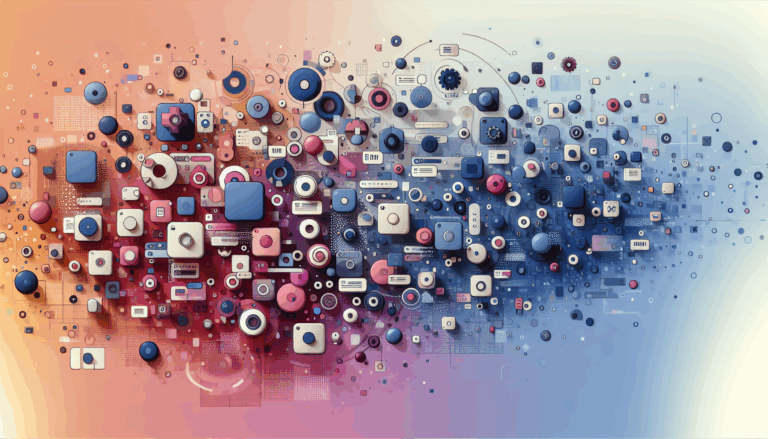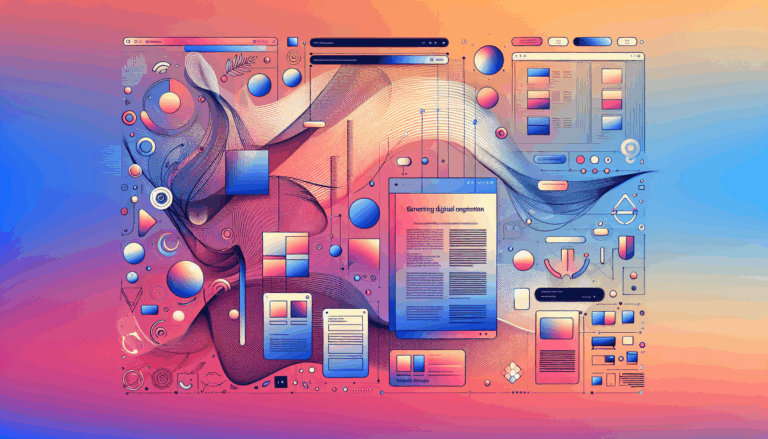Figma to WordPress: Integrating Haptic Feedback for Mobile
Revolutionizing Mobile UX: Integrating Haptic Feedback in Figma to WordPress Conversions
In the ever-evolving landscape of web design, the integration of sensory elements such as haptic feedback is transforming how users interact with digital interfaces. When converting designs from Figma to WordPress, incorporating haptic feedback can significantly enhance the user experience, making it more immersive, intuitive, and engaging. Here’s a comprehensive guide on how to create haptic feedback experiences in your Figma to WordPress projects.
Understanding Haptic Feedback
Haptic feedback, also known as tactile feedback, involves the use of vibrations or motions to convey information or provide feedback in response to user actions. This technology relies on actuators or vibration motors embedded within devices, which generate vibrations or motions that can be felt by users. For instance, when you press a button on a modern smartphone, the subtle vibration you feel is an example of haptic feedback in action.
Why Haptic Feedback Matters
Haptic feedback is crucial for several reasons:
- Enhancing User Interaction: It adds a tactile dimension to digital experiences, making them more immersive and intuitive.
- Providing Confirmation: Users receive physical cues and confirmation, such as subtle vibrations when pressing buttons or receiving notifications.
- Increasing Accessibility: Tactile cues can benefit users with visual impairments, acting as a complement or substitute for visual information.
Designing with Haptic Feedback in Figma
When designing in Figma, it’s essential to consider how haptic feedback will enhance the user experience. Here are some key principles to keep in mind:
Understand User Expectations
Users come with preconceived notions of how certain interactions should feel. Matching these expectations with appropriate tactile sensations is key to creating a satisfying user experience. For instance, the haptic feedback of a confirmation action might be expected to be subtle yet noticeable, akin to the feeling of a light tap.
Design for Sensitivity and Responsiveness
Calibration should result in a sensation that’s noticeable but not overwhelming. Ensure that the haptic feedback is responsive and aligns with the user’s actions. This can be tested and refined during the design phase in Figma.
Provide Contextual and Meaningful Feedback
Apply haptics strategically to deliver relevant and meaningful cues responding to user interactions. For example, using different vibration patterns for success, warning, and error notifications can provide clear and immediate feedback to the user.
Implementing Haptic Feedback in Web Design
To incorporate haptic feedback into your web design, you can use several techniques:
Using the Vibration API
One common approach is using the Vibration API, which allows you to trigger vibrations on compatible devices. This can be used for simple feedback like confirming button presses or form submissions. Here’s an example of how to use the Vibration API in JavaScript:
navigator.vibrate(200); // Vibrate for 200 millisecondsFor more complex interactions, you can create custom haptic patterns using JavaScript libraries such as Lofelt.js or Taptic.js.
Combining Haptic Feedback with Other Sensory Cues
Combining haptic feedback with other sensory cues, such as visual animations or sound effects, can create a more cohesive and immersive experience. For example, you could pair a subtle vibration with a visual ripple effect when a user taps a button:
// Trigger vibration
navigator.vibrate(100);
// Add visual ripple effect
const button = document.getElementById('myButton');
button.classList.add('ripple-effect');
This approach is similar to how mobile apps use visual elements to create an illusion of tactile interaction, enhancing the overall UX/UI design.
Converting Figma Designs to WordPress with Haptic Feedback
When converting your Figma designs to WordPress, ensure that your theme and plugins support haptic feedback. Here are some steps to follow:
Choose an SEO-Friendly and Responsive Theme
Select a WordPress theme that is fully responsive, mobile-friendly, and optimized for SEO. Themes like those offered by SITE123 or Astra Themes are good options because they are lightweight, fast, and have SEO-optimized code.
Use JavaScript Libraries for Haptic Feedback
Integrate JavaScript libraries such as Lofelt.js or Taptic.js into your WordPress site to enable haptic feedback. Here’s an example of how to use the webtonative/Haptics module to trigger haptic feedback:
import { trigger } from "webtonative/Haptics";
trigger({
effect: 'impactMedium'
});
Use Figma to WordPress Plugins
Utilize plugins like WPLandings that offer direct Figma integration, automated image handling, and responsive design. These plugins streamline the conversion process, ensuring that your WordPress site is visually stunning and functional without sacrificing user experience.
Testing and Iteration
Perform usability testing to evaluate the impact of haptic feedback on your users. Seek feedback and iterate on your design to ensure that the haptic feedback enhances rather than overwhelms the user experience. Tools like UXCam can help you track user gestures and behavior, providing valuable insights into how users interact with your app or website.
Mobile-First Design Considerations
When designing for mobile, it’s crucial to consider the unique interactions and behaviors associated with mobile devices. Here are some key considerations:
Screen Orientation
Ensure that your design adapts seamlessly to different screen orientations. Users may switch between portrait and landscape modes depending on the task, so your layout and design elements should be optimized for both orientations.
Touch-Friendly Design
Design interfaces that are touch-friendly. Use buttons that are at least 44×44 pixels, place interactive elements within easy thumb reach, and provide ample spacing between touch targets. This reduces user frustration and improves overall usability.
Consistent Visual Design
Maintain a consistent visual design by using a consistent color palette, typography, and iconography throughout the app. This enhances user familiarity and makes the interface more intuitive.
Real-World Examples and Case Studies
To illustrate the effectiveness of integrating haptic feedback, let’s look at a real-world example:
Case Study: Mobile App with Haptic Feedback
A mobile app designed for fitness tracking incorporated haptic feedback to enhance user interaction. When users completed a workout, the app would trigger a series of vibrations to simulate a sense of achievement. This not only provided immediate feedback but also made the experience more engaging and rewarding. The app saw a significant increase in user engagement and satisfaction after implementing haptic feedback.
Summary and Next Steps
Integrating haptic feedback into your Figma to WordPress projects can significantly enhance the user experience, making it more immersive and intuitive. By understanding the principles of haptic design, using the right tools and libraries, and testing thoroughly, you can create websites that stand out in terms of user interaction.
If you’re looking to convert your Figma designs to WordPress with haptic feedback, consider reaching out to a professional service like Figma2WP Service for a seamless and expertly managed process. For any questions or to get started, you can Contact Us today.
By embracing haptic feedback and other sensory cues, you can create a more engaging and user-friendly digital experience that sets your website apart in a crowded online landscape.
More From Our Blog
Leveraging WordPress Plugins to Build Powerful Online Directories Creating comprehensive and user-friendly online directories using WordPress has become an essential strategy for business, local communities, and niche markets worldwide. Whether you’re aiming to develop a business directories platform, a local listing, or a multi-category directory, WordPress offers a wealth of plugins to help you achieve Read more…
Crafting Cutting-Edge Publication Sites with Figma Layout Design Designing a sleek and functional publication site has become more accessible than ever, thanks to powerful design tools like Figma and specialized services such as the Figma2WP Service. These platforms enable designers and developers to collaborate seamlessly, transforming creative figma layout designs into fully operational WordPress websites, Read more…