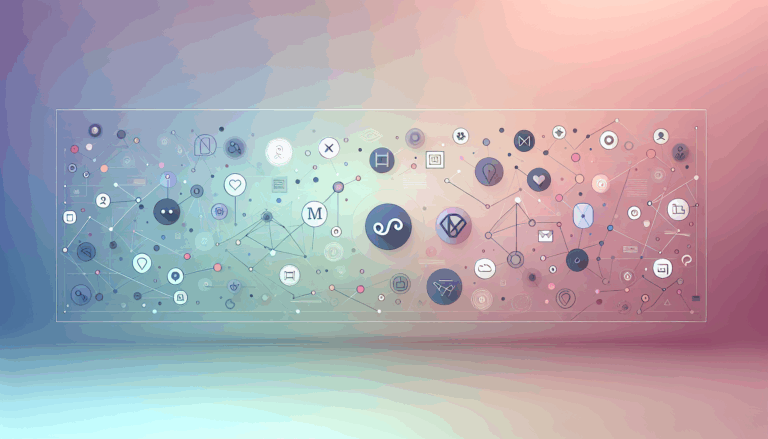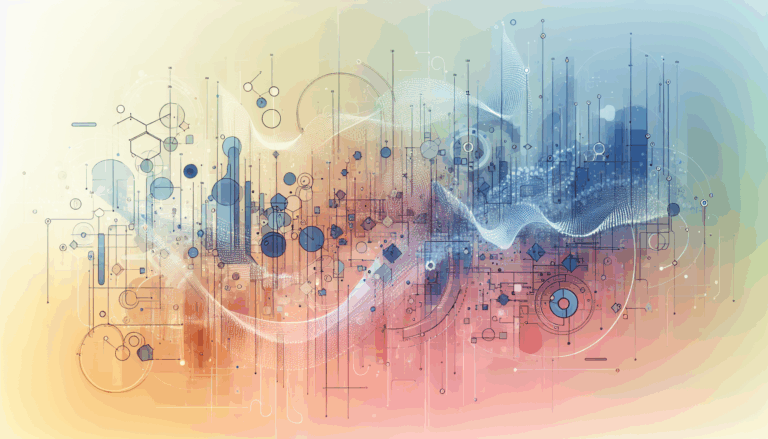Figma to WordPress: Integrating Gesture Recognition for Navigation
As we navigate the ever-evolving landscape of digital design, integrating gesture recognition into website navigation has become a crucial element in enhancing user experience. Tools like Figma and WordPress are at the forefront of this revolution, allowing designers to craft intuitive and immersive interactions. In this article, we’ll delve into the process of integrating gesture recognition for navigation when transitioning from Figma to WordPress, highlighting the tools, techniques, and best practices that make this integration seamless.
Understanding Gesture-Based Interactions in Figma
Figma is a powerful design tool that enables the creation of interactive components and animations, which are essential for building realistic prototypes. Gesture-based interactions, such as swipe, pinch, or tap gestures, can be designed using Figma’s prototyping features. These interactions are crucial for simulating real-world user behaviors, making the design process more intuitive and engaging.
Designing Interactive Components and Animations
In Figma, you can create interactive components by adding instances of these components to your design frames and setting up interactions in the Prototype tab. For example, you can design a toggle switch with an On click interaction that changes between On and Off variants. Additionally, you can add animations to these interactions, such as hover effects or transitions between frames, to enhance the user experience.
Designing for Mobile UX in Figma
Mobile UX is all about creating intuitive and natural navigation elements. In Figma, you can design multi-touch interactions like pinch to enlarge, pull to refresh, and double tap, which are common in mobile apps. Here are some tips for designing effective mobile UX in Figma:
- Use Realistic Prototyping: Figma’s prototyping feature allows you to create realistic interactions that mimic the final product’s behavior. This is particularly useful for testing gesture-based interactions.
- Collaborate in Real-Time: Figma’s real-time collaboration features enable multiple designers to work on the same project simultaneously, making it easier to feedback and iterate on your designs.
Exporting Figma Designs to WordPress
While Figma is excellent for designing and prototyping, WordPress is where you bring your design to life. Here’s how you can export your Figma designs and integrate them into WordPress:
Preparing Your Figma Design
Before converting your Figma design to WordPress, ensure that your design is optimized and organized properly. Here are some key considerations:
- Optimize Visual Assets: Compress images, use appropriate image formats, and implement lazy loading techniques to ensure your website loads quickly and performs well across different devices and screen sizes.
- Use Design Version Control: Figma’s design version control helps you track changes, revert to previous versions if needed, and ensure everyone is working on the latest version of the design.
Tools for Exporting Designs
Several tools can help you export your Figma designs to WordPress:
- Anima App: The Anima app can export Figma designs to HTML, providing a solid foundation for your WordPress site’s structure. However, it does not directly handle animations and interactions, which you may need to recreate using other tools.
- Dualite: Dualite is a design-to-code tool that converts interactive prototypes to quality code. While it is still in beta and primarily supports linear prototyping, it is a promising solution for translating Figma interactions into HTML/CSS.
Implementing Gesture Support in WordPress
To make your WordPress site gesture-friendly, you can use several JavaScript-based solutions:
Using the Tocca Library
The Tocca library is a popular choice for adding touch gesture support to WordPress websites. Here’s how you can implement it:
- Swipe Gestures: Add swipe left and right gestures to navigate between posts. Ensure your theme outputs the *prev* and *next* tags in the header for this to work.
- Double Tap: Implement a double tap gesture to navigate to a page of choice, such as the home page. You can set the URL to display when the user double-taps, depending on your specific needs.
Configuring Gesture Settings
When implementing gesture support, consider the following settings:
- Container Selection: Choose the container within which the gestures will be detected. This could be the entire page or just the content area, depending on your theme’s structure.
- Customizing Double Tap Action: Set the URL to display when the user double-taps. This can be any URL and depends on your specific needs.
Best Practices for Gesture-Based Interactions on WordPress
When implementing gesture-based interactions on your WordPress site, here are some best practices to keep in mind:
- Keep it Intuitive: Ensure that your gesture-based interactions are intuitive and natural. For example, using swipe or drag actions to navigate a site or gallery is more intuitive than using click and hold.
- Test Across Devices: Test your interactions across various devices and screen sizes to ensure they perform well and are user-friendly. This includes ensuring your website is optimized for performance and responsiveness, using tools like Figma’s responsive design features and WordPress’s built-in optimization tools.
- Use Feedback Mechanisms: Use feedback mechanisms like vibrations or visual cues to let users know that their interactions are being recognized. This enhances the overall user experience and makes interactions more engaging.
Real-World Examples and Case Studies
Let’s consider a real-world example where you have designed a website prototype in Figma with interactive components and animations. Here’s how you can bring this prototype to life on WordPress:
Design and Prototype in Figma
Create your interactive components and animations in Figma. Ensure that you use the Prototype tab to set up interactions and animations.
Export Design
Use tools like Anima or Dualite to export your Figma design to HTML.
Recreate Animations
Use the LottieFiles plugin or other animation tools to recreate the animations and interactions in WordPress. For example, if you have a hover effect in Figma, you can create a similar effect in WordPress using LottieFiles.
Custom Coding
For more complex animations and interactions, your developer may need to write custom CSS and JS code. Tools like TorusKit can help simplify this process by allowing you to create effects directly in HTML without extensive coding.
Conclusion and Next Steps
Integrating gesture recognition for navigation when transitioning from Figma to WordPress requires careful planning, the right tools, and a bit of creativity. By leveraging tools like Figma and WordPress, and incorporating insights from user experience design, you can create a website that is highly intuitive and user-friendly. For professional assistance in converting your Figma designs to WordPress while preserving animations and interactions, consider reaching out to the Figma2WP Service. They specialize in bringing your Figma prototypes to life on WordPress.
Stay updated with the latest tools and plugins that can help you integrate Figma designs into WordPress more seamlessly. The WordPress community is vast and resourceful, offering numerous forums, tutorials, and plugins to help you overcome any challenges you might face. For more detailed guidance or to discuss your project, feel free to visit the Contact Us page.
By following these steps and best practices, you can ensure that your WordPress site maintains the same level of interactivity and visual appeal as your Figma prototype, providing a superior user experience for your visitors.
More From Our Blog
Bridging Design and Functionality: A Modern Approach to WordPress Social Features Integrating social media into your WordPress website is essential for boosting user engagement, enhancing brand visibility, and fostering community interaction. When your site design originates in Figma, ensuring social media elements are perfectly integrated during the transition to WordPress maximizes both aesthetics and functionality. Read more…
Unlocking the Power of Site Analytics for Better User Insights Integrating analytics into a website transformed from design tools like Figma to WordPress opens new doors to understanding visitor behavior, optimizing user experience, and improving overall site performance. For developers and businesses leveraging Figma2WP Service to convert Figma designs into WordPress sites, embedding robust analytics Read more…