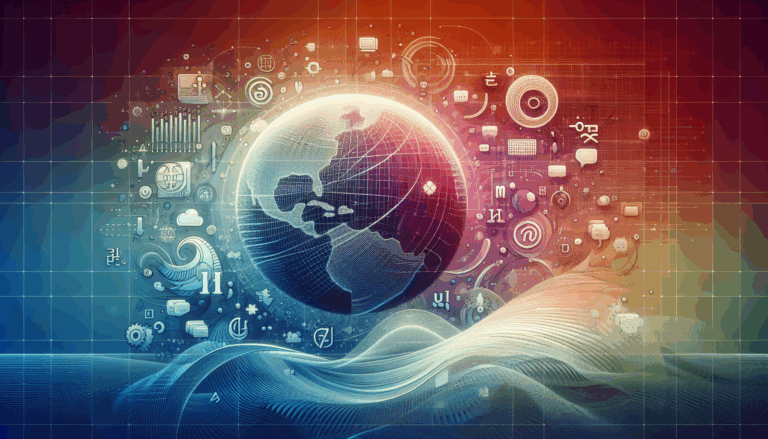Figma to WordPress: Integrating Augmented Reality Features
Harnessing the Power of AR: A Comprehensive Guide to Integrating Augmented Reality Features from Figma to WordPress
In the rapidly evolving landscape of web design, the integration of augmented reality (AR) is becoming a pivotal element in creating immersive and interactive web experiences. For designers and developers, tools like Figma and WordPress offer a powerful combination to design, develop, and deploy these AR experiences. Here’s a detailed guide on how to integrate AR features from Figma designs into WordPress websites.
Understanding Figma and AR Design
Figma, a cloud-based design tool, is not only ideal for traditional web design but also for prototyping AR experiences. Here’s how you can leverage Figma for AR design:
- Define Your AR Scenario: Before diving into design, it’s crucial to have a clear idea of what your AR scenario is, who your target users are, and what problem or goal your AR solution is addressing.
- Choose Your Device and Platform: Decide on the device and platform you will use to deliver your AR experience. This could be a smartphone, tablet, wearable device, or head-mounted display. Each device has its own advantages and limitations, such as screen size, resolution, and input methods.
- Design Your AR Interface: Use Figma’s vector tools and libraries to create your AR interface elements. Consider how you will present digital content in relation to the real world and how you will guide the user through the AR experience.
Steps to Design AR Experiences in Figma
Creating an AR-enabled Prototype
To create an AR-enabled prototype in Figma, you can use the Vectary 3D plugin. Here’s a step-by-step guide:
- Create the Interface: Design your mobile app interface on Figma. For example, you can use a plant shop template from figmacrush and tweak it to include a call to action to trigger the AR workflow.
- Create the 3D Model: Import or create a 3D model in Vectary. Once done, generate the URL of the model and load it into your Figma prototype using the Vectary 3D plugin.
- Add the AR Viewer: Open the generated URL in a new tab, copy the QR code or URL, and link it to the “View in 3D” button in your Figma prototype. This allows users to view the 3D object in the real world when they click the button.
Converting Figma Designs to WordPress
Once you have designed your AR experience in Figma, the next step is to convert it into a functional WordPress website.
Design Analysis and Preparation
Review the Figma files to understand the layout and elements of your design. This step is crucial for a successful conversion. Ensure you document all assumptions and requirements using Figma’s notes and comments feature.
HTML Structuring
Map out the HTML structure, deciding on the appropriate tags for each part of the design. This is particularly important when dealing with Gutenberg block structures in WordPress. Use tools like BrowserStack to ensure browser compatibility.
Component Breakdown
Segment the design into discrete HTML components, such as buttons, forms, and images. Ensure these components fit seamlessly with auto layout features in Figma. For complex designs, consider using plugins like Anima or Fignel to automate the process of turning Figma designs into HTML codes.
CSS Application
Apply CSS styles to replicate the visual attributes of the design, including colors and typography. If you have imported your Figma design, ensure all elements are correctly styled. Use web-compatible fonts and define their styles using CSS to maintain design consistency across different devices.
Image Optimization
Export and optimize images for the web, incorporating them into the HTML using the correct tags and attributes. Optimized images are crucial for performance and user experience. Tools like Google PageSpeed Insights can help identify areas for improvement.
Interactivity Addition
Embed interactive elements like buttons and links, using JavaScript for functionality. Implement drag and drop functionalities where necessary to enhance user interaction. The Web Animations API can be particularly useful for creating and controlling web animations, adding a layer of interactivity to your AR experiences.
Leveraging Page Builders and Plugins
Page builders like Elementor or Divi can significantly simplify the conversion process.
Using Elementor
- Prepare your Figma design and set up your WordPress environment.
- Import the Figma design into Elementor either by using a Figma to HTML conversion service or a Figma to WordPress plugin.
- Customize and refine the design using Elementor’s styling and layout options. You can add animations using Elementor’s built-in features, such as parallax, fade, slide, and custom animations.
Using Divi
- Install the Divi theme and set up your WordPress environment.
- Export elements from your Figma design and import them into Divi.
- Use Divi’s drag-and-drop interface to customize and refine the design. This method ensures that your WordPress website closely matches your original Figma design.
Overcoming Challenges in Figma to WordPress Conversion
Converting Figma designs to WordPress can present several challenges:
Design Complexity
Complex designs can be difficult to translate into functional code. Working with experienced developers can help overcome this challenge. Consider partnering with services like Figma2WP Service for expert assistance.
Browser Compatibility
Ensuring that your website works seamlessly across different browsers is crucial. Use tools like BrowserStack to test your website on various browsers.
Performance Optimization
Optimizing your website for performance is essential. Use tools like Google PageSpeed Insights to identify areas for improvement. Ensure that images are optimized, CSS and JavaScript files are minified, and browser caching is leveraged.
WordPress Theme Limitations
Choosing the right WordPress theme is critical. Select themes that are flexible and can accommodate your design requirements. Themes like Astra or OceanWP are known for their flexibility and customization options.
Plugin Conflicts
Using multiple plugins can sometimes lead to conflicts. Ensure that the plugins you use are compatible with each other and with your theme. Regularly update your plugins to avoid compatibility issues.
Best Practices for Figma to WordPress Conversion
To ensure a successful Figma to WordPress conversion, follow these best practices:
Design Consistency
Maintain design consistency throughout the conversion process. Ensure that all elements, such as typography and colors, are consistent across the website.
Responsive Design
Ensure that your website is responsive and works well on different devices. Use Figma’s layout grids and constraints to adapt your design to various device sizes and orientations.
Performance Optimization
Optimize your website for performance. This includes optimizing images, minifying CSS and JavaScript files, and leveraging browser caching. Tools like Google PageSpeed Insights can help you identify areas for improvement.
Accessibility
Ensure that your website is accessible to all users. Follow WCAG guidelines to make your website accessible. Tools like WAVE Web Accessibility Evaluation Tool can help you check for accessibility issues.
Security
Ensure that your website is secure. Use HTTPS, update your WordPress core and plugins regularly, and use security plugins like Wordfence to protect against malware and other threats.
Case Studies and Real-World Examples
Let’s look at a real-world example of how these methods can be applied:
Converting an Apple Website Design
In a YouTube tutorial, a designer demonstrates how to convert Apple’s website design from Figma to WordPress using Elementor. The process involves importing the Figma design into Elementor, customizing the layout, and adding animations using Elementor’s built-in features. This example shows how seamlessly Figma designs can be translated into functional WordPress websites with interactive elements.
Using Divi for Client Projects
Another example involves using the Divi theme to convert a client’s Figma design into a WordPress website. This process includes setting up the Divi theme, exporting elements from Figma, and customizing the design using Divi’s drag-and-drop interface. The result is a visually appealing and interactive website that matches the original Figma design.
Conclusion and Next Steps
Converting Figma designs to WordPress while integrating AR features requires careful planning, execution, and adherence to best practices. By understanding the design process, overcoming potential challenges, and following industry guidelines, you can create immersive and interactive AR experiences that engage your users.
If you are looking to convert your Figma designs into WordPress websites, consider partnering with experienced developers who can help you navigate the complexities of this process. For a seamless and efficient conversion, Figma2WP Service offers expert services tailored to meet your specific needs.
For more information or to get started on your project, feel free to Contact Us. Let’s bring your AR designs to life on the web.
By leveraging the right tools, such as Figma, WordPress, and plugins like Elementor or Divi, and following the best practices outlined above, you can create stunning, interactive WordPress websites that integrate AR features seamlessly. Whether you’re designing for augmented reality workspaces or any other AR experience, the combination of Figma and WordPress provides a robust foundation for your projects.
More From Our Blog
Unlocking the Potential of WordPress Site Performance Optimizing the speed of your WordPress site is crucial for enhancing user experience, improving search engine rankings, and boosting conversion rates. Leveraging the right WP speed tools can transform your website into a high-performance platform that loads faster and runs smoother. Whether your site design is freshly crafted Read more…
Optimizing Your Web Presence for a Global Audience In today’s interconnected world, creating a website that speaks to diverse audiences is more than just a luxury — it’s a necessity. Whether you’re targeting customers in the USA, UK, Canada, or beyond, crafting a multilingual WordPress site ensures your message transcends language barriers effectively. The journey Read more…