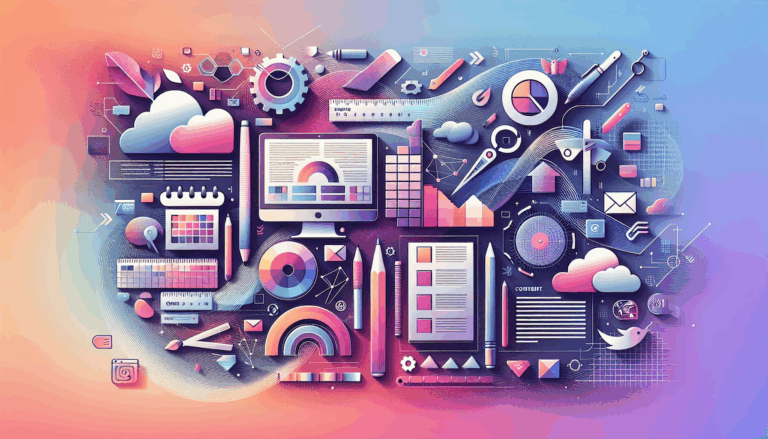Figma to WordPress: Implementing WebXR Device API for Mixed Reality
Bridging the Gap: From Figma Designs to Mixed Reality WordPress Sites
When it comes to creating immersive and interactive websites, the integration of Figma for design, WordPress for development, and the WebXR Device API for mixed reality experiences can be a game-changer. In this article, we will delve into the process of implementing the WebXR Device API to bring mixed reality capabilities to your WordPress site, starting from your Figma designs.
Understanding the WebXR Device API
The WebXR Device API is a powerful tool that enables the development and hosting of Virtual Reality (VR) and Augmented Reality (AR) experiences on the web. This API manages the selection of output devices, renders 3D scenes at appropriate frame rates, and handles motion vectors created by input controllers.
To leverage the WebXR Device API, you need to ensure that your website operates in a secure context (HTTPS) and check the browser compatibility carefully, as this is an experimental technology.
Designing with Figma for Mixed Reality
Before converting your Figma designs to WordPress, it’s crucial to design with mixed reality in mind. Here are some steps to consider:
Preparing Your Figma Design
- Use Figma to create a design that is optimized for both desktop and mobile devices. Since mixed reality can involve various devices, ensure your design is flexible and responsive.
- Incorporate elements that can be easily translated into 3D scenes, such as geometric primitives and spatial tracking elements.
Leveraging Page Builders
Page builders like Elementor or Divi can simplify the process of translating your Figma designs into WordPress websites. Here’s how you can use them:
- Prepare your Figma design and set up your WordPress environment.
- Import the Figma design into Elementor or Divi using a Figma to HTML conversion service or a Figma to WordPress plugin like UiChemy or Anima.
Converting Figma Designs to WordPress
Converting your Figma designs to WordPress involves several steps:
Using Conversion Tools
Tools like UiChemy, Anima, and Yotako can help you convert your Figma designs into WordPress-compatible formats.
- UiChemy: This plugin allows you to convert Figma designs directly into Elementor templates. Simply install the UiChemy plugin in Figma, select the frame you want to convert, and import the JSON file into your WordPress site.
- Anima: Anima offers a Figma plugin that exports your design into HTML, CSS, images, and font files. You can then manually integrate these files into your WordPress site or use another plugin to streamline the process.
Integrating WebXR Device API
To integrate the WebXR Device API into your WordPress site, you need to ensure that your site can detect and utilize XR-compatible devices.
Checking for XR Support
Use the navigator.xr.isSessionSupported function to check if the device supports the desired XR capabilities. Here’s an example:
async function checkForXRSupport() {
// Check to see if there is an XR device available that supports immersive VR presentation
const supported = await navigator.xr.isSessionSupported('immersive-vr');
if (supported) {
// Add an "Enter VR" button to the page
}
}
Initializing an XR Session
Once you’ve confirmed XR support, you can initialize an XR session. Here’s a basic example:
async function initXRSession() {
const session = await navigator.xr.requestSession('immersive-vr');
// Render the 3D scene to the XR device
session.addEventListener('end', () => {
console.log('XR session ended');
});
}
Implementing Mixed Reality Features
Spatial Tracking and Rendering
The WebXR Device API allows you to render 3D scenes to XR devices and manage spatial tracking. Here’s how you can implement this:
- Spatial Tracking: Use the
XRSessioninterface to access device tracking information. This can be used to render content on the page that is responsive to device movement. - Rendering: Render the 3D scene to the XR device at the appropriate frame rate. This involves computing the perspective for each eye and rendering the scene from that position.
Adding Interactive Elements
To make your mixed reality experience interactive, you need to handle input from controllers and other devices.
- Input Controllers: Use the WebXR Device API to create vectors representing the movements of input controls. This allows users to interact with your 3D scene in a more immersive way.
Case Studies and Real-World Examples
Converting a Mixed Reality Design
Imagine converting a mixed reality design for a product showcase. Here’s how you could do it:
- Design in Figma: Create a 3D model of the product in Figma, incorporating spatial tracking and interactive elements.
- Convert to WordPress: Use a tool like UiChemy or Anima to convert the Figma design into a WordPress template.
- Implement WebXR: Add custom JavaScript code to your WordPress site to initialize an XR session and render the 3D scene using the WebXR Device API.
Conclusion and Next Steps
Converting Figma designs to WordPress while implementing the WebXR Device API for mixed reality experiences requires a combination of the right tools, plugins, and some custom coding.
Key Takeaways
- Use the Right Tools: Plugins like UiChemy, Anima, and Yotako can simplify the conversion process.
- Leverage WebXR Device API: Use custom code or plugins to implement the WebXR Device API and add mixed reality capabilities to your WordPress site.
- Customize and Refine: Always customize and refine your design after importing it into WordPress to ensure it matches your original vision.
If you’re looking to bring your Figma designs to life with mixed reality features on WordPress, consider reaching out to a professional service like Figma2WP Service for expert assistance. For more complex projects, you can also contact us to discuss your needs in detail.
By following these steps and leveraging the power of the WebXR Device API, you can create immersive and interactive mixed reality experiences that elevate your WordPress site to the next level.
More From Our Blog
Why Seamless Design and Performance Matter in Travel Web Solutions In the digital age, travel websites are more than just online brochures; they are the gateways through which travelers explore and decide. An effective travel website must combine visually appealing design with seamless functionality to engage users and convert visits into bookings. This is where Read more…
Streamlining Your Content Workflow with Figma and WordPress For digital content creators and web developers, the seamless planning and implementation of content is critical to launching and maintaining an engaging website. Leveraging Figma2WP Service for your WordPress content planning provides a dynamic way to align design with functionality, optimizing your entire content strategy from concept Read more…