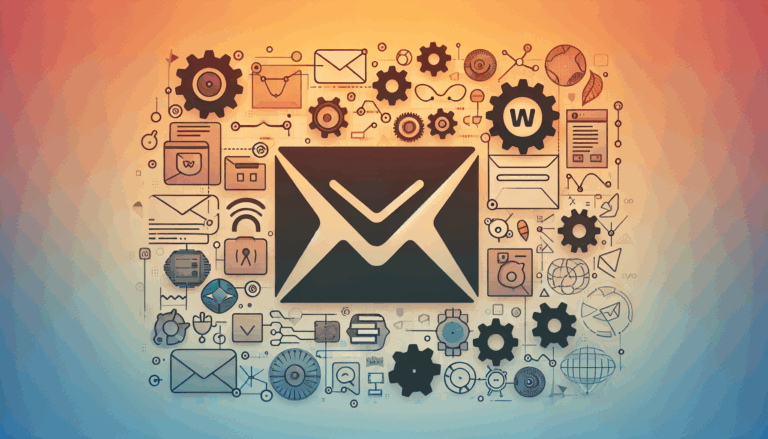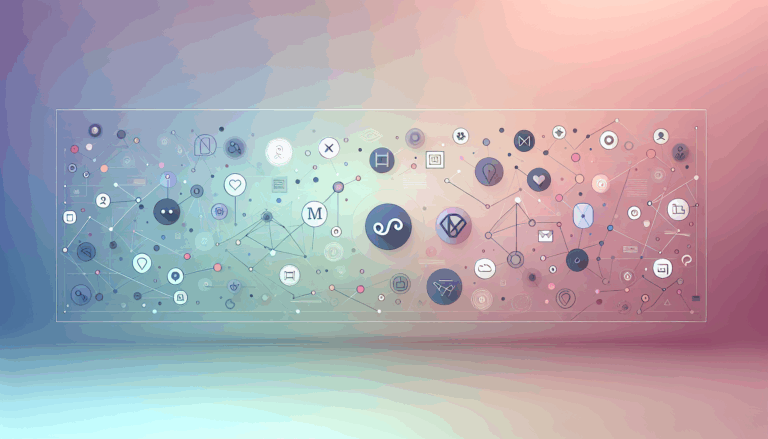Figma to WordPress: Implementing WebUSB API for Hardware Integration
Streamlining Your Design-to-Development Workflow
In the modern web development landscape, tools like Figma and WordPress have become essential for designers and developers. However, converting Figma designs into fully functional WordPress websites, especially when integrating advanced features like the WebUSB API for hardware integration, can be a complex process. Here’s a comprehensive guide on how to seamlessly transition your Figma designs to WordPress, focusing on hardware integration and the WebUSB API.
Understanding the WebUSB API
The WebUSB API allows web applications to interact with USB devices, enabling a wide range of hardware integrations. To implement this API in your WordPress site, you need to ensure your site is set up to handle such advanced functionality.
Setting Up Your WordPress Site
To start, ensure you have a WordPress site set up with a theme that supports custom JavaScript and CSS. Themes like Astra or GeneratePress are highly customizable and suitable for this purpose.
Installing Necessary Plugins
To integrate the WebUSB API, you will need plugins that allow you to add custom JavaScript and CSS to your site. Plugins like WPCode or Custom CSS & JS can be very useful for this purpose.
Adding WebUSB API Code
You will need to add the WebUSB API code to your site. This can be done by adding custom JavaScript files to your theme or using a plugin that supports custom code snippets. Here is an example of how you might add the WebUSB API code:
navigator.usb.requestDevice({ filters: [{ vendorId: 0x2341 }] })
.then(device => device.open())
.then(device => device.selectConfiguration(1))
.then(device => device.claimInterface(0))
.then(() => {
const endpoint = device.endpoints.find(endpoint => endpoint.direction === "out" && endpoint.type === "bulk");
const transfer = device.transferOut(endpoint, new Uint8Array([1, 2, 3]));
return transfer;
})
.catch(error => console.error('Error:', error));
This code snippet demonstrates how to request a USB device, open it, select a configuration, claim an interface, and perform a data transfer.
Ensuring Compatibility
Make sure your site is compatible with browsers that support the WebUSB API. Currently, Chrome and Edge are the primary browsers that support this API. Ensuring browser compatibility is crucial for the successful integration of the WebUSB API.
Integrating Third-Party APIs and Tools
When converting Figma designs to WordPress, integrating third-party APIs can significantly enhance the functionality and user experience of your website. Here are some steps and considerations for this integration:
Why Integrate Third-Party APIs?
Integrating third-party APIs into your WordPress website can offer several advantages, such as enhanced functionality, improved user experience, and better performance. For example, using APIs like those from Google Maps or PayPal can add valuable features to your site.
Challenges in API Integration
While integrating third-party APIs offers numerous benefits, it also comes with some challenges:
- Complexity in Integration: Integrating APIs can be complex, requiring a good understanding of the API documentation, authentication mechanisms, and endpoint configurations.
- Design vs Functionality: Figma designs focus on visual aspects, whereas WordPress development involves both design and functionality. This gap can make direct API integration challenging.
- Performance Optimization: Directly converting Figma designs to WordPress with API integrations may result in inefficient code, requiring manual optimization for performance.
- Security Concerns: Ensuring the security of API integrations is crucial, as they can introduce vulnerabilities if not properly handled.
Step-by-Step Guide to API Integration in WordPress
To integrate a third-party API into your WordPress website, follow these steps:
- Install and Activate the Plugin: Use a plugin like WPGetAPI to facilitate the integration process. Install and activate the plugin through your WordPress dashboard.
- Setup the API: Navigate to the plugin settings and configure the API by entering the required information such as API name, ID, and base URL. Refer to the API documentation for these details.
- Define Endpoints: Input the endpoint information to specify how data will be fetched or sent. This step is critical for ensuring the API functions as intended.
- Test the Integration: Test the API integration to ensure it is working correctly. Use template tags or shortcodes to display the data fetched from the API.
Best Practices for Figma to WordPress Conversion with API Integration
To ensure a smooth transition from Figma designs to a WordPress website with API integrations, follow these best practices:
- Optimize the Code: Optimize the code for performance to ensure the website loads efficiently. This may involve manual adjustments to the code generated by the API integration.
- Use the Right Tools: Tools like Figma2WP Service can significantly streamline the conversion process and handle complex integrations like the WebUSB API.
- Ensure Security: Ensure the security of API integrations by following best practices for authentication and data handling.
Real-World Examples and Case Studies
Several companies have successfully integrated third-party APIs into their Figma to WordPress projects. Here are a few examples:
Using Fignel for IoT Integration
A company specializing in IoT devices wanted to create a website that could interact with their devices using the Web Bluetooth API. They designed their website in Figma and used Fignel to convert the design into a fully responsive WordPress site. Fignel’s auto-layout feature and support for various Elementor modules made the process efficient. The company then added the Web Bluetooth API code using custom JavaScript files, ensuring seamless interaction between the website and their IoT devices.
Manual Conversion with Elementor
A startup decided to build their website from scratch using Figma designs and WordPress. They exported the Figma design as HTML and CSS and then used Elementor to recreate the design elements manually. They added the WebUSB API code using WPCode, ensuring that the site could communicate with hardware devices. Although this method was more time-consuming, it allowed for complete customization and control over the final product.
Conclusion and Next Steps
Converting Figma designs to WordPress while integrating advanced features like the WebUSB API requires careful planning and the right tools. Here are some key takeaways:
- Choose the Right Tools: Depending on your needs, tools like UiChemy, Fignel, or Siter.io can significantly streamline the conversion process.
- Ensure Compatibility: Make sure your site is compatible with the WebUSB API and that you are using browsers that support it.
- Customization: Be prepared to add custom code to integrate the WebUSB API, and use plugins that support this functionality.
If you’re looking to convert your Figma designs into WordPress sites efficiently, consider using the Figma2WP Service, which specializes in this process and can handle complex integrations like the WebUSB API.
Frequently Asked Questions
Can Figma Designs Be Used for WordPress?
Yes, Figma designs can be used for WordPress by converting them into WordPress themes either manually or using plugins like UiChemy, Fignel, or Siter.io. However, Figma does not integrate with WordPress by default, so you will need to use conversion tools or services.
How Do I Convert Figma to WordPress Elementor?
You can convert Figma to WordPress Elementor using tools like Fignel or UiChemy. Ensure that your design is complete and export-ready, and follow the tool’s instructions for conversion. You can also use Elementor manually to recreate the design elements, as shown in the case study above.
Is It Possible to Convert Figma to HTML?
Yes, you can convert Figma designs to HTML using plugins like Anima or UiChemy. This can be useful for non-WordPress projects as well. However, converting Figma designs directly into a fully functional WordPress site without additional development is not feasible.
By leveraging the right tools and following these guidelines, you can efficiently convert your Figma designs into functional WordPress websites with advanced features like the WebUSB API. For professional assistance, consider reaching out to the Figma2WP Service for a seamless transition from design to development.
More From Our Blog
Unlocking the Power of Email Marketing with WordPress Solutions Email marketing remains one of the most effective digital marketing strategies, especially when paired with a WordPress website. Integrating high-quality email marketing tools with WordPress not only broadens your reach but also streamlines the process of connecting to your audience. Whether you’re a blogger, ecommerce store, Read more…
Bridging Design and Functionality: A Modern Approach to WordPress Social Features Integrating social media into your WordPress website is essential for boosting user engagement, enhancing brand visibility, and fostering community interaction. When your site design originates in Figma, ensuring social media elements are perfectly integrated during the transition to WordPress maximizes both aesthetics and functionality. Read more…