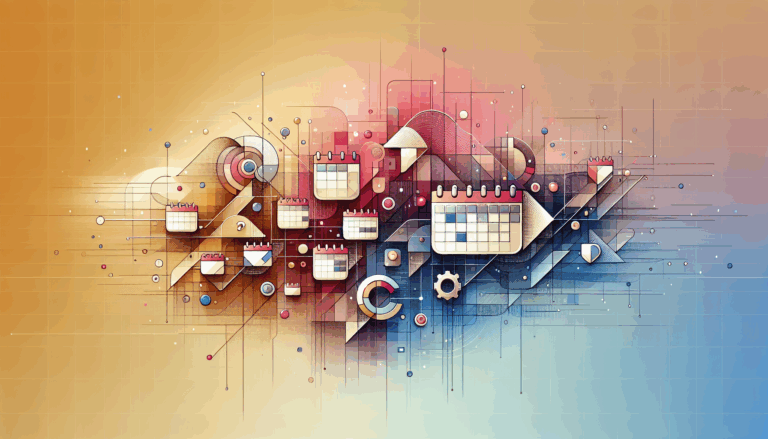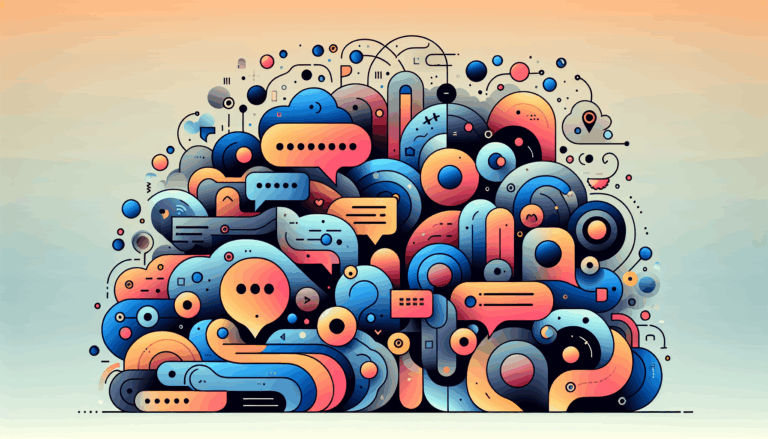Figma to WordPress: Implementing WebGPU for High-Performance Graphics
Enhancing Graphics Performance in Figma to WordPress Conversions
When converting Figma designs to WordPress, one of the critical aspects to consider is the graphics performance of the resulting website. With the advent of WebGPU, a new standard for GPU acceleration on the web, developers now have a powerful tool to enhance the graphics performance of web applications, including those built on WordPress.
Understanding WebGPU
WebGPU is a modern, low-level web API that provides direct access to the GPU, allowing for more efficient and powerful graphics rendering. Unlike WebAssembly, which focuses on general-purpose computing, WebGPU is specifically designed for graphics processing. This makes it an ideal solution for enhancing the graphics performance of websites converted from Figma designs.
Benefits of WebGPU in Web Development
The primary benefits of using WebGPU include significantly improved graphics rendering times and enhanced overall performance. Here are some key advantages:
- Faster Rendering: WebGPU allows for direct GPU access, reducing the overhead associated with traditional WebGL or Canvas APIs. This results in faster rendering of complex graphics and animations.
- Better Resource Utilization: By leveraging the GPU more efficiently, WebGPU can reduce CPU usage, leading to a smoother user experience and better system resource utilization.
- Cross-Platform Compatibility: WebGPU is designed to be compatible across various browsers and devices, ensuring consistent performance regardless of the user’s environment.
Implementing WebGPU in Figma to WordPress Conversions
To implement WebGPU in your Figma to WordPress conversions, you need to follow a structured approach:
Step 1: Design with Conversion in Mind
When designing in Figma, it’s crucial to consider the final implementation on WordPress. Use Figma’s features to create designs that are optimized for web performance. For example, use vector graphics and optimize images using tools like TinyPNG or ImageOptim to reduce file sizes without compromising quality.
Step 2: Use WebGPU-Compatible Tools and Plugins
Utilize tools and plugins that support WebGPU for the conversion process. For instance, Anima is a plugin that can convert Figma designs into HTML/CSS code and can be integrated with WebGPU for performance enhancements. Another tool, Fignel, converts Figma designs into Elementor modules, which can then be optimized with WebGPU.
Step 3: Optimize Your WordPress Site
After converting your Figma design to a WordPress site, there are several optimization techniques you can implement to further enhance performance:
- Image Optimization: As mentioned earlier, compressing images is crucial. Tools like TinyPNG and ImageOptim can help here.
- CDN Integration: Use a Content Delivery Network (CDN) like Cloudflare to distribute your website’s static content and reduce load times.
- Lightweight Themes: Choose a lightweight and performance-focused WordPress theme such as GeneratePress.
Real-World Examples and Case Studies
Manual Conversion with WebGPU
In a manual conversion scenario, you can use WebGPU to enhance the performance of specific elements of your design. For example, if your Figma design includes complex animations or 3D graphics, you can use WebGPU to render these elements directly on the GPU, significantly improving performance.
Here’s an example of how you might integrate WebGPU into a WordPress theme manually:
<script src="https://unpkg.com/webgpu/dist/webgpu.js"></script>
<canvas id="webgpu-canvas" width="800" height="600"></canvas>
<script>
const canvas = document.getElementById('webgpu-canvas');
const adapter = await navigator.gpu.requestAdapter();
const device = await adapter.requestDevice();
const context = canvas.getContext('webgpu');
// Initialize the GPU pipeline and render the graphics
const pipeline = device.createRenderPipeline({
// Pipeline configuration
});
context.configure({
device: device,
format: 'bgra8unorm',
});
context.render({
// Render the graphics
});
</script>
This example illustrates how you can leverage WebGPU to enhance the graphics performance of specific elements within your WordPress site.
Using AI-Powered Conversion Tools
Tools like Fignel and Yotako can significantly streamline the conversion process while also allowing for WebGPU integration. For instance, Fignel converts Figma designs into fully responsive WordPress/Elementor websites and optimizes elements for auto-layout, which can then be further optimized with WebGPU for better graphics performance.
Conclusion and Next Steps
Implementing WebGPU in your Figma to WordPress conversions can significantly enhance the graphics performance of your website. By designing with conversion in mind, using the right tools and plugins, and optimizing your website post-conversion, you can ensure a seamless user experience and improved search engine rankings.
If you’re looking for a seamless and efficient way to convert your Figma designs to WordPress while ensuring optimal performance, consider using a service like Figma2WP Service. Their team of experts can handle the conversion process, ensuring that your website is not only visually appealing but also highly performant.
For further assistance or to discuss your specific needs, feel free to Contact Us today.
By integrating WebGPU and leveraging the right tools and services, you can maximize the graphics performance of your WordPress website, ensuring a superior user experience and improved search engine rankings. Here are some additional resources to help you get started:
- WebGPU Documentation: For detailed information on how to use WebGPU, refer to the official WebGPU documentation.
- Figma Dev Mode: Use Figma’s Dev Mode to export your design assets and HTML/CSS code efficiently.
- Elementor: Utilize the Elementor plugin to design and build your WordPress site, which can be optimized with WebGPU for better performance.
By combining these strategies and tools, you can create a high-performance WordPress website that meets the demands of modern web users.
More From Our Blog
Choosing the Perfect Event Management Solution for Your Website Managing events online can be a complex task, but with the right event calendar and scheduling tools, WordPress websites can easily transform into powerful event hubs. From small community meetups to large conferences, having a robust event management system is essential for engagement, organization, and even Read more…
Bridging Design and Community: Crafting Engaging WP Forums Integrating visually stunning and functional forums into WordPress websites has become an essential strategy for brands and communities aiming to foster engagement and interaction. Starting from a Figma design that perfectly captures your vision and moving seamlessly into a bbPress-powered forum allows you to create vibrant community Read more…