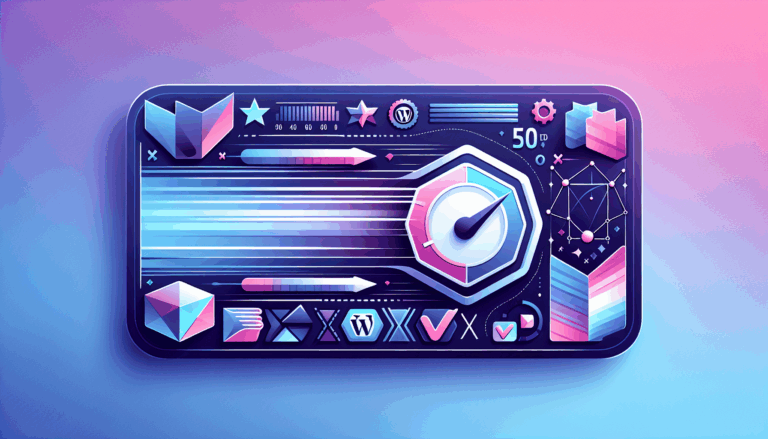Figma to WordPress: Implementing Web Speech API
Enhancing Web Accessibility: Integrating Figma Designs with WordPress and Web Speech API
When it comes to creating websites that are both visually appealing and accessible, designers and developers face a multitude of challenges. One of the key tools in the designer’s arsenal is Figma, a powerful design platform that allows for collaborative and detailed web design. However, translating these designs into a live WordPress website while ensuring accessibility can be a complex process. In this article, we will explore how to convert Figma designs to WordPress and integrate the Web Speech API to enhance accessibility.
Understanding Figma and WordPress
Before diving into the conversion process, it’s essential to understand the roles of both Figma and WordPress. Figma is a cloud-based design tool that allows designers to create, prototype, and collaborate on web designs in real-time. It offers advanced tools like grids, guides, layers, and auto layouts, making it ideal for creating visually appealing pages and templates.
WordPress, on the other hand, is a Content Management System (CMS) that allows users to build and manage websites easily. However, Figma and WordPress do not integrate directly, requiring the use of conversion tools or manual coding to bring Figma designs to life on WordPress.
Methods for Converting Figma to WordPress
There are several methods to convert Figma designs into WordPress websites, each catering to different levels of expertise and requirements.
Manual Coding Approach
For those with a strong background in HTML, CSS, and PHP, manually converting Figma designs into code is a viable option. This involves reviewing the Figma design, writing the HTML structure, applying CSS styles, and integrating the code into a custom WordPress theme. This method provides complete control over the design but requires significant technical expertise.
Using Figma to WordPress Plugins
Plugins like Anima and Fignel can simplify the conversion process by automatically generating HTML codes from Figma designs. These plugins can integrate directly with WordPress page builders like Elementor, making the process more streamlined. However, users need to ensure the security and reliability of these plugins and may still need to manually review and adjust the final design.
Utilizing Page Builders
Page builders such as Elementor offer a more visual and code-free approach to converting Figma designs. By importing the Figma design into Elementor, users can customize and refine the design using drag-and-drop tools. This method is particularly useful for beginners or those on a budget.
Integrating Web Speech API for Accessibility
The Web Speech API is a powerful tool for enhancing web accessibility by enabling text-to-speech functionality. Here’s how you can integrate it into your WordPress website:
Step-by-Step Guide to Implementing Web Speech API
- Prepare Your Figma Design: Ensure your Figma design is complete and includes all necessary elements. Use Figma’s tools to create a design that is accessible, such as using clear typography and high contrast colors.
- Convert Figma Design to WordPress: Use one of the methods mentioned above (manual coding, plugins, or page builders) to convert your Figma design into a WordPress website. For example, you can use the UiChemy Figma Plugin to convert your design with minimal coding.
- Install Necessary Plugins: In your WordPress dashboard, install and activate plugins that support accessibility features. For instance, you can use the WP Accessibility plugin to ensure your site meets various accessibility standards.
- Implement Web Speech API: To integrate the Web Speech API, you will need to add JavaScript code to your WordPress theme. Here is a basic example of how to use the Web Speech API to enable text-to-speech functionality:
<button onclick="speakText()">Read Aloud</button>
<script>
function speakText() {
const text = document.getElementById('content').textContent;
const speech = new SpeechSynthesisUtterance(text);
speech.lang = 'en-US';
speech.volume = 1;
speech.rate = 1;
speech.pitch = 1;
window.speechSynthesis.speak(speech);
}
</script>
This code creates a button that, when clicked, reads the text content of an element with the ID content using the Web Speech API.
- Customize and Test: Customize the Web Speech API integration to fit your website’s design and functionality. Test the feature to ensure it works seamlessly across different devices and browsers.
Real-World Examples and Case Studies
Case Study: Using Elementor and Web Speech API
A company specializing in educational resources wanted to create a website that was both visually appealing and accessible. They designed their website in Figma, focusing on clear typography and high contrast colors. Using Elementor, they converted the Figma design into a WordPress website. To enhance accessibility, they integrated the Web Speech API, allowing users to listen to the content of their pages. This not only improved user experience but also made the website more inclusive.
Case Study: Automating Conversion with UiChemy Plugin
A startup needed to quickly convert their Figma designs into a WordPress website without extensive coding knowledge. They used the UiChemy Figma Plugin, which allowed them to convert their designs seamlessly. After the conversion, they integrated the Web Speech API using custom JavaScript code. This approach saved them time and ensured their website was accessible to a broader audience.
Conclusion and Next Steps
Converting Figma designs to WordPress while integrating the Web Speech API for accessibility is a multifaceted process. By choosing the right method for your expertise level and needs, you can create a website that is both visually appealing and accessible.
- For Beginners: Use page builders like Elementor or plugins like UiChemy Figma Plugin to simplify the conversion process.
- For Developers: Manually convert Figma designs into code for complete control over the design.
- For Enhanced Accessibility: Integrate the Web Speech API to enable text-to-speech functionality.
If you’re looking for professional assistance, consider contacting a service like Figma2WP Service to help you convert your Figma designs to WordPress and ensure they are accessible and functional.
By following these steps and leveraging the right tools, you can create a website that not only looks great but also provides an inclusive user experience.
Frequently Asked Questions
How do I get started with Figma?
To get started with Figma, you need to create an account on the Figma website. You can sign up using your Google account or with an email and password. Once signed up, you can start designing your pages using Figma’s tools.
What are the benefits of using the Web Speech API?
The Web Speech API enhances web accessibility by enabling text-to-speech functionality. This makes your website more inclusive for users with visual impairments or those who prefer listening to content.
Can I use Figma to WordPress plugins for free?
Some plugins, like UiChemy Figma Plugin, offer free plans that allow you to convert Figma designs to WordPress without any cost. However, for unlimited conversions, you may need to opt for a paid plan.
For more detailed guides and resources, you can visit websites like Crocoblock, GeeksforGeeks, and WPBeginner.
If you have any questions or need further assistance, feel free to Contact Us.
More From Our Blog
Unlocking Seamless Integration: Bridging Figma Designs with High-Performance WordPress Sites As businesses and creative professionals increasingly rely on digital presence, the demand for websites that are not only visually stunning but also lightning-fast continues to grow. The journey from a polished design prototype in Figma to a fully functional WordPress website is critical. However, this Read more…
Seamless Integration of Design and Development for SaaS Platforms For SaaS companies striving to create compelling, user-friendly websites that convert visitors into users, the combination of Figma to WordPress offers an unbeatable advantage. This workflow bridges the gap between design creativity and technical functionality, empowering your team to build a high-performance web presence that matches Read more…