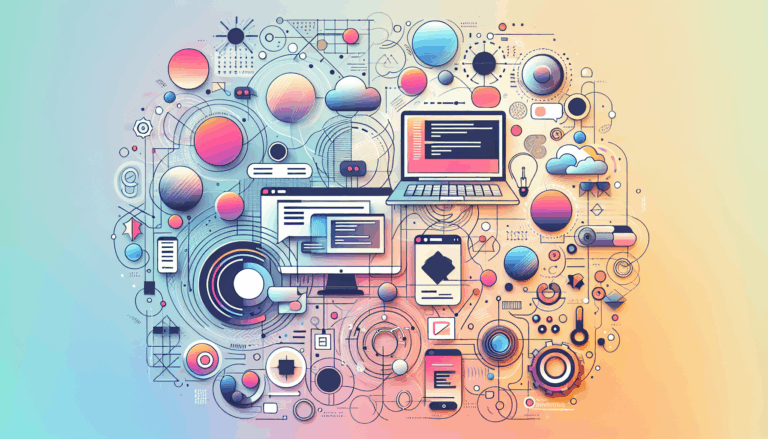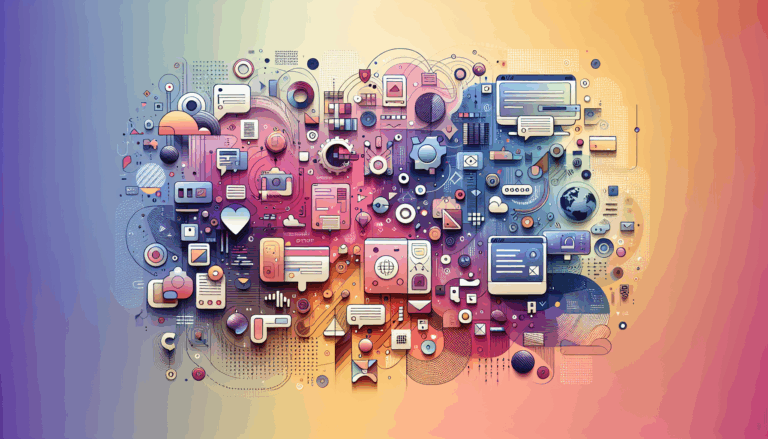Figma to WordPress: Implementing Web Share API
Leveraging Figma and WordPress for Seamless Web Development
In the modern web development landscape, tools like Figma and WordPress have become indispensable for creating visually appealing and functional websites. One of the key aspects of enhancing user engagement and sharing capabilities on your website is integrating the Web Share API. Here’s a comprehensive guide on how to convert your Figma designs into WordPress websites and implement the Web Share API for robust social integration.
Understanding Figma and Its Design Capabilities
Figma is a cloud-based design tool that allows you to create intricate and interactive user interfaces. It supports real-time collaboration, prototyping, and a range of advanced design features such as grids, guides, layers, and auto layouts.
When designing in Figma, you can create various elements like landing pages, homepages, blog pages, product pages, and even entire themes. Figma’s versatility makes it an ideal choice for web designers looking to craft unique and visually appealing layouts.
Converting Figma Designs to WordPress
Converting your Figma designs into a WordPress website can be achieved through several methods, each with its own set of pros and cons.
Manual Conversion
The manual conversion method involves converting your Figma design into HTML/CSS and then integrating it into WordPress. This approach requires a strong understanding of HTML, CSS, and PHP coding languages. Here’s a step-by-step guide:
- Export Design Assets: Export your Figma design assets such as logos and images. You can use Figma Dev Mode to streamline this process, although it requires a paid seat.
- Generate HTML/CSS Code: Use tools like Figma Dev Mode or plugins like Anima to generate HTML/CSS code from your Figma design. Alternatively, you can write the code manually using a code editor like Visual Studio Code.
- Integrate with WordPress: Set up a local development environment using tools like XAMPP or MAMP. Convert your HTML files into PHP files, replace static content with WordPress template tags, and enqueue CSS and JavaScript files using WordPress functions.
Using Specialized Plugins
For a more streamlined approach, you can use specialized plugins like the UiChemy Figma Plugin. This plugin allows you to convert your Figma designs into WordPress websites with just a few clicks.
- Install the UiChemy Plugin: Install and activate the UiChemy WordPress Plugin on your WordPress website.
- Export Design from Figma: Select the top-level frame of your desired layout in Figma and use the UiChemy plugin to export it directly into your WordPress site. You can also use the Copy Code method if you prefer a more manual approach.
Implementing Web Share API for Social Integration
The Web Share API is a powerful tool that allows users to share web pages directly from your website to various social media platforms and other sharing targets. Here’s how you can implement it in your WordPress site:
Understanding the Web Share API
The Web Share API is a W3C standard that enables web developers to provide a native sharing experience for users. It supports sharing URLs, text, and files, making it a versatile tool for social integration.
Adding Web Share API to Your WordPress Site
To add the Web Share API to your WordPress site, you can follow these steps:
- Create a Share Button: Add a share button to your WordPress theme. This can be done using HTML and CSS within your theme files.
- Implement Web Share API: Use JavaScript to call the Web Share API when the share button is clicked. Here’s an example of how you can do this:
document.querySelector('.share-button').addEventListener('click', async () => {
if (navigator.share) {
try {
await navigator.share({
title: 'Your Website Title',
text: 'Check out this amazing website!',
url: window.location.href,
});
} catch (error) {
console.error('Error sharing:', error);
}
} else {
console.log('Web Share API is not supported');
}
});- Ensure Compatibility: Make sure to check for browser compatibility, as the Web Share API is not supported in all browsers. You can use feature detection to handle cases where the API is not available.
Real-World Examples and Case Studies
Several companies and web development agencies have successfully integrated Figma designs with WordPress and implemented the Web Share API for enhanced social sharing.
- Alpha Efficiency: This web design agency in Chicago has built its business around the Figma to WordPress workflow. They emphasize the importance of pixel-perfect design and SEO optimization, which can be achieved by using tools like the Sage Framework for WordPress.
- UiChemy Plugin Users: Many users of the UiChemy Figma Plugin have reported successful conversions of their Figma designs into fully functional WordPress websites. This plugin simplifies the process and allows for quick integration of the Web Share API for social sharing.
Best Practices for Figma to WordPress Conversion
When converting your Figma designs to WordPress, here are some best practices to keep in mind:
- Use Existing Themes: You can use existing WordPress themes and customize them to match your Figma design. This approach can save time and ensure compatibility.
- Optimize for SEO: Ensure that your converted WordPress site is SEO-ready. Use tools like the Sage Framework to optimize your site for search engines.
- Test Thoroughly: Always test your WordPress theme on different devices and browsers to ensure responsiveness and consistency.
Conclusion and Next Steps
Converting your Figma designs into a WordPress website and implementing the Web Share API can significantly enhance the user experience and social sharing capabilities of your site. Here are the next steps you can take:
- Design Your Website in Figma: Use Figma to create a visually appealing and interactive design for your website.
- Convert to WordPress: Choose a method (manual, plugin-based, or professional services) to convert your Figma design into a WordPress website.
- Implement Web Share API: Add a share button and implement the Web Share API to enable seamless social sharing.
- Test and Optimize: Thoroughly test your website on various devices and browsers, and optimize it for SEO and performance.
If you need professional assistance with converting your Figma designs to WordPress or implementing the Web Share API, consider reaching out to a service like Figma2WP Service or Contact Us for a consultation.
By following these steps and best practices, you can create a website that is not only visually stunning but also highly functional and socially integrated.
More From Our Blog
Creating a website that is both visually stunning and functional is a challenge many businesses face. One approach that has gained popularity is converting designs from Figma, a leading design tool, into fully functional websites on WordPress, a robust content management system. This process, known as Figma to WordPress conversion, offers numerous benefits for businesses Read more…
Understanding the Critical Steps for a Flawless Figma to WordPress Transition Converting a Figma design into a fully functional WordPress website is a transformative process that merges creativity with technical precision. However, this journey can be fraught with common pitfalls that lead to web design inefficiencies, broken layouts, and suboptimal user experience. Whether you’re a Read more…